
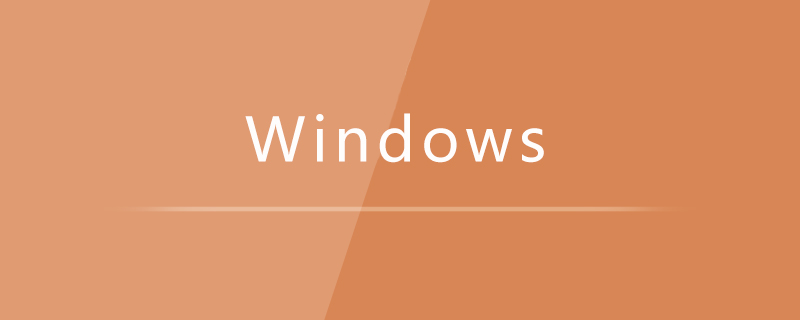
1. First, we turn on the computer and enter the computer desktop of the win10 system, and find the "This Computer" icon on the desktop (some will display "My Computer" or "Computer") , right-click the icon.

#2. After right-clicking the computer icon, the system will pop up a menu. Select "Properties" in the menu to enter the computer's properties page.
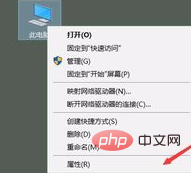
#3. In the properties window, we can see some configuration information of the computer. Select "System Protection" in the left window, click directly, and the system will pop up. System protection settings window.
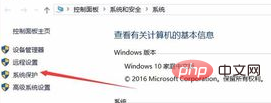
4. In the pop-up settings window, in "Protection Settings", we can see many system disk options. We select the C drive and click "Configure" .
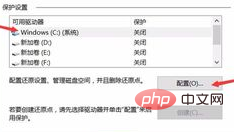
5. In the pop-up configuration window, we turn on the system protection of the C drive, and the system will automatically protect and back up the C drive, so that we can perform backup on the C drive in the future. reduction.
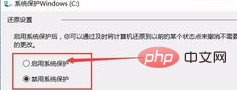
#6. After completing the configuration of the C drive system disk, we return to the "System Protection" window and click "System Restore" to restore the configured disk. Restore, the system will be restored to the most recent configuration.
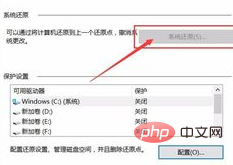
#7. After confirming the system restoration, make a second confirmation according to the pop-up window of the system. After that, the C drive system will be reconfigured and the files will be restored according to our backup disk. modification and deletion.
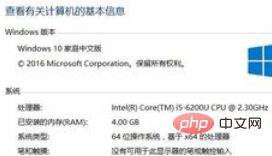
Recommended related tutorials: windows tutorial
The above is the detailed content of Can win10 computer format c drive?. For more information, please follow other related articles on the PHP Chinese website!
 win10 bluetooth switch is missing
win10 bluetooth switch is missing
 Why do all the icons in the lower right corner of win10 show up?
Why do all the icons in the lower right corner of win10 show up?
 The difference between win10 sleep and hibernation
The difference between win10 sleep and hibernation
 Win10 pauses updates
Win10 pauses updates
 What to do if the Bluetooth switch is missing in Windows 10
What to do if the Bluetooth switch is missing in Windows 10
 win10 connect to shared printer
win10 connect to shared printer
 Clean up junk in win10
Clean up junk in win10
 How to share printer in win10
How to share printer in win10




