

1. Press and hold the power button to force shutdown, then turn on the computer and press F8 to enter the system safe mode. Select the last known good configuration to enter the system.
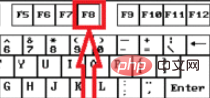
#2. After entering the system, click Start in the lower left corner of the computer, a lower-level submenu will pop up, and "Control Panel" will be visible in the submenu.
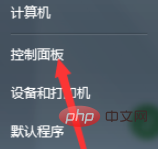
#3. Click to enter the control panel page, and "System and Security" will be visible on the page.
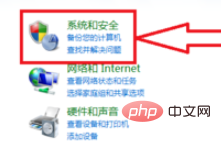
#4. Click to enter the system and security page. On the page, you can see "Enable or disable automatic updates".
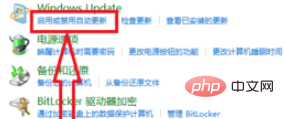
5. Click "Enable or disable automatic updates" to enter the Windows Update change settings page.
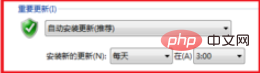
#6. Set the Windows update method to "Never check for updates" and click OK to solve the problem.
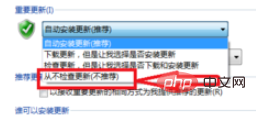
Recommended related tutorials: windows tutorial
The above is the detailed content of What should I do if my computer keeps saying Preparing Windows?. For more information, please follow other related articles on the PHP Chinese website!




