
一、设置文件路径
1、找到桌面【此电脑】鼠标右击,选择【管理】。这步操作很简单的,就不用过多的给大家描述了。
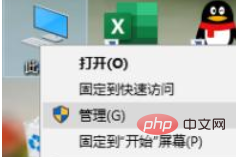
2、在弹出的【计算机管理】窗口中,我们需要点击【服务和应用程序】,之后就可以看到【服务】功能了。
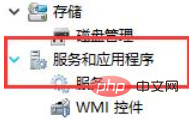
3、进入到【服务】功能页面后,我们可以看到很多的计算机应用程序,这时需要找到【Windows Installer】,双击鼠标打开窗口。在【常规】中将【启动类型】更改为【禁用】,最后点击确定就可以了。

二、禁止用户安装
1、使用快捷键键【Win+R】打开运行窗口,并在运行窗口中输入【gpedit.msc】,点击确定进入到下一个页面。
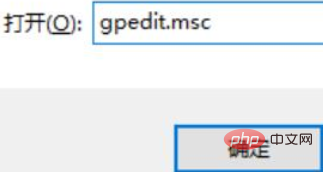
2、在运行窗口中输入【gpedit.msc】后,电脑就会调出【本地组策略编辑器】的窗口了。
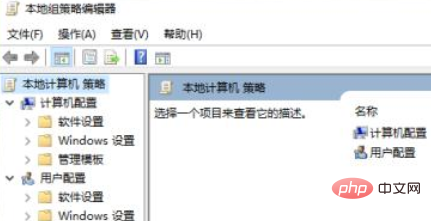
3、之后我们需要在【本地组策略编辑器】中点击【计算机配置】-【管理模块】-【Windows组件】-【Windows Installer】。
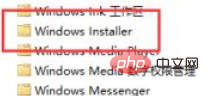
4、找到【Windows Installer】之后,双击鼠标,打开该功能,我们要在设置列表中找到【禁止用户安装】,并点击它。
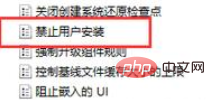
5、进入到【禁止用户安装】窗口后,我们需要将禁止用户安装改为【已启用】,然后把下面的用户行为调整为【隐藏用户安装】,最后再点击【确定】就可以啦。
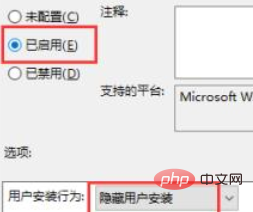
相关教程推荐:windows教程
以上就是win10电脑总是自动安装软件怎么办的详细内容,更多请关注php中文网其它相关文章!

每个人都需要一台速度更快、更稳定的 PC。随着时间的推移,垃圾文件、旧注册表数据和不必要的后台进程会占用资源并降低性能。幸运的是,许多工具可以让 Windows 保持平稳运行。

Copyright 2014-2025 https://www.php.cn/ All Rights Reserved | php.cn | 湘ICP备2023035733号