How to control web page background color with css
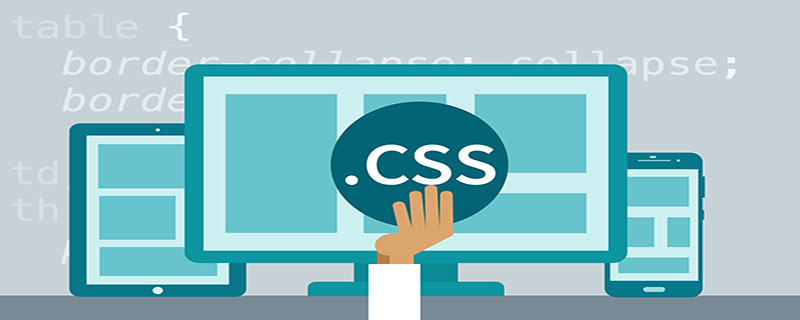
Speaking of background, there are only background colors and color pictures. I think everyone must know to add bgcolor="#808080" and background="URL" to these two, right? , but what I am going to introduce here is not to do this, but to use CSS styles. Although it is a bit troublesome, the overall coordination is still very good.
Background color background-color
I don’t think I need to introduce this more. I think everyone knows the color code. Either use English instead or use represented by the specified code. The default value for this is transparent. Example:
body{background-color:yellow}
H1{background-color:#000000}(Recommended tutorial: CSS Getting Started Tutorial)
Background image background-image
Background image and background The settings of color in HTML are basically the same, and can be completed by adding relevant statements. But here, I am not referring to this method, the method I use is still CSS. The main function of background-image is to display images. If you need to display images, just add the url (the address of the image) at the end. If you don't display it, that is the simplest thing. Just don't, because the default is none, and if you want to add it, just add none at the end. Example:
body
{
background-image:url('file&:///C:/WINDOWS/BACKGRND.GIF')
}
h1
{
background-image:url('none')
}When you use the background pictures in, you must often encounter some pictures that are too small, resulting in various repetitions of pictures that destroy the beauty of the entire page. You want to change to other pictures but It may be a troublesome situation such as inappropriateness. But now, as long as you use the following methods to control images in CSS, you will no longer have such troubles in the future.
Whether the picture is repeatedly displayed background-repeat
Sometimes repeated display is necessary, but sometimes repeated display is a headache. Now this can be very good will help you, and it can also help you control the way pictures are repeated (repeat horizontally, repeat vertically, and repeat in both directions). To achieve repetition in these three directions, just follow bcackground-repeat. Add repeat-x (spread in the horizontal direction), repeat-y (spread in the vertical direction), repeat (spread in both directions).
Of course, it can control the duplication of pictures, or it can also control the non-duplication of pictures. no-repeat is used to indicate that only one background image is displayed instead of repeated. This is not the default. The default is to display the background image repeatedly (repeat). Example:
body
{
background-image:url('file&:///C:/WINDOWS/BACKGRND.GIF');
background-repeat:no-repeat
}Positioning picture display position background-position
A background picture is often not enough after the above settings, because when you use the above settings, it is not repeated After the display is set, the image will only be displayed in the upper left corner of the page and not elsewhere. However, if you want this background image to appear in the middle or elsewhere, then background-position can help you, because it uses To display a position relative to the upper left corner of the image (the default value is 0% 0%), it is set by two values, separated by a space.
Its main values are left centerright and topcenterbottom. You can also use a percentage value to specify a relative position or a value to specify an absolute position. For example, 50% indicates that the position is in the center, and A horizontal value of 50px means that the image is moved horizontally by 50px units from the upper left corner area; what is particularly pointed out here is that 1. When you set the value, you only provide one value, which is equivalent to specifying only the horizontal position, and the vertical position is automatically set to 50%; 2When the value you set is a negative number, it means that the background image exceeds the boundary. Example:
body
{
background-image:url('file&:///C:/WINDOWS/BACKGRND.GIF');
background-repeat:no-repeat;
background-position:100px 10px
}Control whether the image scrolls background-attachment
The above two steps can help you complete the positioning of the image, but it is not perfect after doing so. Because if your page has a scroll bar, then your background image will not be positioned at that position forever. If you want the image to be positioned at that position forever, you can only make the image scroll with the content of the page. As for scrolling, background-attachment can help you at this time. You only need to add one of scroll (static) and fixed (scrolling).
Of course, I don’t let you add it randomly. After all, scroll is the default, which means that the picture is not allowed to scroll with the content of the page. Example:
body
{
background-image:url('file&:///C:/WINDOWS/BACKGRND.GIF');
background-repeat:no-repeat;
background-attachment:fixed
}Okay, after the above settings, I believe your background will be more beautiful, but too much code often has poor readability and is prone to errors, so here What I want to tell you is that you can use all the above codes together, that is to say, add the above related codes to the background.
When adding the code to the background, add a space between each value to separate it, and do not put the background color code behind the URL of the background image to avoid the image not being displayed. Example:
body
{
background:green url('file&:///C:/WINDOWS/BACKGRND.GIF')
fixed 100px 50px no-repeat
}Note: If you use code to insert it directly, you must put the following code inside and then between to display it normally!
Recommended related video tutorials: css video tutorial
The above is the detailed content of How to control web page background color with css. For more information, please follow other related articles on the PHP Chinese website!

Hot AI Tools

Undresser.AI Undress
AI-powered app for creating realistic nude photos

AI Clothes Remover
Online AI tool for removing clothes from photos.

Undress AI Tool
Undress images for free

Clothoff.io
AI clothes remover

AI Hentai Generator
Generate AI Hentai for free.

Hot Article

Hot Tools

Notepad++7.3.1
Easy-to-use and free code editor

SublimeText3 Chinese version
Chinese version, very easy to use

Zend Studio 13.0.1
Powerful PHP integrated development environment

Dreamweaver CS6
Visual web development tools

SublimeText3 Mac version
God-level code editing software (SublimeText3)

Hot Topics
 What does placeholder mean in vue
May 07, 2024 am 09:57 AM
What does placeholder mean in vue
May 07, 2024 am 09:57 AM
In Vue.js, the placeholder attribute specifies the placeholder text of the input element, which is displayed when the user has not entered content, provides input tips or examples, and improves form accessibility. Its usage is to set the placeholder attribute on the input element and customize the appearance using CSS. Best practices include being relevant to the input, being short and clear, avoiding default text, and considering accessibility.
 What does span mean in js
May 06, 2024 am 11:42 AM
What does span mean in js
May 06, 2024 am 11:42 AM
The span tag can add styles, attributes, or behaviors to text. It is used to: add styles, such as color and font size. Set attributes such as id, class, etc. Associated behaviors such as clicks, hovers, etc. Mark text for further processing or citation.
 What does rem mean in js
May 06, 2024 am 11:30 AM
What does rem mean in js
May 06, 2024 am 11:30 AM
REM in CSS is a relative unit relative to the font size of the root element (html). It has the following characteristics: relative to the root element font size, not affected by the parent element. When the root element's font size changes, elements using REM will adjust accordingly. Can be used with any CSS property. Advantages of using REM include: Responsiveness: Keep text readable on different devices and screen sizes. Consistency: Make sure font sizes are consistent throughout your website. Scalability: Easily change the global font size by adjusting the root element font size.
 How to introduce images into vue
May 02, 2024 pm 10:48 PM
How to introduce images into vue
May 02, 2024 pm 10:48 PM
There are five ways to introduce images in Vue: through URL, require function, static file, v-bind directive and CSS background image. Dynamic images can be handled in Vue's computed properties or listeners, and bundled tools can be used to optimize image loading. Make sure the path is correct otherwise a loading error will appear.
 What is the function of span tag
Apr 30, 2024 pm 01:54 PM
What is the function of span tag
Apr 30, 2024 pm 01:54 PM
The SPAN tag is an inline HTML tag that is used to highlight text by applying attributes such as style, color, and font size. This includes emphasizing text, grouping text, adding hover effects, and dynamically updating content. It is used by placing <span> and </span> tags around the text you want to emphasize, and is manipulated via CSS styling or JavaScript. The benefits of SPAN tags include semantic clarity, styling flexibility, and ease of maintenance.
 How to wrap prompt in js
May 01, 2024 am 06:24 AM
How to wrap prompt in js
May 01, 2024 am 06:24 AM
When using the prompt() method in JavaScript, you can achieve line breaks through the following three methods: 1. Insert the "\n" character at the position where you want to break the line; 2. Use the line break character in the prompt text; 3. Use CSS's "white" -space: pre" style forces line breaks.
 What language is the browser plug-in written in?
May 08, 2024 pm 09:36 PM
What language is the browser plug-in written in?
May 08, 2024 pm 09:36 PM
Browser plug-ins are usually written in the following languages: Front-end languages: JavaScript, HTML, CSS Back-end languages: C++, Rust, WebAssembly Other languages: Python, Java
 What is node in js
May 07, 2024 pm 09:06 PM
What is node in js
May 07, 2024 pm 09:06 PM
Nodes are entities in the JavaScript DOM that represent HTML elements. They represent a specific element in the page and can be used to access and manipulate that element. Common node types include element nodes, text nodes, comment nodes, and document nodes. Through DOM methods such as getElementById(), you can access nodes and operate on them, including modifying properties, adding/removing child nodes, inserting/replacing nodes, and cloning nodes. Node traversal helps navigate within the DOM structure. Nodes are useful for dynamically creating page content, event handling, animation, and data binding.






