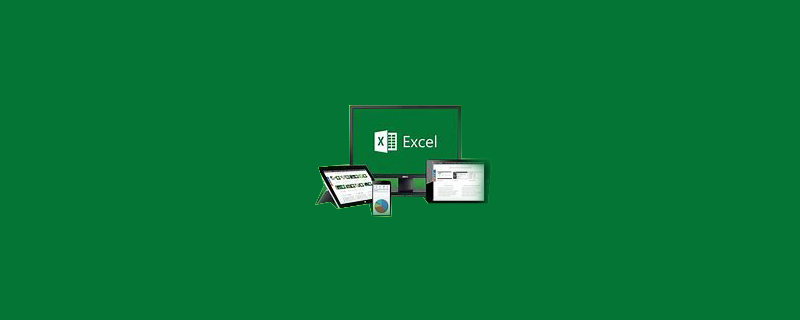
If you want to freeze only the first row, open the Excel file and click the menu: View->Freeze Window->Freeze the first row
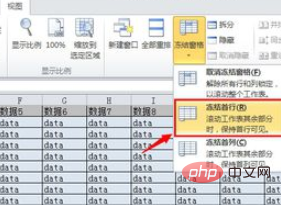
If you want to freeze only the first column, open the Excel file and click the menu: View->Freeze Window->Freeze the first column

If you want to freeze any rows or columns , open the Excel file, select the cells that intersect the next row of the frozen row and the next column of the frozen column, such as freezing the first 3 rows and the first 2 columns, select cell C4 and click the menu: View->Freeze Window->Freeze Split Split panes.
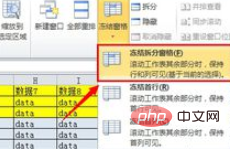
To unfreeze, click the menu: View->Freeze Window->Unfreeze Pane
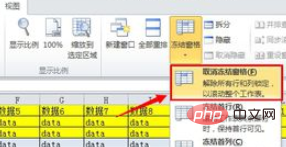
The above is the detailed content of How to freeze the first row in excel. For more information, please follow other related articles on the PHP Chinese website!
 Compare the similarities and differences between two columns of data in excel
Compare the similarities and differences between two columns of data in excel
 excel duplicate item filter color
excel duplicate item filter color
 How to copy an Excel table to make it the same size as the original
How to copy an Excel table to make it the same size as the original
 Excel table slash divided into two
Excel table slash divided into two
 Excel diagonal header is divided into two
Excel diagonal header is divided into two
 Absolute reference input method
Absolute reference input method
 java export excel
java export excel
 Excel input value is illegal
Excel input value is illegal




