What is the difference between decompression and compression?
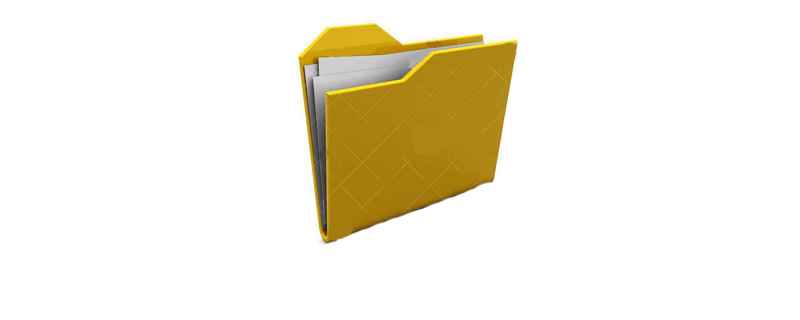
The difference analysis is as follows:
Compression is a method of reducing the size of computer files through a specific algorithm. A file can be compressed to reduce the amount of source storage space it takes up.
Decompression is the reverse process of compression. The process of decompressing a compressed file to obtain the original, uncompressed source file is decompression.
(Study recommendation: java video tutorial)
So the relationship between the two is very clear. Compression is to reduce space usage, and decompression is to Get the source file and reverse each other.
The decompression software is also the compression software, and the two are not separate. Common ones such as WinRAR, 7-zip, etc. are both compression software and decompression software.
The above is the detailed content of What is the difference between decompression and compression?. For more information, please follow other related articles on the PHP Chinese website!

Hot AI Tools

Undresser.AI Undress
AI-powered app for creating realistic nude photos

AI Clothes Remover
Online AI tool for removing clothes from photos.

Undress AI Tool
Undress images for free

Clothoff.io
AI clothes remover

Video Face Swap
Swap faces in any video effortlessly with our completely free AI face swap tool!

Hot Article

Hot Tools

Notepad++7.3.1
Easy-to-use and free code editor

SublimeText3 Chinese version
Chinese version, very easy to use

Zend Studio 13.0.1
Powerful PHP integrated development environment

Dreamweaver CS6
Visual web development tools

SublimeText3 Mac version
God-level code editing software (SublimeText3)

Hot Topics
 1387
1387
 52
52
 How to enable or disable memory compression on Windows 11
Sep 19, 2023 pm 11:33 PM
How to enable or disable memory compression on Windows 11
Sep 19, 2023 pm 11:33 PM
With memory compression on Windows 11, your device will choke even with a limited amount of RAM. In this article, we will show you how to enable or disable memory compression on Windows 11. What is memory compression? Memory compression is a feature that compresses data before writing it to RAM, thus providing more storage space on it. Of course, more data stored in physical memory translates into faster system operation and better overall performance. This feature is enabled by default in Windows 11, but if it's somehow not active, you can disable or re-enable it. How to enable memory compression in Windows 11? Click the search bar, type powershell, and click
 How to decompress an iso file
Feb 19, 2024 pm 04:07 PM
How to decompress an iso file
Feb 19, 2024 pm 04:07 PM
An ISO file is a common disc image file format that is typically used to store the entire contents of a disc, including files and file systems. When we need to access the contents of the ISO file, we need to decompress it. This article will introduce several common methods to decompress ISO files. Decompression using a virtual optical drive This is one of the most common methods of decompressing ISO files. First, we need to install a virtual optical drive software, such as DAEMON Tools Lite, PowerISO, etc. Then, double-click the virtual optical drive software icon
 What should I do if I can't find the decompression option when I right-click on the rar file?
Mar 13, 2024 pm 07:07 PM
What should I do if I can't find the decompression option when I right-click on the rar file?
Mar 13, 2024 pm 07:07 PM
How to decompress rar files downloaded from the Internet? Under normal circumstances, you can just right-click and select Extract. However, some users right-click and find that they cannot find the decompression option. What is going on? In fact, it is caused by everyone not making relevant settings for the winrar software. You just need to make settings. The specific steps are as follows: 1. First, we open "winrar" on the computer. 2. Select "Options" in the toolbar and click "Settings". 3. Then select the "Integration" option above, and click "Context Menu Item" after entering. 4. At this time
 7-zip maximum compression rate setting, how to compress 7zip to the minimum
Jun 18, 2024 pm 06:12 PM
7-zip maximum compression rate setting, how to compress 7zip to the minimum
Jun 18, 2024 pm 06:12 PM
I found that the compressed package downloaded from a download website will be larger than the original compressed package after decompression. The difference is tens of Kb for a small one and several dozen Mb for a large one. If it is uploaded to a cloud disk or paid space, it does not matter if the file is small. , if there are many files, the storage cost will be greatly increased. I studied it specifically and can learn from it if necessary. Compression level: 9-Extreme compression Dictionary size: 256 or 384, the more compressed the dictionary, the slower it is. The compression rate difference is larger before 256MB, and there is no difference in compression rate after 384MB. Word size: maximum 273 Parameters: f=BCJ2, test and add parameter compression rate will be higher
 How to decompress files with Xunlei for free Tutorial on decompressing files for free
Mar 12, 2024 pm 10:16 PM
How to decompress files with Xunlei for free Tutorial on decompressing files for free
Mar 12, 2024 pm 10:16 PM
Many friends should be very concerned about using it. When downloading some compressed packages, they want to know how to decompress some of the files for free. It’s okay to learn more about this. If you know how to decompress it for free, we won’t have to worry so much when downloading the compressed package in the future. We can decompress it directly on it, and for some functions It can also be used to make better choices, but some of the steps are relatively operational. In order to allow more users to have a better detailed understanding and understanding of various aspects, the editor This is going to explain to you some of the free decompression methods. Don’t miss it. Hurry up and give it a try with the editor. Don’t miss it.
 How to use Nginx for compression and decompression of HTTP requests
Aug 02, 2023 am 10:09 AM
How to use Nginx for compression and decompression of HTTP requests
Aug 02, 2023 am 10:09 AM
How to use Nginx to compress and decompress HTTP requests Nginx is a high-performance web server and reverse proxy server that is powerful and flexible. When processing HTTP requests, you can use the gzip and gunzip modules provided by Nginx to compress and decompress the requests to reduce the amount of data transmission and improve the request response speed. This article will introduce the specific steps of how to use Nginx to compress and decompress HTTP requests, and provide corresponding code examples. Configure gzip module
 Golang's method to achieve image quality compression
Aug 17, 2023 pm 10:28 PM
Golang's method to achieve image quality compression
Aug 17, 2023 pm 10:28 PM
Golang's method of achieving image quality compression. With the rapid development of the Internet, images have become one of the important media for people to communicate and transmit information online. However, high-resolution images not only take up a lot of storage space, but also increase the loading time during network transmission, which has a certain impact on the user experience. Therefore, in practical applications, image compression is a very meaningful task. This article will introduce how to use Golang to compress image quality. First, we need to import Gola
 Tips to reduce win10 screen recording file size
Jan 04, 2024 pm 12:05 PM
Tips to reduce win10 screen recording file size
Jan 04, 2024 pm 12:05 PM
Many friends need to record screens for office work or transfer files, but sometimes the problem of files that are too large causes a lot of trouble. The following is a solution to the problem of files that are too large, let’s take a look. What to do if the win10 screen recording file is too large: 1. Download the software Format Factory to compress the file. Download address >> 2. Enter the main page and click the "Video-MP4" option. 3. Click "Add File" on the conversion format page and select the MP4 file to be compressed. 4. Click "Output Configuration" on the page to compress the file according to the output quality. 5. Select "Low Quality and Size" from the drop-down configuration list and click "OK". 6. Click "OK" to complete the import of video files. 7. Click "Start" to start the conversion. 8. After completion, you can



