

Right-click on a blank space on the desktop, and then click New - Text Document
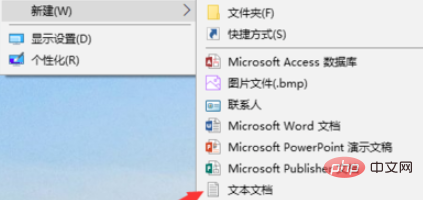
Open the newly created text document as follows Copy and paste the code into it
Windows Registry Editor Version 5.00 ; Change Extension's File Type [HKEY_CURRENT_USER\Software\Classes\.jpg] @="PhotoViewer.FileAssoc.Tiff" ; Change Extension's File Type [HKEY_CURRENT_USER\Software\Classes\.jpeg] @="PhotoViewer.FileAssoc.Tiff" ; Change Extension's File Type [HKEY_CURRENT_USER\Software\Classes\.gif] @="PhotoViewer.FileAssoc.Tiff" ; Change Extension's File Type [HKEY_CURRENT_USER\Software\Classes\.png] @="PhotoViewer.FileAssoc.Tiff" ; Change Extension's File Type [HKEY_CURRENT_USER\Software\Classes\.bmp] @="PhotoViewer.FileAssoc.Tiff" ; Change Extension's File Type [HKEY_CURRENT_USER\Software\Classes\.tiff] @="PhotoViewer.FileAssoc.Tiff" ; Change Extension's File Type [HKEY_CURRENT_USER\Software\Classes\.ico] @="PhotoViewer.FileAssoc.Tiff"
After we paste the code into the text document, click on the file in the upper left corner of the page - save it
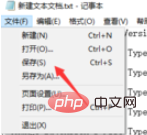
Then we close just now Text document, change the file name of the text document to "Windows Photo Viewer.REG", note that the suffix name is changed to REG
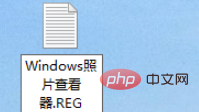
. At this time, a pop-up will appear to change the suffix name. It may cause a reminder that the file is unavailable. We don't need to worry about it. Just click Yes
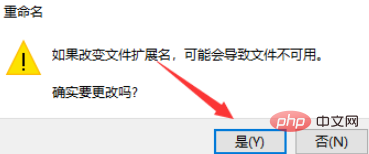
After changing the suffix name, you can see that the file has become a registered file. We double-click the mouse. Open it
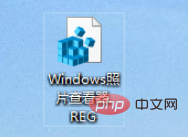
#We click OK to add the file to the registry
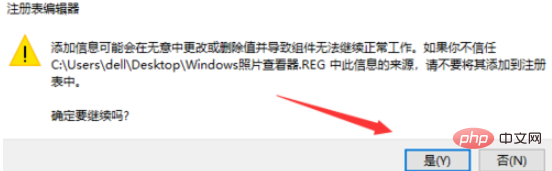
Done!
Recommended tutorial: windows tutorial
The above is the detailed content of What should I do if the windows picture viewer cannot be found?. For more information, please follow other related articles on the PHP Chinese website!




