How to switch to the Chinese version of 3dmax2014

How to switch to the Chinese version of 3dmax2014?
Double-click the program on the desktop with the left mouse button. The program will enter the main interface. You can find that the font is in English, as shown in the figure below.
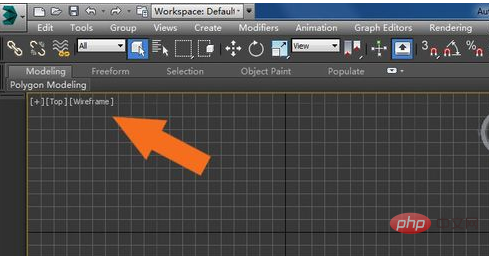
Next, through the model creation panel, draw a cuboid and see that the parameters are in English, as shown in the figure below.
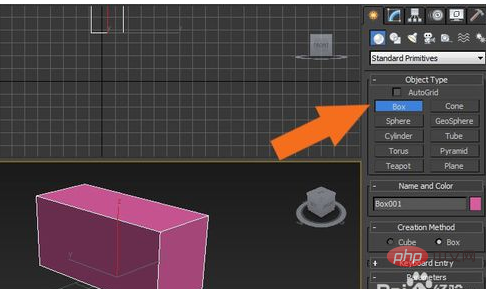
Then, left-click the program language configuration interface under the start menu, as shown in the figure below.
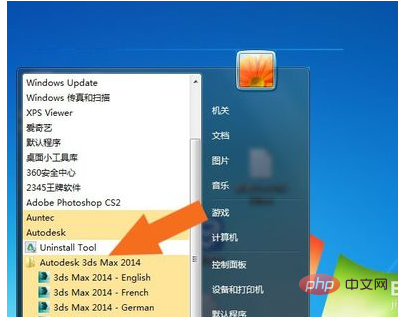
Next, select the Chinese language program icon, as shown in the figure below.
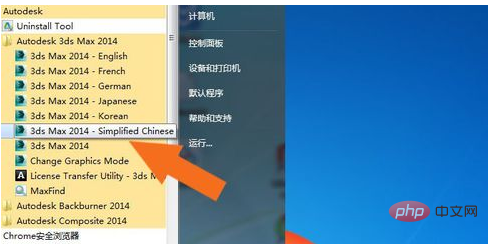
Then, right-click the mouse to add a shortcut icon to the desktop, as shown in the figure below.

Next, double-click the Chinese program icon on the desktop, as shown in the figure below.
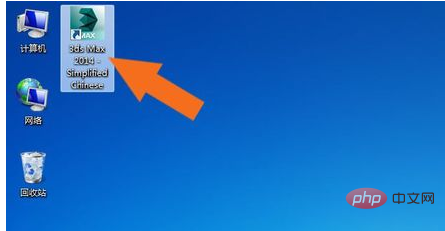
Then, start the program to load, and you can see the Chinese loading information, as shown in the figure below.
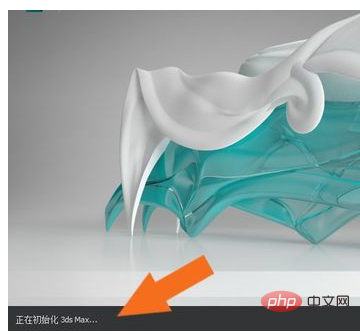
Finally, after opening the program interface, you can see the Chinese version of the interface. The English version of 3dmax2014 is set to the Chinese version, as shown in the figure below.
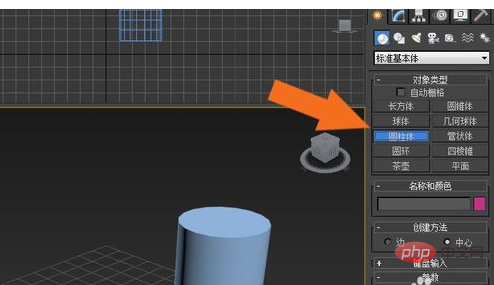
The above is the detailed content of How to switch to the Chinese version of 3dmax2014. For more information, please follow other related articles on the PHP Chinese website!

Hot AI Tools

Undresser.AI Undress
AI-powered app for creating realistic nude photos

AI Clothes Remover
Online AI tool for removing clothes from photos.

Undress AI Tool
Undress images for free

Clothoff.io
AI clothes remover

Video Face Swap
Swap faces in any video effortlessly with our completely free AI face swap tool!

Hot Article

Hot Tools

Notepad++7.3.1
Easy-to-use and free code editor

SublimeText3 Chinese version
Chinese version, very easy to use

Zend Studio 13.0.1
Powerful PHP integrated development environment

Dreamweaver CS6
Visual web development tools

SublimeText3 Mac version
God-level code editing software (SublimeText3)

Hot Topics
 1386
1386
 52
52


