
Solution to Ctrl key failure: 1. Under Windows system, right-click the "Start" button in the lower left corner of the desktop; then enter "osk" in the "Search Box"; finally, click "osk. exe", open the on-screen keyboard and click the ctrl key with the mouse to use it. 2. It can be solved by replacing the keyboard with a new one.

Solution to the failure of the ctrl key in the computer keyboard
1. Under the win system, right-click on the desktop Click the start button in the lower left corner, then click the search button, enter "osk", click the on-screen keyboard, and click the ctrl key with the mouse to use it;
2. It can be solved by replacing a new keyboard.
Solution to the ctrl key failure in AutoCAD:
Just go to the OP option and adjust it. The specific operation is:
1. First open AutoCAD, enter the command "OP";
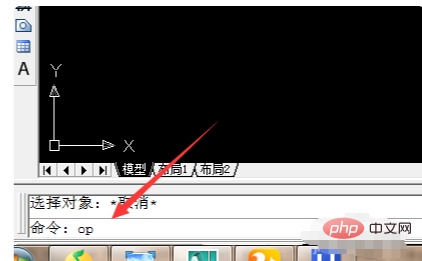
2. Enter the command "OP", open the "Options" menu, and find "User System" in the upper column of the Options menu Setting Options. The specific operation location can refer to the location marked by the arrow in the figure below;
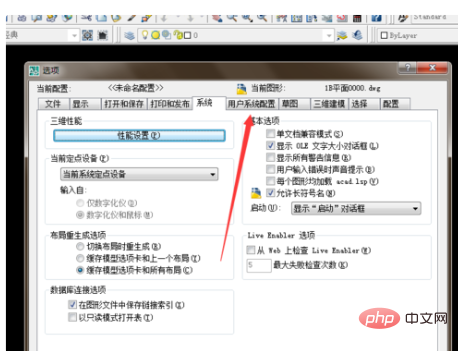
3. After clicking to open the user system settings, find "Double-click to edit" at the location marked by the arrow in the figure below. "Use shortcut menu for drawing area" two options, and check in front of these two options, and then click OK below to save;
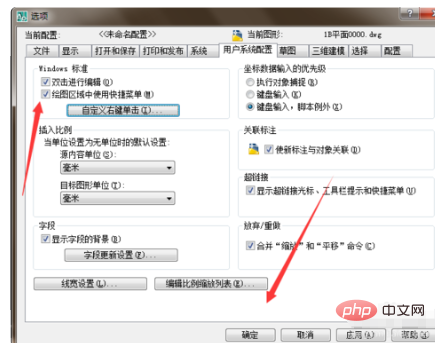
4. Save After completion, you can use the CTRL key in the drawing area, such as CTRL C, CTRL V, CTRL A, and a series of shortcut commands related to CTRL. As shown in the figure, CTRL C is used as an example to copy the shortcut command.
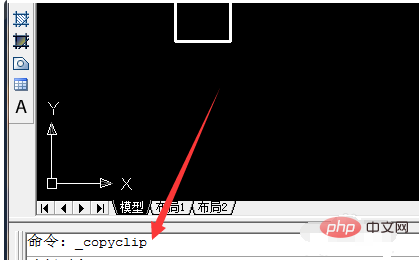
The above is the detailed content of What to do if the ctrl key fails. For more information, please follow other related articles on the PHP Chinese website!




