How to configure apache and php on mac
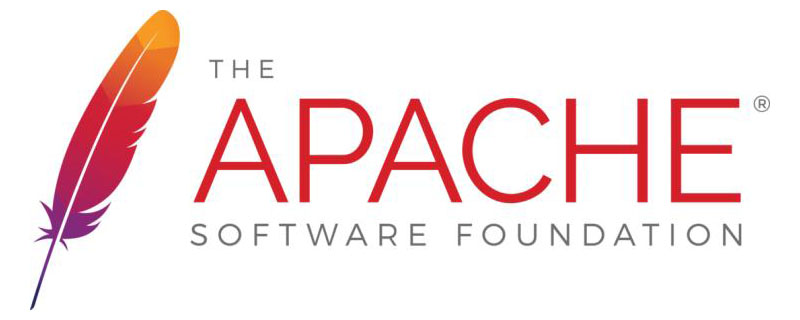
In the Mac environment, the Apache (Apache server) and PHP that come with the system are pre-installed. Let’s gradually operate the merger of Apache and PHP:
Step one: Check the pre-installed versions of Apache and PHP on the system
(1)打开终端,输入命令:sudo apachectl -version

(2)输入命令:sudo php -v

(Recommended tutorial: apache tutorial)
Step 2: Modify the Apache configuration file
(1) 前往Finder,(一般快捷键为:command+shift+G),输入地址:/private/etc/apache2
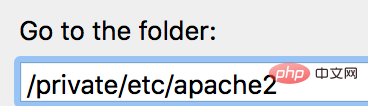
(2)找到名为 httpd.conf 的文件,选择TextEdit打开.
(因为此文件为locked不允许被修改.所以,我们可以将其复制到桌面上,修改后将原文件删掉,再将修改后的文件移到原文件的位置)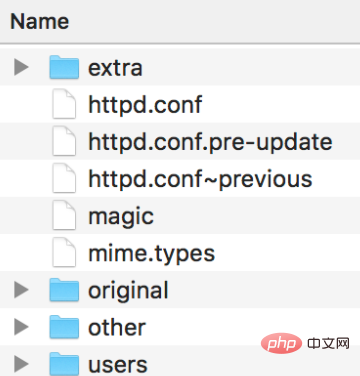
(3)打开后使用搜索关键字“php” (一般快捷键为command+F),搜索结果如图所示:
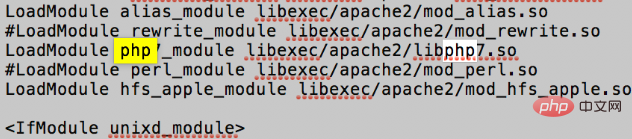
(4)删除这行文本最前面的那个“#”号,删除后保存一下,关闭文档,用其替换原文档

##Step 3: Generate PHP configuration file
(1)前往Finder,(一般快捷键为:command+shift+G),输入地址:/private/etc 只需到etc目录下,在这个目录下找到一个名为 php.ini.default 的文件. 将这个文件复制一下,仍然拷贝到当前目录下,然后将新拷贝的文件重命名为 php.ini,注意:只改文件名,内容不需要修改.修改后,如图所示:
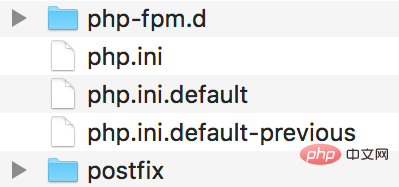
Step 4: Restart the Apache service
(1)打开终端,输入命令: sudo apachectl restart
http://localhost: The web page will display it works!)
Step 5: Test and run the PHP file
(1)前往Finder,(一般快捷键为:command+shift+G),输入地址:/Library/WebServer(需要强调的是这个文件夹是服务器的根路径文件夹,默认情况下我们是没有读写权限的,所以我们需开启读写权限,这样也方便以后的开发工具对这里的文件进行读写。)具体操作步骤见图:
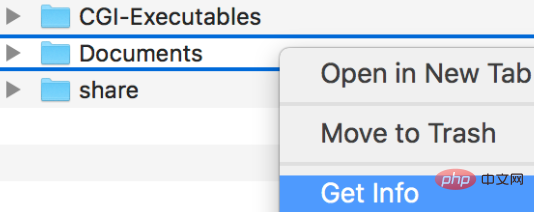
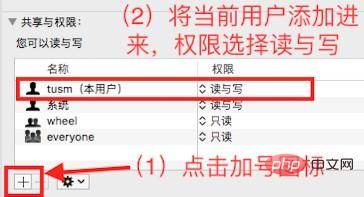
(2) 在 Documents 文件夹下(再次强调这就是服务器的根路径!)创建一个名为 index.php 的文件(名字随便起,为了测试),在里面写如下php的代码,保存一下:
<?php
phpinfo();
?>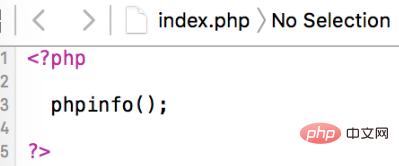
(3)打开浏览器访问我们刚才创建的文件,在地址栏输入:http://localhost/index.php, 如图所示,则成功:
The above is the detailed content of How to configure apache and php on mac. For more information, please follow other related articles on the PHP Chinese website!

Hot AI Tools

Undresser.AI Undress
AI-powered app for creating realistic nude photos

AI Clothes Remover
Online AI tool for removing clothes from photos.

Undress AI Tool
Undress images for free

Clothoff.io
AI clothes remover

AI Hentai Generator
Generate AI Hentai for free.

Hot Article

Hot Tools

Notepad++7.3.1
Easy-to-use and free code editor

SublimeText3 Chinese version
Chinese version, very easy to use

Zend Studio 13.0.1
Powerful PHP integrated development environment

Dreamweaver CS6
Visual web development tools

SublimeText3 Mac version
God-level code editing software (SublimeText3)

Hot Topics
 1386
1386
 52
52
 PHP and Python: Comparing Two Popular Programming Languages
Apr 14, 2025 am 12:13 AM
PHP and Python: Comparing Two Popular Programming Languages
Apr 14, 2025 am 12:13 AM
PHP and Python each have their own advantages, and choose according to project requirements. 1.PHP is suitable for web development, especially for rapid development and maintenance of websites. 2. Python is suitable for data science, machine learning and artificial intelligence, with concise syntax and suitable for beginners.
 PHP's Current Status: A Look at Web Development Trends
Apr 13, 2025 am 12:20 AM
PHP's Current Status: A Look at Web Development Trends
Apr 13, 2025 am 12:20 AM
PHP remains important in modern web development, especially in content management and e-commerce platforms. 1) PHP has a rich ecosystem and strong framework support, such as Laravel and Symfony. 2) Performance optimization can be achieved through OPcache and Nginx. 3) PHP8.0 introduces JIT compiler to improve performance. 4) Cloud-native applications are deployed through Docker and Kubernetes to improve flexibility and scalability.
 How to set the cgi directory in apache
Apr 13, 2025 pm 01:18 PM
How to set the cgi directory in apache
Apr 13, 2025 pm 01:18 PM
To set up a CGI directory in Apache, you need to perform the following steps: Create a CGI directory such as "cgi-bin", and grant Apache write permissions. Add the "ScriptAlias" directive block in the Apache configuration file to map the CGI directory to the "/cgi-bin" URL. Restart Apache.
 PHP: A Key Language for Web Development
Apr 13, 2025 am 12:08 AM
PHP: A Key Language for Web Development
Apr 13, 2025 am 12:08 AM
PHP is a scripting language widely used on the server side, especially suitable for web development. 1.PHP can embed HTML, process HTTP requests and responses, and supports a variety of databases. 2.PHP is used to generate dynamic web content, process form data, access databases, etc., with strong community support and open source resources. 3. PHP is an interpreted language, and the execution process includes lexical analysis, grammatical analysis, compilation and execution. 4.PHP can be combined with MySQL for advanced applications such as user registration systems. 5. When debugging PHP, you can use functions such as error_reporting() and var_dump(). 6. Optimize PHP code to use caching mechanisms, optimize database queries and use built-in functions. 7
 How to start apache
Apr 13, 2025 pm 01:06 PM
How to start apache
Apr 13, 2025 pm 01:06 PM
The steps to start Apache are as follows: Install Apache (command: sudo apt-get install apache2 or download it from the official website) Start Apache (Linux: sudo systemctl start apache2; Windows: Right-click the "Apache2.4" service and select "Start") Check whether it has been started (Linux: sudo systemctl status apache2; Windows: Check the status of the "Apache2.4" service in the service manager) Enable boot automatically (optional, Linux: sudo systemctl
 The Enduring Relevance of PHP: Is It Still Alive?
Apr 14, 2025 am 12:12 AM
The Enduring Relevance of PHP: Is It Still Alive?
Apr 14, 2025 am 12:12 AM
PHP is still dynamic and still occupies an important position in the field of modern programming. 1) PHP's simplicity and powerful community support make it widely used in web development; 2) Its flexibility and stability make it outstanding in handling web forms, database operations and file processing; 3) PHP is constantly evolving and optimizing, suitable for beginners and experienced developers.
 PHP vs. Other Languages: A Comparison
Apr 13, 2025 am 12:19 AM
PHP vs. Other Languages: A Comparison
Apr 13, 2025 am 12:19 AM
PHP is suitable for web development, especially in rapid development and processing dynamic content, but is not good at data science and enterprise-level applications. Compared with Python, PHP has more advantages in web development, but is not as good as Python in the field of data science; compared with Java, PHP performs worse in enterprise-level applications, but is more flexible in web development; compared with JavaScript, PHP is more concise in back-end development, but is not as good as JavaScript in front-end development.
 PHP vs. Python: Core Features and Functionality
Apr 13, 2025 am 12:16 AM
PHP vs. Python: Core Features and Functionality
Apr 13, 2025 am 12:16 AM
PHP and Python each have their own advantages and are suitable for different scenarios. 1.PHP is suitable for web development and provides built-in web servers and rich function libraries. 2. Python is suitable for data science and machine learning, with concise syntax and a powerful standard library. When choosing, it should be decided based on project requirements.





