How to type the tilde on the keyboard
Method: 1. Set the input method to "full-width" state; 2. Open the text document; 3. Press the "shift" key and "~" (the first one on the second line) on the keyboard at the same time. Press the key to type the tilde. You can also enter the tilde by clicking "Insert" - "Symbol" in the menu bar of the Word document and selecting the "~" symbol in the pop-up box.

The operating environment of this tutorial: windows7 system, Microsoft Office word2007, Dell G3 computer.
How to type the tilde on the keyboard?
The steps for using the tilde on the keyboard are as follows:
Open a text document and press the "shift" and "~" keys simultaneously on the keyboard. Yes, the "~" key is to the left of the number 1 (the first key on the second row).
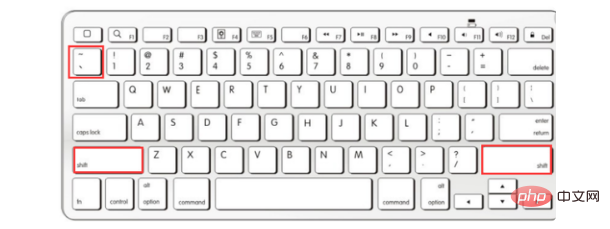
Note: Using this method requires the input method to be in full-width mode. The tilde typed out in half-width mode will be in the upper right corner.
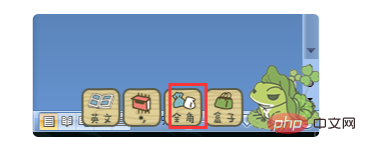
Compare:
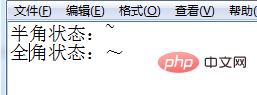
Expand information: other methods
1. Click "Insert" in the menu bar of the Word document, and then click "Symbol". There may be a tilde in the pop-up small box.
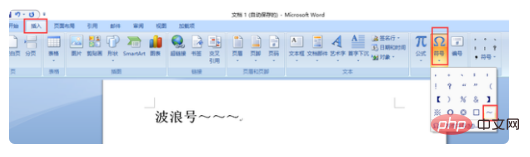
Or find the tilde among more symbols and click it.
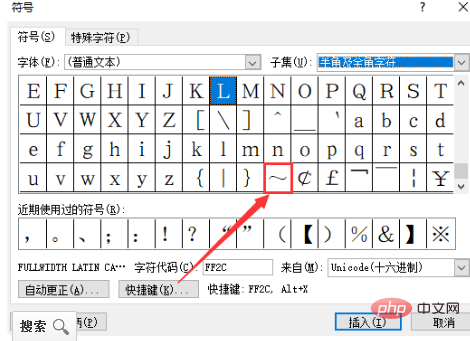
The above is the detailed content of How to type the tilde on the keyboard. For more information, please follow other related articles on the PHP Chinese website!

Hot AI Tools

Undresser.AI Undress
AI-powered app for creating realistic nude photos

AI Clothes Remover
Online AI tool for removing clothes from photos.

Undress AI Tool
Undress images for free

Clothoff.io
AI clothes remover

AI Hentai Generator
Generate AI Hentai for free.

Hot Article

Hot Tools

Notepad++7.3.1
Easy-to-use and free code editor

SublimeText3 Chinese version
Chinese version, very easy to use

Zend Studio 13.0.1
Powerful PHP integrated development environment

Dreamweaver CS6
Visual web development tools

SublimeText3 Mac version
God-level code editing software (SublimeText3)

Hot Topics
 1378
1378
 52
52


