

What should I do if the program cannot be opened by double-clicking on win10?
Cause 1:
The association of the exe file is invalid. We can use the assoc.exe=exefile command to restore the association of the exe file.
1. First, right-click the start menu and open the command prompt (administrator), as shown in the figure:
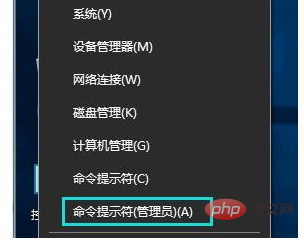
2. Open the command prompt window, enter the assoc.exe=exefile command, and then press Enter, as shown in the figure:
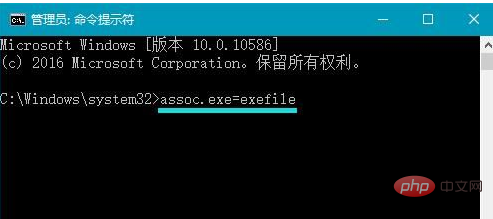
3. At this time, .exe=exefile appears, indicating that the association is successful. Finally, double-click the application to open it smoothly, as shown in the figure:
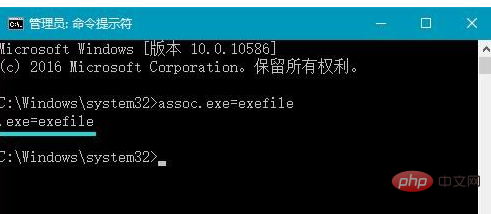
If the above operations still fail, please continue to the second step.
Reason two:
Set the double-click speed of the mouse. If the double-click speed of the mouse is set too fast, it will not be recognized, so we can try slowing down the double-click speed.
1. Right-click [Start] in the lower left corner of the system desktop, and click [Control Panel] in the start menu;
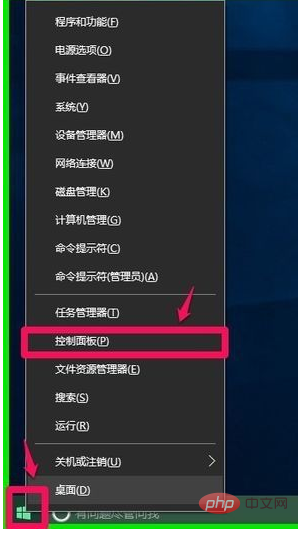
2. In the open control In the panel window, find [Mouse] and double-click [Mouse] with the left button;
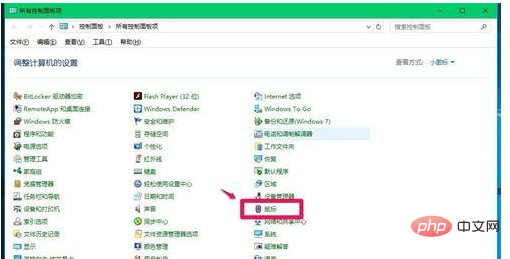
3. In the mouse properties window, we can see that the double-click speed of the mouse is [Fast]. 】, use the left mouse button to hold down the small slider and move it to the left to the middle position;
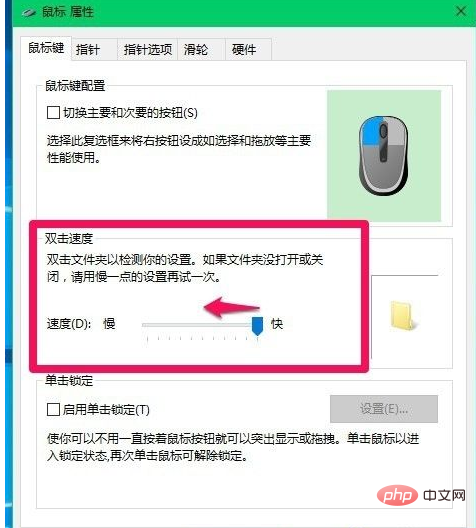
4. We move the small slider as shown below The location shown, then click: Apply - OK.
Reason three:
The value of the exe in the registry has been maliciously modified. We can modify the numerical data of the exe [default value] in the registry and the numerical data of the command [default value]. to fix this problem.
1. Copy the following content into notepad:
—————————————————————————— —————
Windows Registry Editor Version 5.00
[HKEY_CLASSES_ROOT\.exe]
@="exefile"
—————— ————————————————————————————
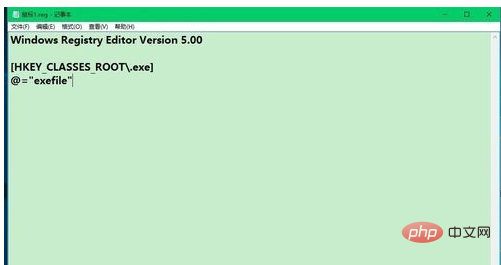
2. Click on the upper left corner of the Notepad window [File (F)], click [Save As] in the drop-down menu;
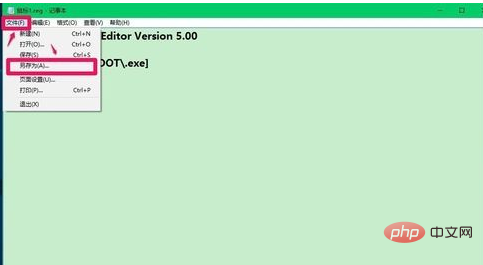
3. In the Save As window, click [Desktop], and in the file Enter in the Name (N) column: Mouse 1.reg, and then click: Save;
4. At this time, a registry file icon of [Mouse 1.reg] will be displayed on the system desktop. Double-click [Mouse 1.reg] with the left button. 1.reg] registry file icon, click Yes (Y) in the pop-up Registry Editor dialog box, and click: OK in the pop-up Registry Editor dialog box;
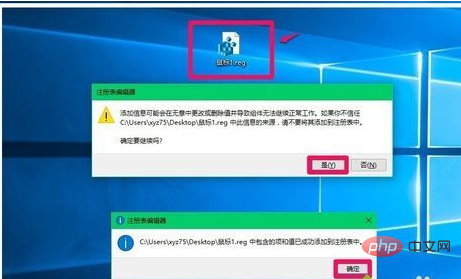
5. Copy the following content into Notepad:
———————————————————————— ——————
Windows Registry Editor Version 5.00
[HKEY_CLASSES_ROOT\exefile\shell\open\command]
@="\"%1\" % *"
——————————————————————————————————
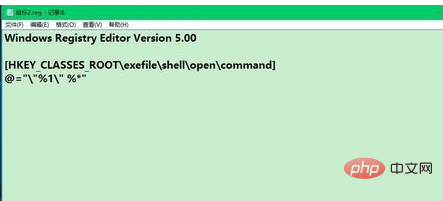
6. Add the numerical data [\"%1\" %*] of the command's [Default Value] to the registry according to the method introduced above.
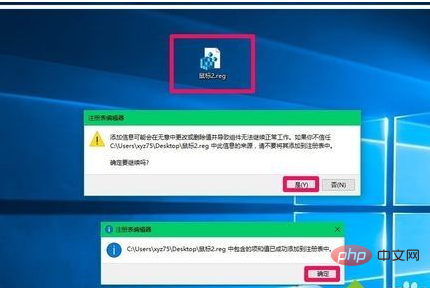
Summary: The above is the solution to the problem that the application cannot be opened by double-clicking in win10. I hope it will be helpful to everyone.
The above is the detailed content of What should I do if the program cannot be opened by double-clicking it in Windows 10?. For more information, please follow other related articles on the PHP Chinese website!
 win10 bluetooth switch is missing
win10 bluetooth switch is missing
 Why do all the icons in the lower right corner of win10 show up?
Why do all the icons in the lower right corner of win10 show up?
 The difference between win10 sleep and hibernation
The difference between win10 sleep and hibernation
 Win10 pauses updates
Win10 pauses updates
 What to do if the Bluetooth switch is missing in Windows 10
What to do if the Bluetooth switch is missing in Windows 10
 win10 connect to shared printer
win10 connect to shared printer
 Clean up junk in win10
Clean up junk in win10
 How to share printer in win10
How to share printer in win10




