
How to set sorting by the number of last name strokes in Excel:
1. Open the file to be sorted, select our name column, and click "Data" in the title menu bar ”, and then click [Sort] under the selection bar of the data menu.

#2. Click "Options" in the pop-up window. The sorting options window will pop up. Select "Stroke Sorting" and click OK.
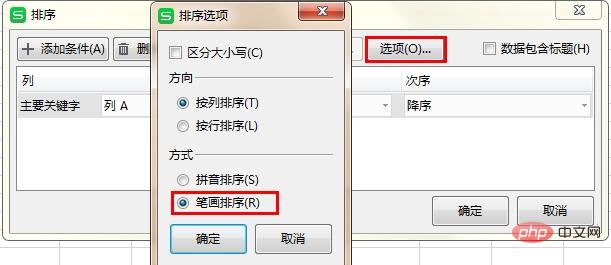
Recommended learning: Excel Basic Tutorial
The above is the detailed content of How to sort many names in Excel according to the number of strokes in the last name?. For more information, please follow other related articles on the PHP Chinese website!
 Compare the similarities and differences between two columns of data in excel
Compare the similarities and differences between two columns of data in excel
 excel duplicate item filter color
excel duplicate item filter color
 How to copy an Excel table to make it the same size as the original
How to copy an Excel table to make it the same size as the original
 Excel table slash divided into two
Excel table slash divided into two
 Excel diagonal header is divided into two
Excel diagonal header is divided into two
 Absolute reference input method
Absolute reference input method
 java export excel
java export excel
 Excel input value is illegal
Excel input value is illegal