What should I do if vs2010 prompts that the project has expired?

What should I do if vs2010 prompts that the project has expired?
Solution that always prompts that this project has expired when starting debugging
Recommended tutorial: vscode tutorial
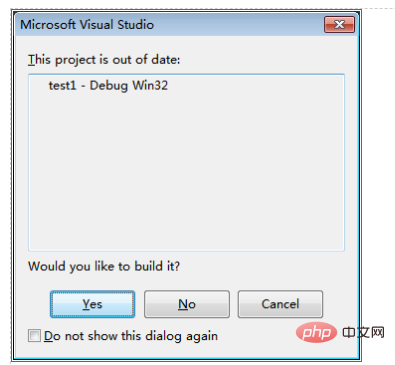
First of all, if the compilation fails in Visual Studio, then this prompt is normal.
Because this project has expired, it means that you have changed some files or project configurations or did not compile successfully last time. You need to recompile, otherwise debugging will cause errors.
If your last compilation passed and this prompt still appears when you press F5 to debug, there may be a problem.
If this problem occurs every time, then this solution is suitable for you.
Of course the solution is not to select "Don't show this dialog box again". This just doesn't show it, but it will be compiled first before starting each time it is debugged.
What we want is to stop compiling and start debugging directly.
First of all, this prompt means that visual studio found that some files have expired, but no files were found to be compiled during compilation, and even the output files were not regenerated. Doesn't this trick me?
Okay, actually it tricked me, this is a Visual studio bug. This problem generally does not occur on Visual studio 2005, but this problem will occur on Visual studio 2010. It is not clear for other versions.
Although it is a bug, it can be solved.
The reason for this bug is that Visual studio 2010 thinks that the deleted files in the project are expired. For example, a header file in the project has been deleted and Visual studio 2010 cannot find the header file. , it is considered expired, so every time VS is debugged, it thinks the project is expired and needs to be compiled first.
Then why no files were found to be compiled during compilation? The reason is that this header file is not used by any CPP or C file, so no files were found to be recompiled during compilation.
The principle of the bug is understood. The solution is to delete the header file in the VS project.
A stupid way is to click to open each header file in VS and find the one that cannot be opened.
A smart way is to write a script to parse the project file and then verify whether the file exists.
Another way is to view it through DebugView.
The following introduces one such solution.
1. Open the devenv.exe.config file (this file is in %ProgramFiles%\Microsoft Visual Studio 10.0\Common7\IDE\ or %ProgramFiles(x86)%\Microsoft Visual Studio 10.0\Common7\IDE\ )
2. Add
<system.diagnostics> <switches> <add name=”CPS” value=”4″ /> </switches> </system.diagnostics>
3. Restart Visual Studio
4. Open DbgView (Download address: http:// technet.microsoft.com/en-us/sysinternals/bb896647), check: Menu-》Capture-》Capture Win32 and Menu-》Capture-》Capture Events
5. Click F5 to start debugging, and a prompt will appear Stop when "This project has expired"
6. Press ctrl F in the DbgView window to find "not up to date", and find such as:
[120] Project 'D:\cache\ test1\test1.vcxproj' not up to date because build input 'D:\CACHE\TEST1\FUN1.H' is missing.
7. At this time, the key file FUN1.H is found. As long as the project Just remove this file and compile it again.
The above is the detailed content of What should I do if vs2010 prompts that the project has expired?. For more information, please follow other related articles on the PHP Chinese website!

Hot AI Tools

Undresser.AI Undress
AI-powered app for creating realistic nude photos

AI Clothes Remover
Online AI tool for removing clothes from photos.

Undress AI Tool
Undress images for free

Clothoff.io
AI clothes remover

AI Hentai Generator
Generate AI Hentai for free.

Hot Article

Hot Tools

Notepad++7.3.1
Easy-to-use and free code editor

SublimeText3 Chinese version
Chinese version, very easy to use

Zend Studio 13.0.1
Powerful PHP integrated development environment

Dreamweaver CS6
Visual web development tools

SublimeText3 Mac version
God-level code editing software (SublimeText3)

Hot Topics
 How to debug vscode
Mar 06, 2025 am 11:20 AM
How to debug vscode
Mar 06, 2025 am 11:20 AM
This article explains VS Code debugging, covering launch configurations, breakpoints, watch expressions, and the call stack. It details techniques like stepping through code, using conditional breakpoints, and inspecting variables. Troubleshooting
 How to change the vscode language
Mar 06, 2025 am 11:22 AM
How to change the vscode language
Mar 06, 2025 am 11:22 AM
This article explains how to change the Visual Studio Code display language. It details two methods: modifying the "Display Language" setting via the Settings UI or directly editing the settings.json file. The article also clarifies that
 How to delete vscode cache
Mar 06, 2025 am 11:17 AM
How to delete vscode cache
Mar 06, 2025 am 11:17 AM
This article details methods for clearing the VS Code cache to improve performance and resolve issues. It outlines three approaches: deleting the cache folder (recommended), using developer tools, and reinstalling VS Code (last resort). Clearing th
 What is untracked in vscode
Mar 06, 2025 am 11:18 AM
What is untracked in vscode
Mar 06, 2025 am 11:18 AM
This article explains untracked files in VS Code's Git integration. It details how to identify, manage (adding, ignoring, deleting), and track these files using the GUI or command line, addressing why files become untracked.
 How to downgrade vscode
Mar 06, 2025 am 11:21 AM
How to downgrade vscode
Mar 06, 2025 am 11:21 AM
This article details how to downgrade Visual Studio Code. It explains the process of uninstalling the current version, downloading a previous release from GitHub, and reinstalling. Crucially, it emphasizes backing up settings and extensions before
 How to delete vscode
Mar 06, 2025 am 11:15 AM
How to delete vscode
Mar 06, 2025 am 11:15 AM
This article details how to uninstall Visual Studio Code (VS Code) across Windows, macOS, and Linux. It covers standard OS uninstall methods and manual cleanup of residual files and settings for a complete removal, emphasizing caution during manual
 Where to install the plug-in for vscode
Mar 06, 2025 am 11:14 AM
Where to install the plug-in for vscode
Mar 06, 2025 am 11:14 AM
This article details VS Code extension installation locations (Windows, macOS, Linux), explains how to locate the directory using VS Code's command palette, and clarifies that the installation location cannot be changed. Reinstalling VS Code doesn'
 What language is vscode developed in?
Mar 06, 2025 am 11:09 AM
What language is vscode developed in?
Mar 06, 2025 am 11:09 AM
VS Code, primarily built using Electron (JavaScript, HTML, CSS), leverages web technologies for cross-platform compatibility and rapid development. While this introduces performance trade-offs compared to native applications, VS Code mitigates thes






