What should I do if critical process died and the computer cannot be booted?

critical process died What should I do if I can’t boot?
Fix CRITICAL_PROCESS_DIED Error in Windows Operating System
If you wish to fix CRITICAL_PROCESS_DIED error manually, please follow the instructions below:
Restart your computer after the computer starts , continue clicking these keyboard keys simultaneously: Shift F8. This should open the advanced repair options.
Select Troubleshooting > Advanced Options > Windows Startup Settings.
Select Restart to restart your PC.
After restarting, you should be able to select safe mode (select safe mode with networking if you also want to access the internet).
After starting your computer in safe mode, check all computer drivers for problems. In most cases, blue screen errors occur due to driver or hardware corruption. Open Device Manager to view the driver.
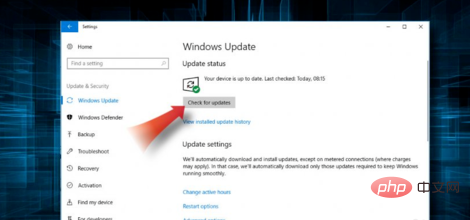
Click Windows Key X to open Device Manager.
Click the arrow to the left of each category to expand it and see the list of devices within it.
Look to see if any of the devices have a yellow triangle next to them, indicating a problem.
If you see a device with a triangle mark next to it, it means the driver is corrupted. You can fix this problem by searching for and installing the device driver from its developer webpage, or you can right-click the device and see if Windows finds a driver update.
In another case, if you see a red mark on the device icon, it may mean that the problem is bad hardware or a loose connection. Reconnect the hardware - it might help. In the worst case scenario, you may need to replace the hardware.
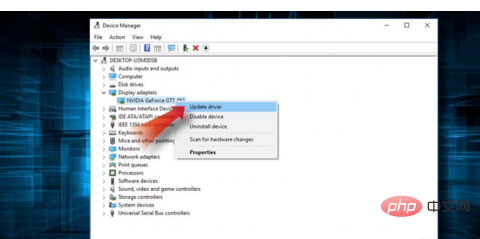
If you still have problems after following these steps, you have two more options:
1 method. This method reinstalls Windows. You will lose all data. However, there is no doubt that this will completely solve the problem. Click Windows Key I, select Change PC Settings, click General, then select Remove everything and reinstall Windows.
2 method. The basics of the operating system will be reinstalled and you won't lose data. This method may not solve the problem, but it's still worth trying. Click the Windows key I, select Change PC settings, click General, and then select Refresh your PC without affecting your files.
One or the other option should fix the CRITICAL_PROCESS_DIED problem. However, if these instructions seem confusing to you, try one of the problem fixers to fix the CRITICAL_PROCESS_DIED error: RegCure Pro or SpeedyPC Pro.
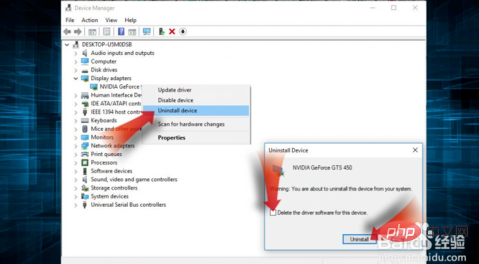
The above is the detailed content of What should I do if critical process died and the computer cannot be booted?. For more information, please follow other related articles on the PHP Chinese website!

Hot AI Tools

Undresser.AI Undress
AI-powered app for creating realistic nude photos

AI Clothes Remover
Online AI tool for removing clothes from photos.

Undress AI Tool
Undress images for free

Clothoff.io
AI clothes remover

AI Hentai Generator
Generate AI Hentai for free.

Hot Article

Hot Tools

Notepad++7.3.1
Easy-to-use and free code editor

SublimeText3 Chinese version
Chinese version, very easy to use

Zend Studio 13.0.1
Powerful PHP integrated development environment

Dreamweaver CS6
Visual web development tools

SublimeText3 Mac version
God-level code editing software (SublimeText3)

Hot Topics
 1378
1378
 52
52


