sqlserver2017 installation tutorial

##sqlserver2017 installation tutorial
A. Installation environmentwindows10 Enterprise EditionB. Start the installationFirst, load the sql2017 database image. You can use a virtual optical drive or burn a CD to load it. Execute setup.exe. Select Install--》New sql server independent installation. Select the developer version.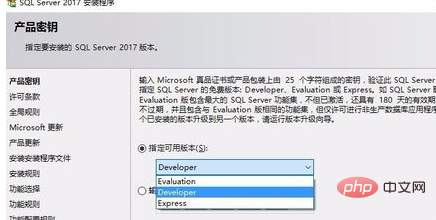
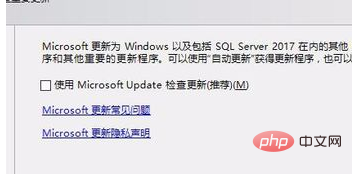
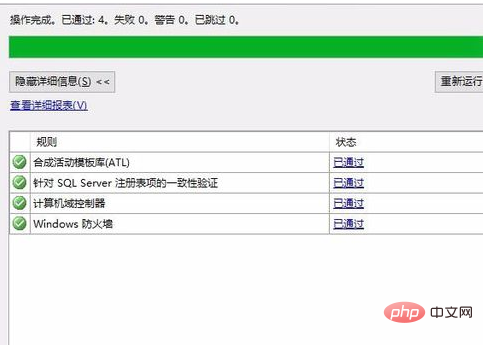
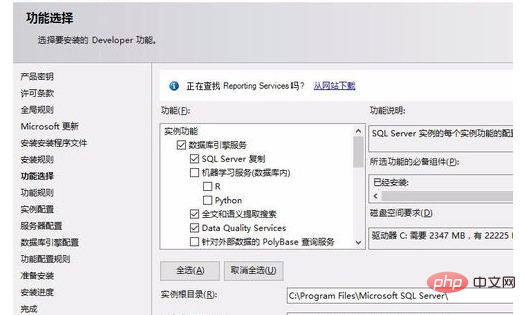
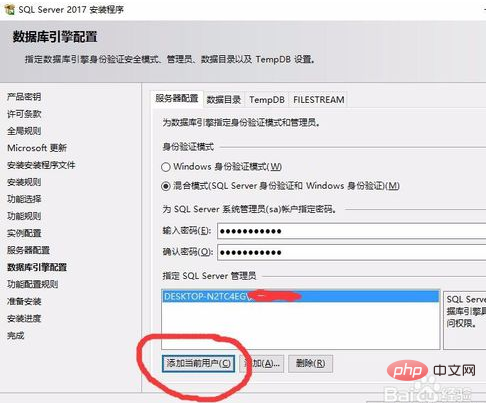
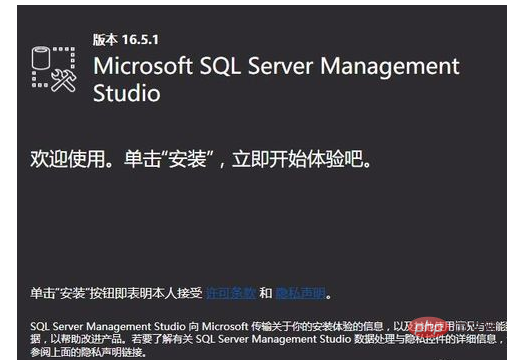
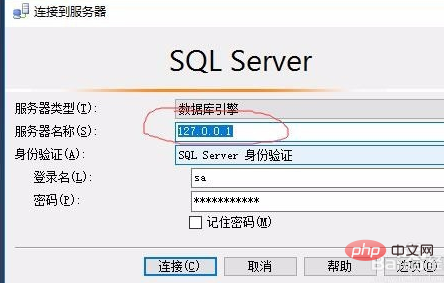
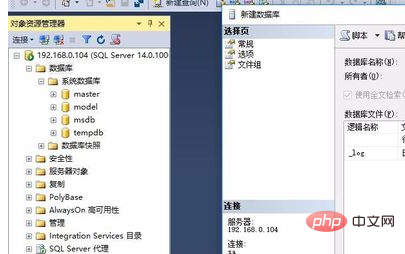
The above is the detailed content of sqlserver2017 installation tutorial. For more information, please follow other related articles on the PHP Chinese website!

Hot AI Tools

Undresser.AI Undress
AI-powered app for creating realistic nude photos

AI Clothes Remover
Online AI tool for removing clothes from photos.

Undress AI Tool
Undress images for free

Clothoff.io
AI clothes remover

AI Hentai Generator
Generate AI Hentai for free.

Hot Article

Hot Tools

Notepad++7.3.1
Easy-to-use and free code editor

SublimeText3 Chinese version
Chinese version, very easy to use

Zend Studio 13.0.1
Powerful PHP integrated development environment

Dreamweaver CS6
Visual web development tools

SublimeText3 Mac version
God-level code editing software (SublimeText3)

Hot Topics
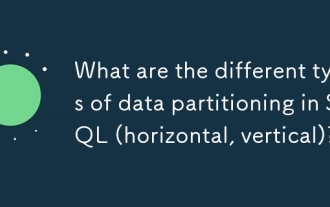 What are the different types of data partitioning in SQL (horizontal, vertical)?
Mar 13, 2025 pm 02:01 PM
What are the different types of data partitioning in SQL (horizontal, vertical)?
Mar 13, 2025 pm 02:01 PM
The article discusses horizontal and vertical data partitioning in SQL, focusing on their impact on performance and scalability. It compares benefits and considerations for choosing between them.
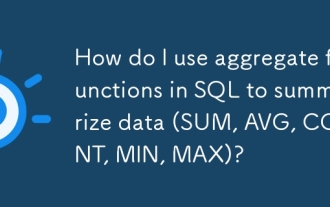 How do I use aggregate functions in SQL to summarize data (SUM, AVG, COUNT, MIN, MAX)?
Mar 13, 2025 pm 01:50 PM
How do I use aggregate functions in SQL to summarize data (SUM, AVG, COUNT, MIN, MAX)?
Mar 13, 2025 pm 01:50 PM
The article explains how to use SQL aggregate functions (SUM, AVG, COUNT, MIN, MAX) to summarize data, detailing their uses and differences, and how to combine them in queries.Character count: 159
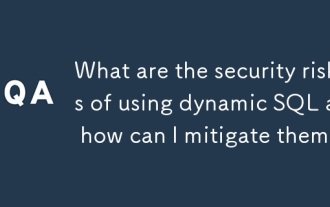 What are the security risks of using dynamic SQL and how can I mitigate them?
Mar 13, 2025 pm 01:59 PM
What are the security risks of using dynamic SQL and how can I mitigate them?
Mar 13, 2025 pm 01:59 PM
The article discusses security risks of dynamic SQL, focusing on SQL injection, and provides mitigation strategies like using parameterized queries and input validation.
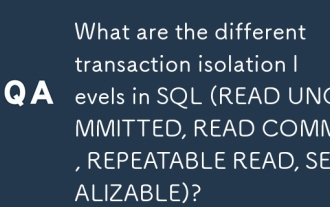 What are the different transaction isolation levels in SQL (READ UNCOMMITTED, READ COMMITTED, REPEATABLE READ, SERIALIZABLE)?
Mar 13, 2025 pm 01:56 PM
What are the different transaction isolation levels in SQL (READ UNCOMMITTED, READ COMMITTED, REPEATABLE READ, SERIALIZABLE)?
Mar 13, 2025 pm 01:56 PM
The article discusses SQL transaction isolation levels: READ UNCOMMITTED, READ COMMITTED, REPEATABLE READ, and SERIALIZABLE. It examines their impact on data consistency and performance, noting that higher isolation ensures greater consistency but ma
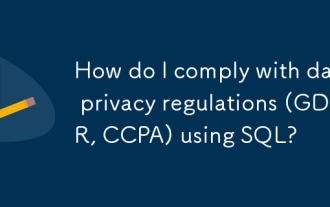 How do I comply with data privacy regulations (GDPR, CCPA) using SQL?
Mar 18, 2025 am 11:22 AM
How do I comply with data privacy regulations (GDPR, CCPA) using SQL?
Mar 18, 2025 am 11:22 AM
Article discusses using SQL for GDPR and CCPA compliance, focusing on data anonymization, access requests, and automatic deletion of outdated data.(159 characters)
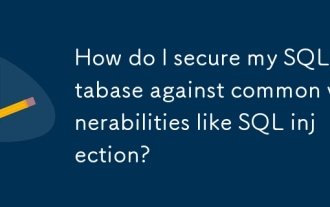 How do I secure my SQL database against common vulnerabilities like SQL injection?
Mar 18, 2025 am 11:18 AM
How do I secure my SQL database against common vulnerabilities like SQL injection?
Mar 18, 2025 am 11:18 AM
The article discusses securing SQL databases against vulnerabilities like SQL injection, emphasizing prepared statements, input validation, and regular updates.
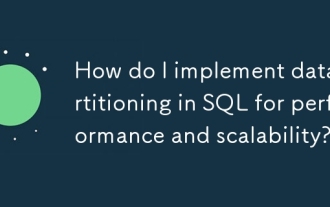 How do I implement data partitioning in SQL for performance and scalability?
Mar 18, 2025 am 11:14 AM
How do I implement data partitioning in SQL for performance and scalability?
Mar 18, 2025 am 11:14 AM
Article discusses implementing data partitioning in SQL for better performance and scalability, detailing methods, best practices, and monitoring tools.
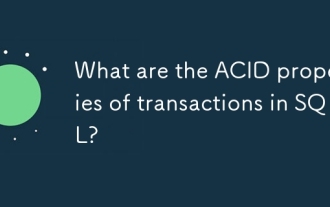 What are the ACID properties of transactions in SQL?
Mar 13, 2025 pm 01:54 PM
What are the ACID properties of transactions in SQL?
Mar 13, 2025 pm 01:54 PM
The article discusses the ACID properties (Atomicity, Consistency, Isolation, Durability) in SQL transactions, crucial for maintaining data integrity and reliability.






