What is the command to open the registry editor?

The command to open the Registry Editor is regedit. Let’s take a look at how to use this command to open the Registry Editor.
1. Search and open cmd in the Windows start menu
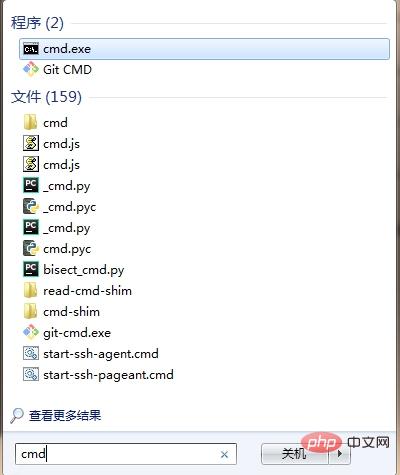
2. Execute the "regedit" command in cmd to directly open the registration Table Editor

The above is the detailed content of What is the command to open the registry editor?. For more information, please follow other related articles on the PHP Chinese website!

Hot AI Tools

Undresser.AI Undress
AI-powered app for creating realistic nude photos

AI Clothes Remover
Online AI tool for removing clothes from photos.

Undress AI Tool
Undress images for free

Clothoff.io
AI clothes remover

AI Hentai Generator
Generate AI Hentai for free.

Hot Article

Hot Tools

Notepad++7.3.1
Easy-to-use and free code editor

SublimeText3 Chinese version
Chinese version, very easy to use

Zend Studio 13.0.1
Powerful PHP integrated development environment

Dreamweaver CS6
Visual web development tools

SublimeText3 Mac version
God-level code editing software (SublimeText3)

Hot Topics
 How to disable display scaling for high DPI settings in Windows 11 or 10
May 22, 2023 pm 10:11 PM
How to disable display scaling for high DPI settings in Windows 11 or 10
May 22, 2023 pm 10:11 PM
The default display scaling feature on Windows 10 or later is a core component of the Windows operating system. But sometimes, this feature of certain apps can cause compatibility issues, unreadable text, blurry logos, and ultimately, app crashes. This can be a huge headache if you're dealing with 2160p or higher resolutions. There are many ways to disable the default display scaling feature on high DPI settings. We've selected the best ones and detailed step-by-step instructions for each process. How to Disable Display Scaling on High DPI Settings There is a way, all you have to do is disable high DPI scaling for a single application, and there is a way to do it for the entire Window
 Select where to get apps missing issue in Windows 11/10
Apr 14, 2023 am 11:22 AM
Select where to get apps missing issue in Windows 11/10
Apr 14, 2023 am 11:22 AM
Windows provides users with an option so that they can choose to get their apps from "Anywhere" to "Microsoft Store Only." However, in some cases, Windows users have reported an issue where they cannot find the "Choose where to get apps" option that is missing from the Settings page. This can be a nightmare situation for you, like setting it to app store only mode, you can't sideload any apps from anywhere! Don't worry. You can apply a registry fix to resolve this issue. Workaround –1. Restart the system. If this is a one-time failure, restarting should fix it. 2. You need an administrator account to
 How to fix Registry Editor not opening in Windows 11, 10
May 23, 2023 pm 11:31 PM
How to fix Registry Editor not opening in Windows 11, 10
May 23, 2023 pm 11:31 PM
Registry Editor is the tool we use to fix Windows system errors. It is the center of registry keys and, with appropriate adjustments, can solve most problems. But in rare cases, Registry Editor may also hang. Many users have reported seeing errors when trying to search for a key that does not exist on their system. If you try to cancel the search the application will hang and even if you don't cancel the search the application will freeze with the following message. Registry Editor has stopped working. The root cause of the problem is the length of the subkey. This error occurs if the length of the subkey exceeds 255 bytes. However, sometimes, it can also be because of a virus or malware. If you notice this issue on your system, don't panic. In this article, let us discuss solving
 Windows search highlight option grayed out issue fixed
Apr 27, 2023 pm 11:55 PM
Windows search highlight option grayed out issue fixed
Apr 27, 2023 pm 11:55 PM
Search highlighting shows your recently completed past searches. But what if you can't enable the Search Highlight option in Settings because it's grayed out? If that's the case, you're missing out on a lot of aspects. Search highlighting greatly enhances your search experience and makes it easy for you to perform repeat queries very quickly. There is a very simple fix for this issue and you can fix the grayed out search highlight issue in just a few minutes. Fix 1 – Change the value of Disable Search Box Suggestion Use Registry Editor to change the value of DisableSearchBoxSuggetion to resolve this issue. Step 1 – Click Windows+R keys to open a run box. Then, type "Note" in the box
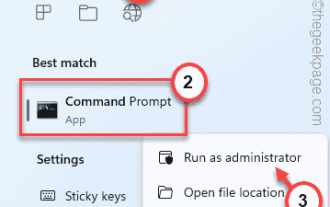 Fix: An error occurred and not all updates were successfully uninstalled
May 23, 2023 pm 09:07 PM
Fix: An error occurred and not all updates were successfully uninstalled
May 23, 2023 pm 09:07 PM
Windows updates often make Windows devices better and more useful to billions of users. But sometimes some updates may not work properly, so you can easily choose to uninstall some recently installed updates. The process is very simple and Windows will roll back the current update. After uninstalling updates, you may see this prompt on your screen "An error occurred and not all updates were successfully uninstalled." If you get this, the uninstall process did not complete successfully, so you have to resolve the issue manually. Fix 1 – Uninstall updates using CMD There is a very easy way to uninstall the required updates. 1. Just click on the Windows icon in the middle of the taskbar. 2. Next start writing "cmd" in the search box at the top
 How to fix Windows Security automatic sample submission being turned off?
Apr 21, 2023 pm 05:43 PM
How to fix Windows Security automatic sample submission being turned off?
Apr 21, 2023 pm 05:43 PM
Automatic sample submission is an underlying feature of Windows Security Center that automatically sends suspicious files from your computer to Microsoft for further inspection. It usually runs in the background and doesn't bother you at all. But what if this automatic sample submission keeps turning off automatically. There are multiple users with the same issue and they have escalated the issue to multiple forums. Implement these solutions on your system and the problem will disappear in no time. Fix 1 – Try a registry hack where you have to create a subkey and some value to keep autosampling off automatically. 1. You have to open the Registry Editor. So, press Win key + S key at the same time and type “regedit”. 2. See "Registry Editor"
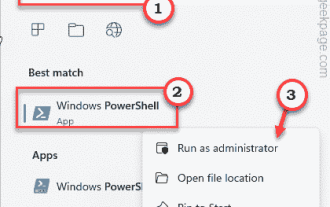 How to disable script execution in PowerShell on Windows 10/11?
Apr 21, 2023 pm 11:55 PM
How to disable script execution in PowerShell on Windows 10/11?
Apr 21, 2023 pm 11:55 PM
PowerShell is an excellent and advanced cross-platform task automation solution. Creating and running PowerShell scripts on Windows systems is generally very easy. However, you may be blocked by "Running scripts is disabled on this system". "If you run a script on your system, you will see an error message. If your system administrator has set a policy that prevents any unauthorized scripts from running on your system, you will see the specified error message. You must unblock the policy or Tweak the registry and you can run any script. Fix 1 – Tweak PowerShell and you can run code bypassing the current execution policy. So you don’t have to tamper with it, but you can run your script. 1. Press W simultaneously
 How to enable app and browser control options in Windows to improve security?
Apr 23, 2023 pm 07:22 PM
How to enable app and browser control options in Windows to improve security?
Apr 23, 2023 pm 07:22 PM
Some Windows users have reported missing Windows Security Center application and browser control options. This app and browser control feature works in the background 24/7 to protect your computer from malicious threats and potentially unwanted applications. So, you should stop ignoring this absence. Just follow these simple solutions and the feature will be available in no time. Fix 1 – Open Apps & Browsers controls You can open Apps & Browsers controls directly in the Windows Security Center app. 1. Just press the window key once. When the search box appears, type "applications and browser controls" in the box. 2. Now, just click on "Applications and Browser Controls" on the search page to access





