

Steps to connect a computer to a wired network
Steps to connect a laptop to a wired broadband connection:
1. First, insert the network cable into the laptop network cable interface.

#2. Right-click the "Computer Icon" on the computer desktop.
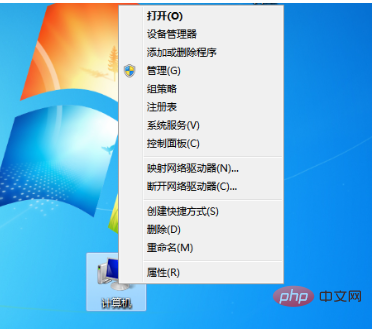
3. Find the Control Panel option in the menu and click to enter.
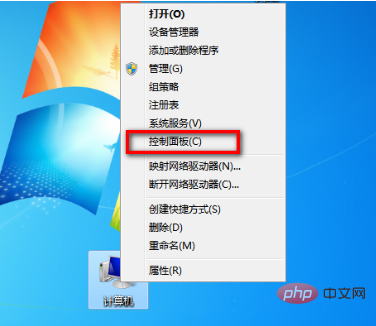
4. In the Control Panel, click the "Network and Internet" option.
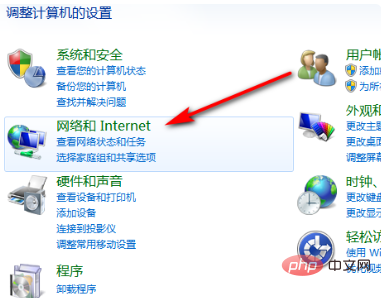
5. Then click "Network and Sharing Center" to enter the options.
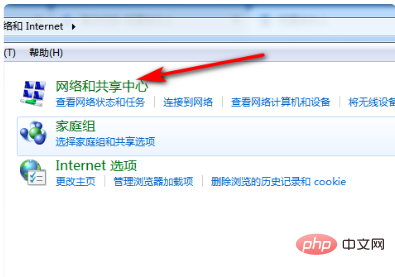
#6. Next, click "Set up a new connection and network".
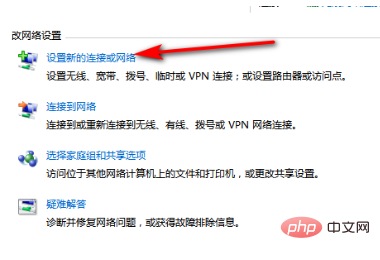
7. After selecting "Connect to the Internet", click Next.
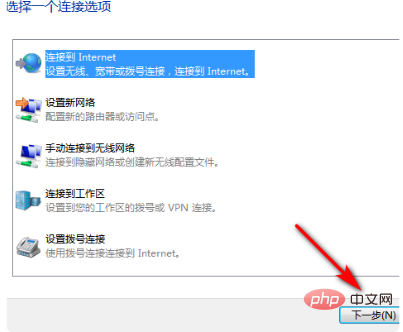
#8. Then click "Set up a new connection anyway".
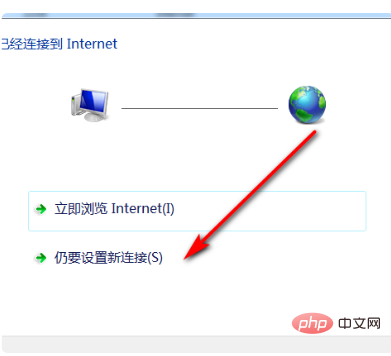
9. After checking the following options, continue to click Next.
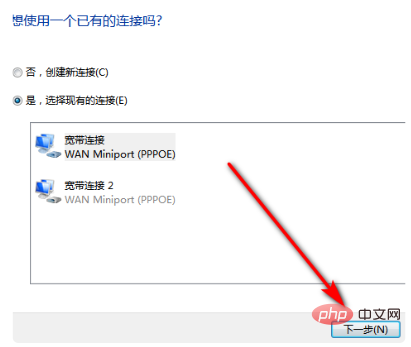
#10. Then enter your username and password and click "Connect".
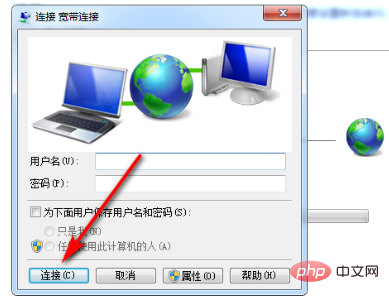
#11. After the connection is successful, the computer icon will appear in the lower right corner of the computer and you can access the Internet.
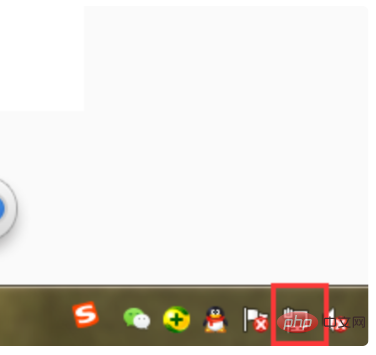
The above is the detailed content of Steps to connect computer to wired network. For more information, please follow other related articles on the PHP Chinese website!
 Computer is infected and cannot be turned on
Computer is infected and cannot be turned on
 How to prevent the computer from automatically installing software
How to prevent the computer from automatically installing software
 Summary of commonly used computer shortcut keys
Summary of commonly used computer shortcut keys
 Computer freeze screen stuck
Computer freeze screen stuck
 How to measure internet speed on computer
How to measure internet speed on computer
 How to set the computer to automatically connect to WiFi
How to set the computer to automatically connect to WiFi
 Computer 404 error page
Computer 404 error page
 How to set up computer virtual memory
How to set up computer virtual memory




