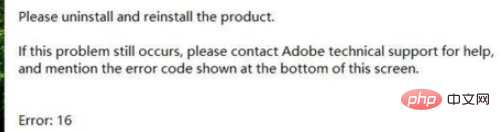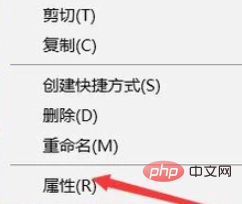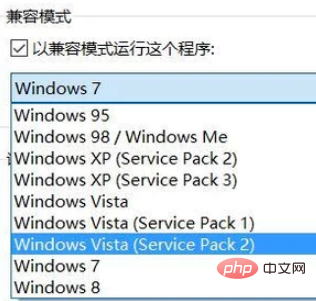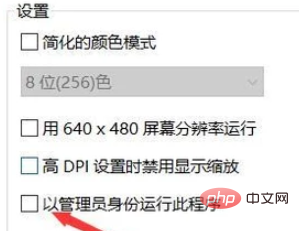The problem arises:
Open the ps software and the error page pops up as shown in the picture

Solution:
Right-click on the ps software and click Properties on the pop-up page

##In the pop-up dialog box, click the Compatibility tab

On the compatibility page, check [Run this program in compatibility mode], and then select our current system
But here you can see that this software is not applicable to us Compatible operating modes of the current system.

You can check [Run this program as administrator] at this time

Recommended tutorial:
windows tutorial
The above is the detailed content of What should I do if I can't open PS in Windows 10 system?. For more information, please follow other related articles on the PHP Chinese website!