 Operation and Maintenance
Operation and Maintenance
 Windows Operation and Maintenance
Windows Operation and Maintenance
 How to solve the explorer.exe application error that does not display desktop icons
How to solve the explorer.exe application error that does not display desktop icons
How to solve the explorer.exe application error that does not display desktop icons

explorer.exe application error does not display the desktop icon Solution:
Reset Internet Explorer settings
1. Open the IE browser and find [Tools] icon, open [Internet Options]
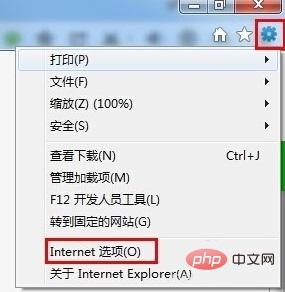
2. Select [Advanced], click [Reset], then check [Delete Personalized Settings], click [ Reset], and then follow the prompts:
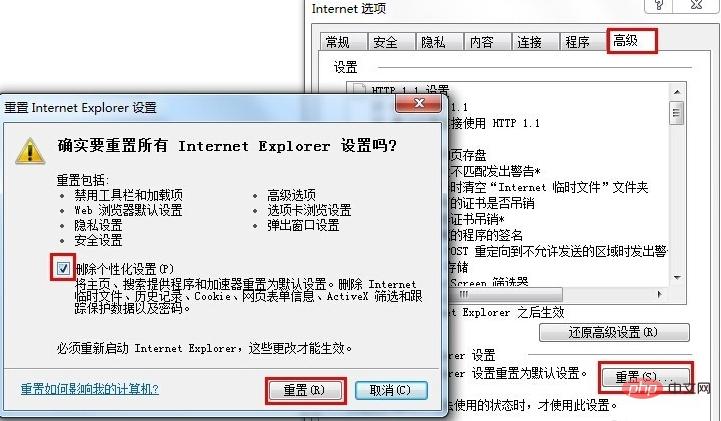
Register DLL component
Use the shortcut key "Win R" to pop up [Run], enter "cmd ”, click [OK]
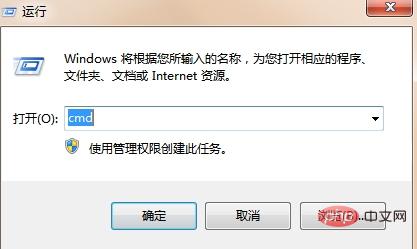
Enter at the command prompt:
for %1 in (%windir%\system32\*.dll) do regsvr32.exe /s %1
The above is the detailed content of How to solve the explorer.exe application error that does not display desktop icons. For more information, please follow other related articles on the PHP Chinese website!

Hot AI Tools

Undresser.AI Undress
AI-powered app for creating realistic nude photos

AI Clothes Remover
Online AI tool for removing clothes from photos.

Undress AI Tool
Undress images for free

Clothoff.io
AI clothes remover

Video Face Swap
Swap faces in any video effortlessly with our completely free AI face swap tool!

Hot Article

Hot Tools

Notepad++7.3.1
Easy-to-use and free code editor

SublimeText3 Chinese version
Chinese version, very easy to use

Zend Studio 13.0.1
Powerful PHP integrated development environment

Dreamweaver CS6
Visual web development tools

SublimeText3 Mac version
God-level code editing software (SublimeText3)

Hot Topics
 1387
1387
 52
52

