phpstudy v8 quick start tutorial
PHPStudy V8 is a brand new version. Compared with the previous version, it has changed a lot. Some novices don’t know how to use it. Therefore, this article teaches you how to quickly get started with PHPStudy V8, how to start the PHPStudy service (WNMP/WAMP), build a website and set a domain name, and what to pay attention to.
Step one: Start PHPStudy
First open PHPstudy, click StartWAMP or WNMP

Apache and Mysql separately (As shown below)
Note: This example is the Apache MySQL suite environment, you can also choose the Nginx MySQL suite environment
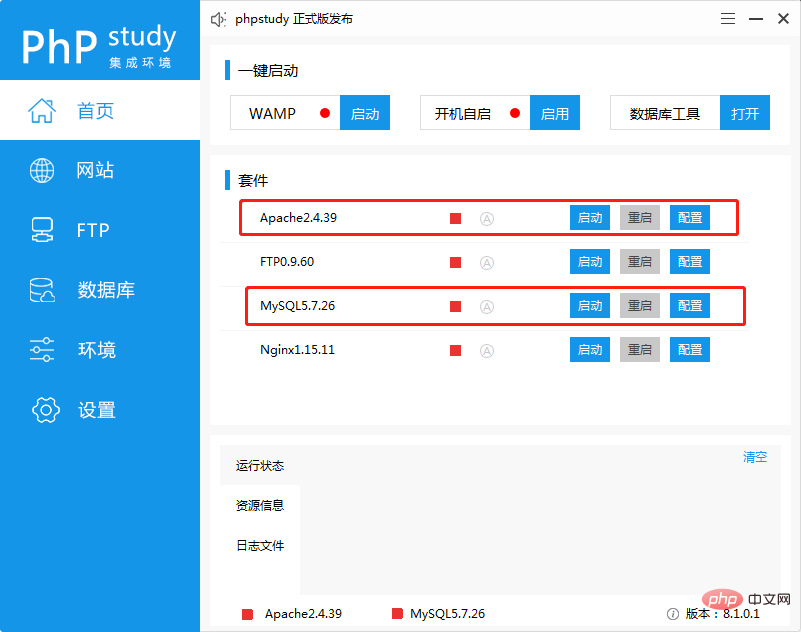
Apache and MySQL status icons will turn into blue triangles, as shown in the figure
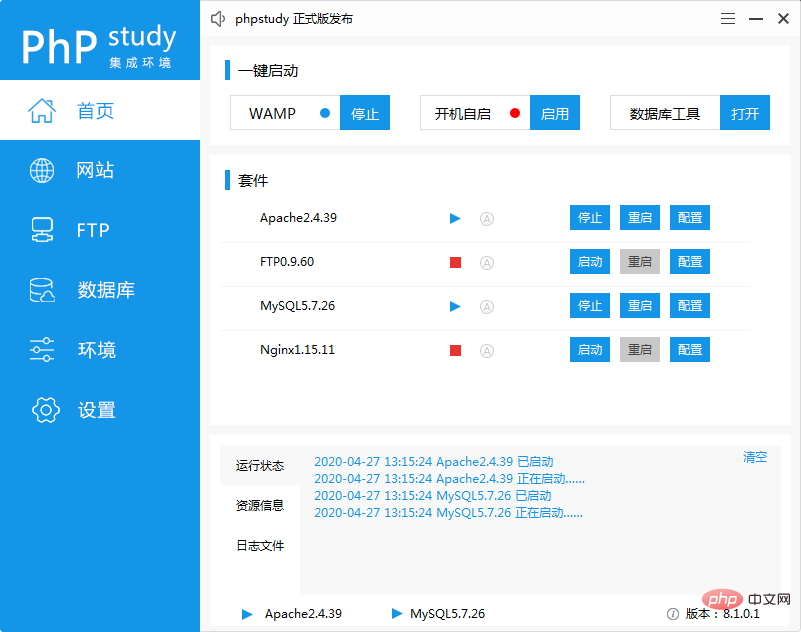
##Second Step: Create a website
#First click [Website] on the sidebar, and then click [Create Website] on the page to create the website. Fill in the domain name (for example: www.test.com). The root directory is your project directory and can be changed by yourself. Default synchronization
hosts, the system will automatically write the domain name into the hosts file, eliminating the need to add it manually. After filling in, click Confirm.
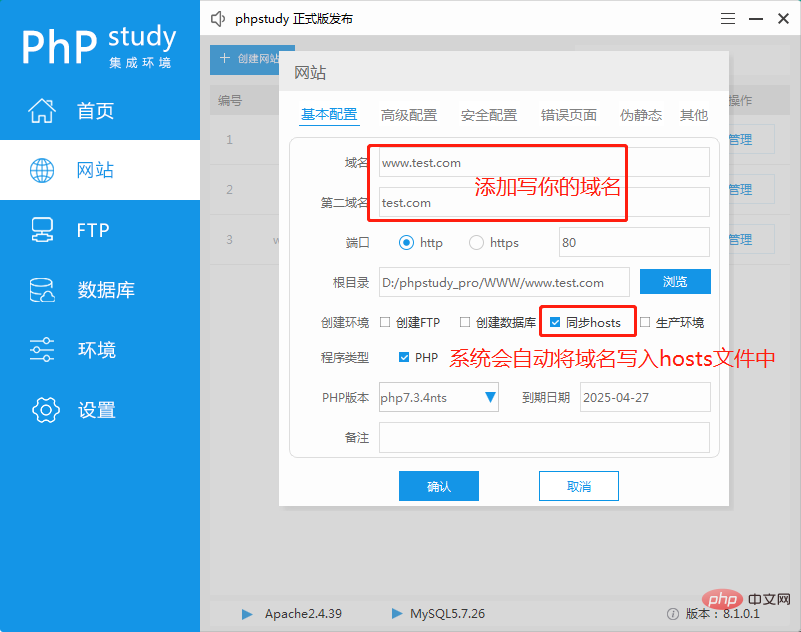
Step 4: Test the websiteOpen PHPStudy and switch to the website management page, then find [Open Website] and click to open
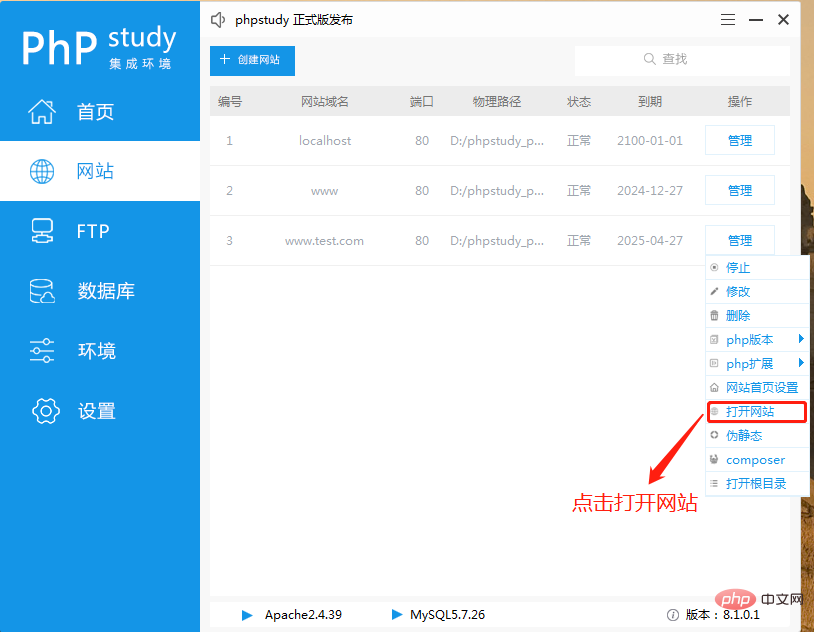 If you see an interface like the one below, it means the website was added successfully!
If you see an interface like the one below, it means the website was added successfully!
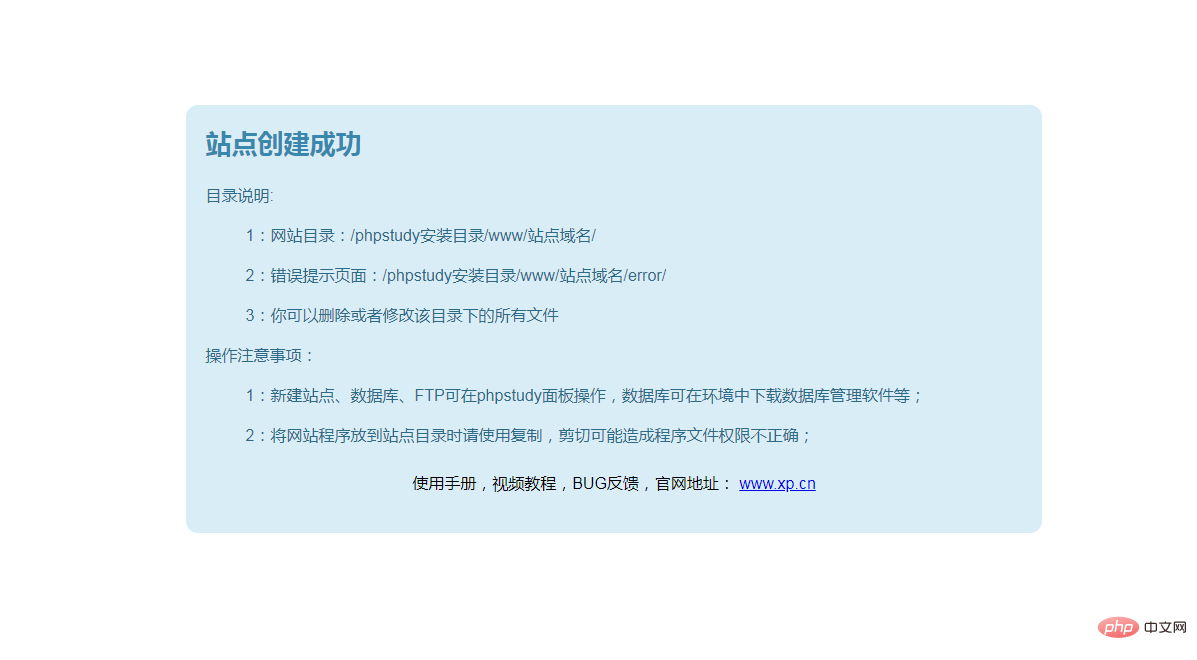
Step 5: Test the programFirst find [Website Home Page Settings] and click to open it.
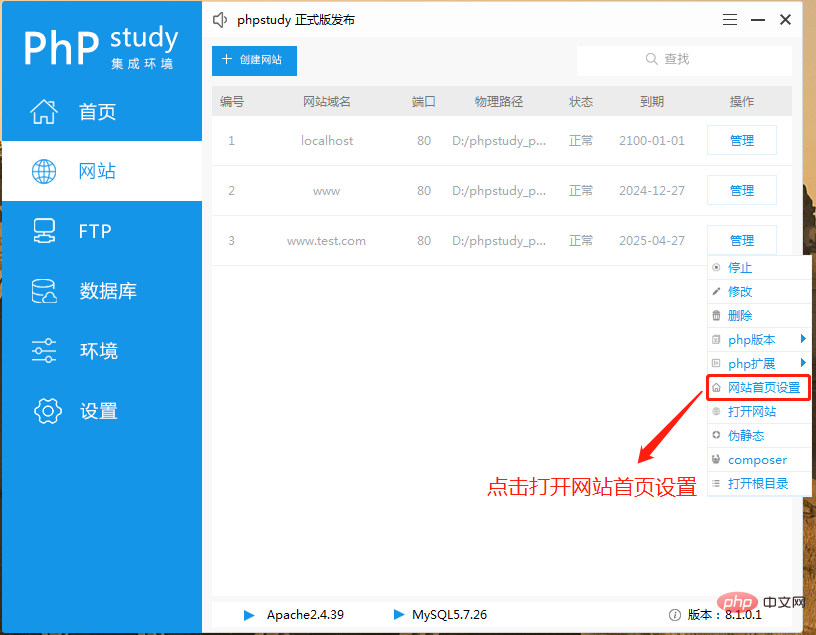 Check whether there is index.php on the homepage of the site, if not, change it to index.php
Check whether there is index.php on the homepage of the site, if not, change it to index.php
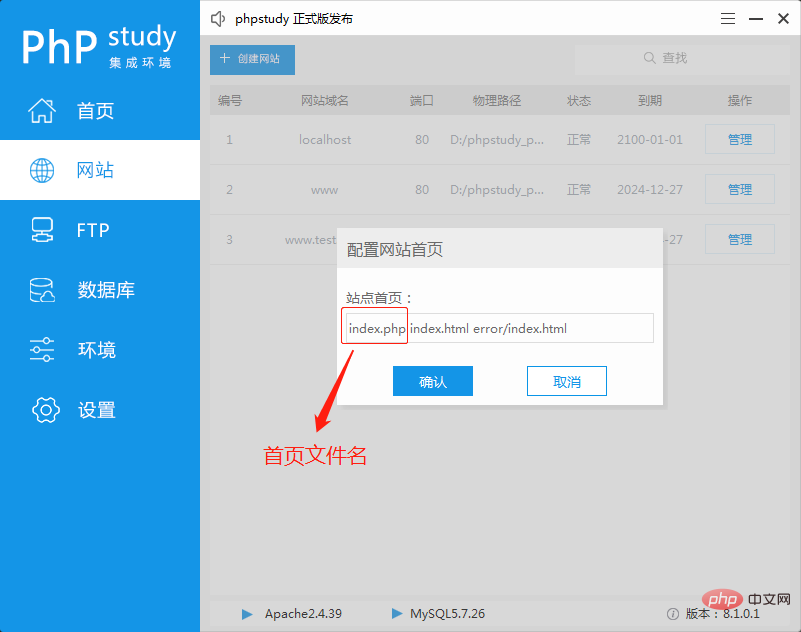 In the website management Find [Open Root Directory] on the page and click
In the website management Find [Open Root Directory] on the page and click
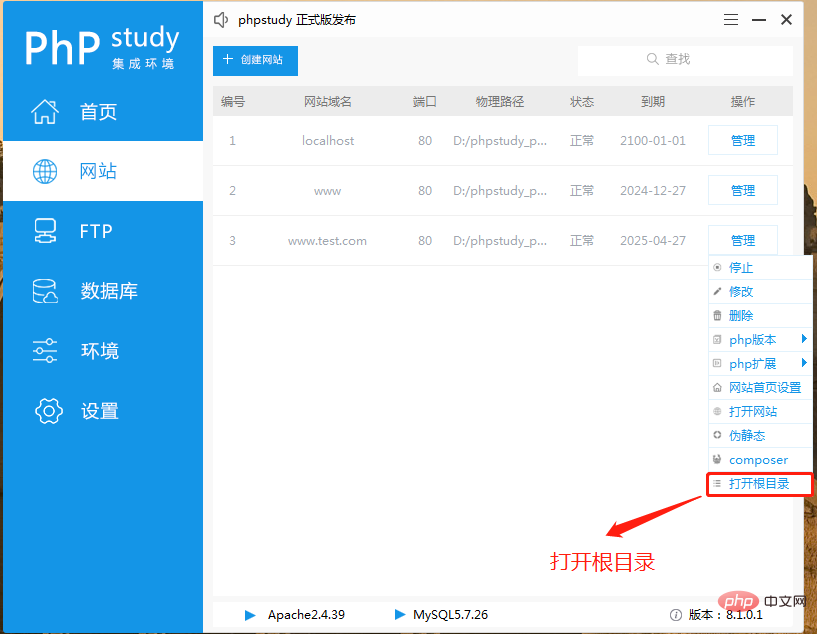 to enter the website directory, and then copy your website program into it
to enter the website directory, and then copy your website program into it
The following is the program I simply wrote
<?php phpinfo();
Then write the above code into index.php in the root directory of the website
Then enter your website domain name in the browser. If you see the following page, the test is successful!
The above is the detailed content of phpstudy v8 quick start tutorial. For more information, please follow other related articles on the PHP Chinese website!

Hot AI Tools

Undresser.AI Undress
AI-powered app for creating realistic nude photos

AI Clothes Remover
Online AI tool for removing clothes from photos.

Undress AI Tool
Undress images for free

Clothoff.io
AI clothes remover

AI Hentai Generator
Generate AI Hentai for free.

Hot Article

Hot Tools

Notepad++7.3.1
Easy-to-use and free code editor

SublimeText3 Chinese version
Chinese version, very easy to use

Zend Studio 13.0.1
Powerful PHP integrated development environment

Dreamweaver CS6
Visual web development tools

SublimeText3 Mac version
God-level code editing software (SublimeText3)

Hot Topics
 How to install phpstudy pro
Apr 02, 2024 pm 03:15 PM
How to install phpstudy pro
Apr 02, 2024 pm 03:15 PM
PHPstudy Pro is a web development environment software package that enables rapid deployment and testing of web applications. The installation steps are as follows: Download the installation package from the official website. Run the installer and select the installation path and language. After the installation is complete, launch PHPstudy and configure PHP, MySQL, Apache settings. To verify the installation, enter "localhost" in your browser or run the command "php -v" to check the PHP version.
 What to do if phpstudy is garbled
Nov 14, 2022 am 09:53 AM
What to do if phpstudy is garbled
Nov 14, 2022 am 09:53 AM
The reason why phpstudy is garbled is because the encoding and decoding methods are inconsistent. The solution: 1. Open the "Control Panel"; 2. Open "Clock, Language and Region"; 3. Click "Region"; 4. Click " Manage" icon; 5. Click "Change System Regional Settings", select "Specific Language", and then click "OK"; 6. Restart the computer.
 Why can't phpstudy be installed?
Apr 02, 2024 pm 03:42 PM
Why can't phpstudy be installed?
Apr 02, 2024 pm 03:42 PM
PHP Study installation failure may be due to the following reasons: 1. System compatibility issues; 2. Insufficient permissions; 3. File conflicts; 4. Abnormal network connection; 5. Anti-virus software interference; 6. Path problems; 7. System errors. If you encounter a problem that cannot be solved, you can seek support through the PHP Study forum, GitHub or the official website.
 How to change the phpstudy configuration file
Apr 02, 2024 pm 03:57 PM
How to change the phpstudy configuration file
Apr 02, 2024 pm 03:57 PM
You can modify the phpStudy configuration file through the following steps: Find the configuration file (Windows: C:\Windows\phpStudy\php\php.ini; Mac: /Applications/phpStudy/php/php.ini) Open it with a text editor and find the file you want to modify Edit the value of the setting, such as modifying the time zone: date.timezone = Asia/Shanghai Save the changes and restart the Apache service
 How to change the port in phpstudy
Apr 02, 2024 pm 04:24 PM
How to change the port in phpstudy
Apr 02, 2024 pm 04:24 PM
In order to change the PHPSTUDY port, follow these steps: Open the Control Panel and navigate to the built-in Web server settings; modify the number in the port number field; save the changes and restart the server; enter the website URL and new port number to verify the changes.
 How to read the database in phpstudy
Apr 02, 2024 pm 04:06 PM
How to read the database in phpstudy
Apr 02, 2024 pm 04:06 PM
Methods to view the database through PHPstudy include: Direct connection to MySQL Command line Use MySQL Workbench to configure the connection Select the database to view Select the database to view in the left menu through PHPMyAdmin
 Teach you to create a virtual host and run php projects (phpstudy + wamp)
Aug 07, 2022 pm 03:17 PM
Teach you to create a virtual host and run php projects (phpstudy + wamp)
Aug 07, 2022 pm 03:17 PM
This article involves two PHP integrated environments, both of which contain mysql + apache + php. The function of phpstudy is more powerful than wamp, and it is very simple and easy to use.
 What should I do if phpstudy cannot be installed?
Apr 02, 2024 pm 04:03 PM
What should I do if phpstudy cannot be installed?
Apr 02, 2024 pm 04:03 PM
Solution for unable to install phpStudy: Check whether the system requirements are met. Disable anti-virus software. Turn off the firewall. Run the installer as administrator. Repair corrupted files: sfc /scannow. Try using an alternative installer. Contact phpStudy technical support.






