

1. First open the run dialog box in the start menu, then enter "msconfig" and press Enter to open the system configuration
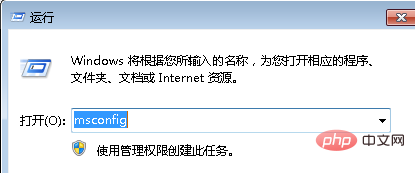
2. In the pop-up interface, switch to the "Boot" tab, and then click "Advanced Options"
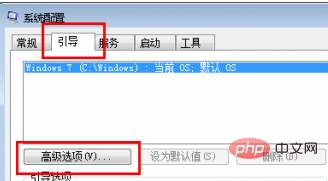
3. In the pop-up boot advanced options, Check the "Number of Processors" and "Maximum Memory", then set the number of processors (the number of processors is usually 2, 4, 8), and then click the OK button to exit.
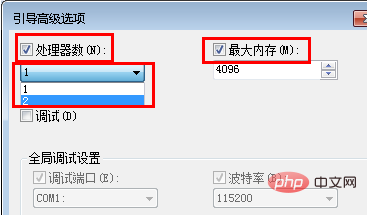
Recommended tutorial: windows tutorial
The above is the detailed content of How to set the number of processors in win7 system boot advanced options. For more information, please follow other related articles on the PHP Chinese website!
 How to create virtual wifi in win7
How to create virtual wifi in win7
 How to change file type in win7
How to change file type in win7
 How to set up hibernation in Win7 system
How to set up hibernation in Win7 system
 How to open Windows 7 Explorer
How to open Windows 7 Explorer
 How to solve the problem of not being able to create a new folder in Win7
How to solve the problem of not being able to create a new folder in Win7
 Solution to Win7 folder properties not sharing tab page
Solution to Win7 folder properties not sharing tab page
 Win7 prompts that application data cannot be accessed. Solution
Win7 prompts that application data cannot be accessed. Solution
 The difference between win7 32-bit and 64-bit
The difference between win7 32-bit and 64-bit




