
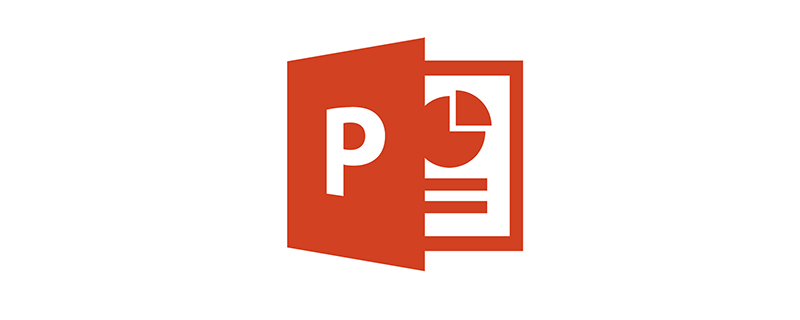
When setting the slide show conditions in ppt2010, where should I operate?
When setting slide show conditions in PowerPoint 2010, you should operate in the (Slide Show) tab.
PPT2010 Set up the slideshow to play automatically
Open ppt2010, create a new slideshow, and edit the file. The following picture is a slideshow simply edited by the editor. piece. This is just a simple example, you'll want to set it up to suit your situation.
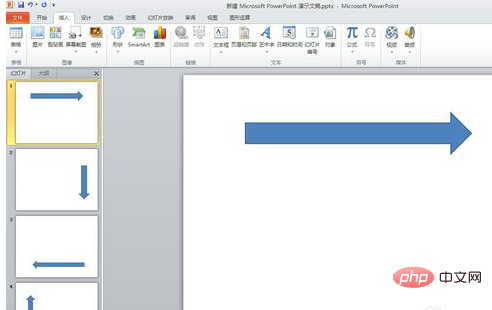
The editor will play them one by one according to the slide number. The specific method is to find "Rehearsal Timing" in the functional area of the "Slide Show" menu, as shown in the figure below. Just follow the instructions in the editor’s pictures.
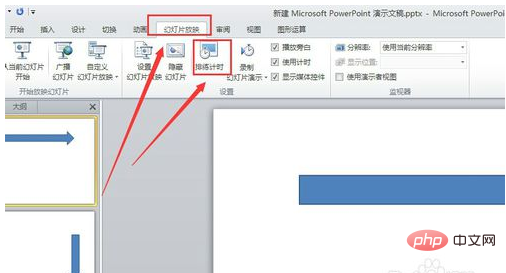
During rehearsal, click the small arrow in the window to switch slides. After everything is played, the end window will pop up, and we click OK. Isn’t it very simple? The basic settings are completed here.
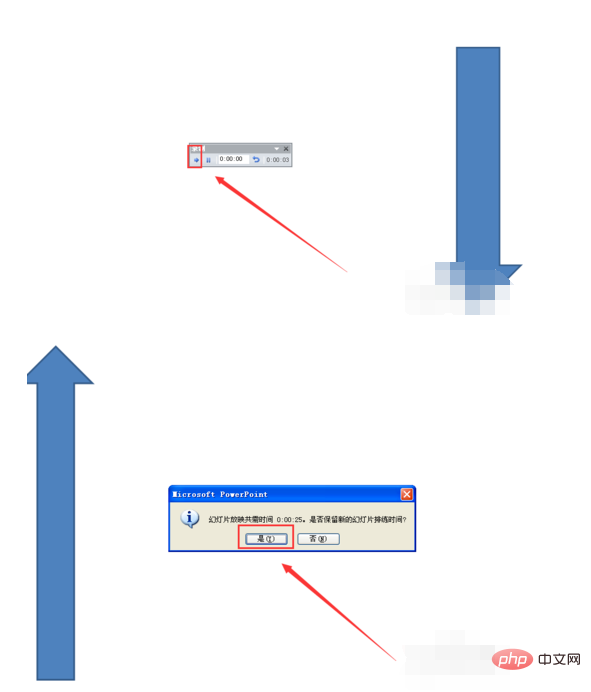
In the "Start" menu functional area, select "Save As" to save the file. A separate process operation is required here.
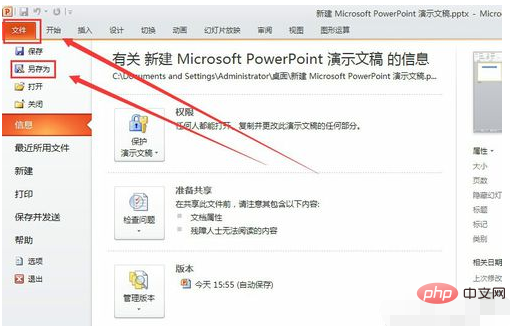
Save the ppt as an "autoplay" file. In this way, what we get is an automatically playing slideshow.
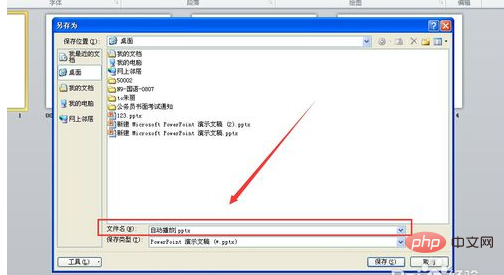
The above is the detailed content of When setting slide show conditions in ppt2010, where should you operate?. For more information, please follow other related articles on the PHP Chinese website!
 How to light up Douyin close friends moment
How to light up Douyin close friends moment
 microsoft project
microsoft project
 What is phased array radar
What is phased array radar
 How to use fusioncharts.js
How to use fusioncharts.js
 Yiou trading software download
Yiou trading software download
 The latest ranking of the top ten exchanges in the currency circle
The latest ranking of the top ten exchanges in the currency circle
 What to do if win8wifi connection is not available
What to do if win8wifi connection is not available
 How to recover files emptied from Recycle Bin
How to recover files emptied from Recycle Bin




