How to set shading background 1

How to set the shading background 1?
1. Open the word2010 version:
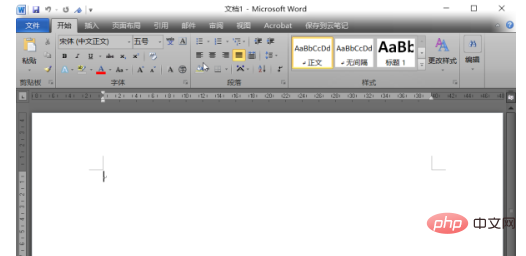
2. Click Insert and select the table (here, take a 2×2 table as an example):
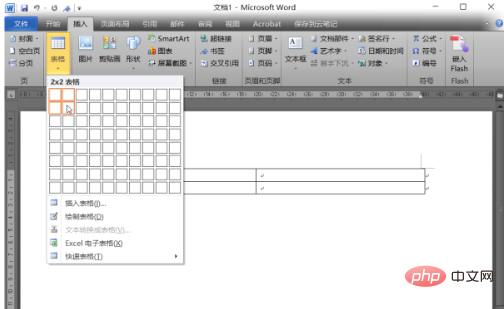
3. After creating a new table, right-click the table area and select the "Border and Shading" option:
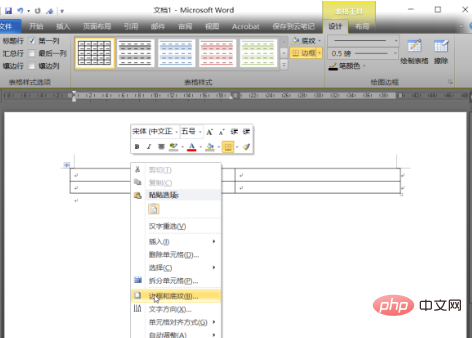
4. Select the shading in the pop-up option box:
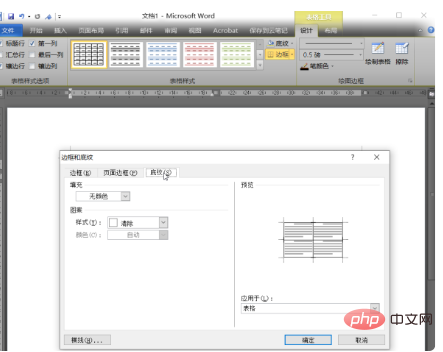
5. Select the drop-down box in the fill option:
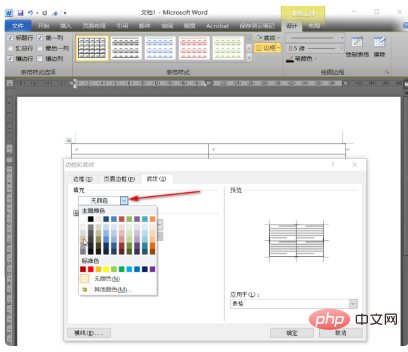
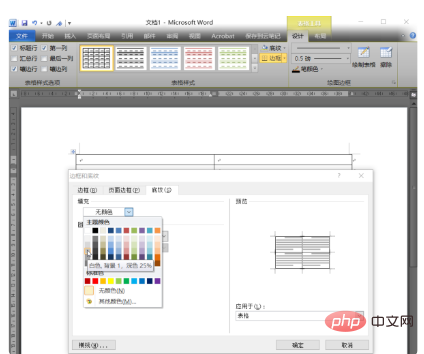
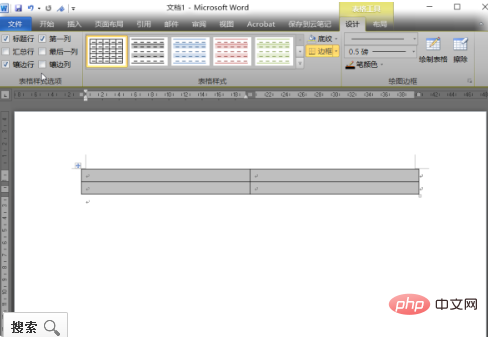
The above is the detailed content of How to set shading background 1. For more information, please follow other related articles on the PHP Chinese website!

Hot AI Tools

Undresser.AI Undress
AI-powered app for creating realistic nude photos

AI Clothes Remover
Online AI tool for removing clothes from photos.

Undress AI Tool
Undress images for free

Clothoff.io
AI clothes remover

AI Hentai Generator
Generate AI Hentai for free.

Hot Article

Hot Tools

Notepad++7.3.1
Easy-to-use and free code editor

SublimeText3 Chinese version
Chinese version, very easy to use

Zend Studio 13.0.1
Powerful PHP integrated development environment

Dreamweaver CS6
Visual web development tools

SublimeText3 Mac version
God-level code editing software (SublimeText3)

Hot Topics
 1376
1376
 52
52


