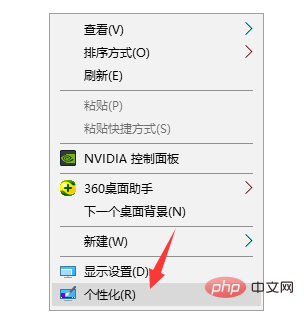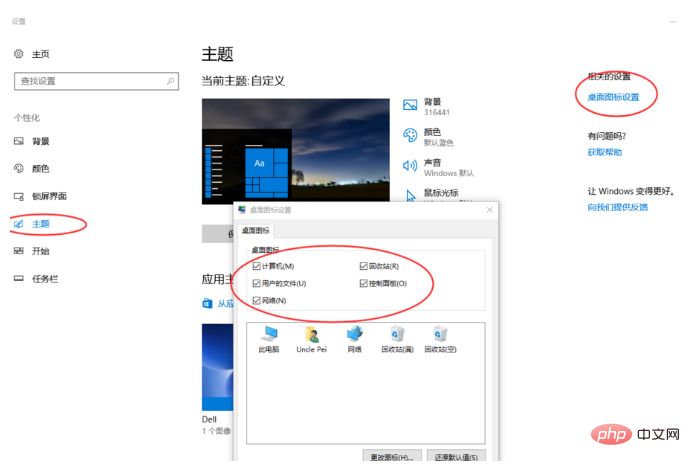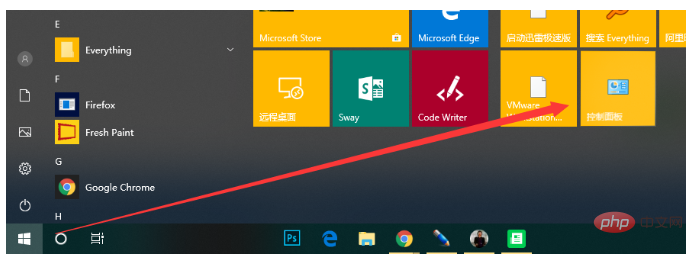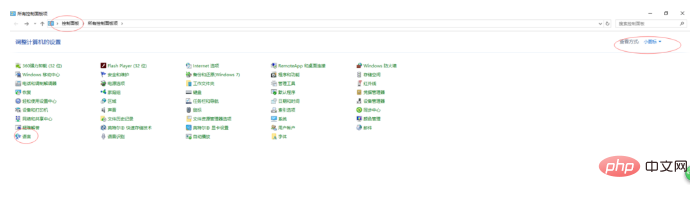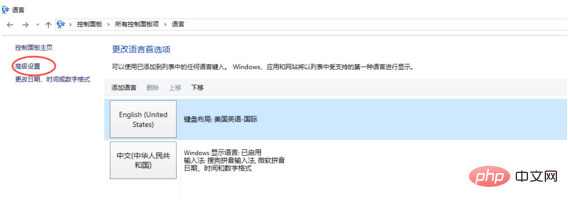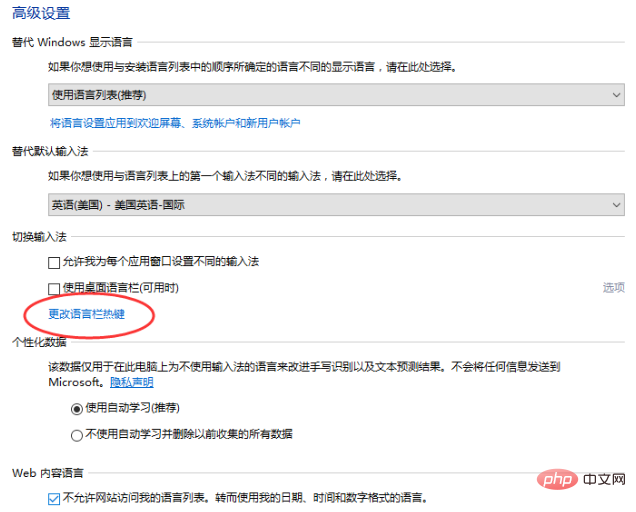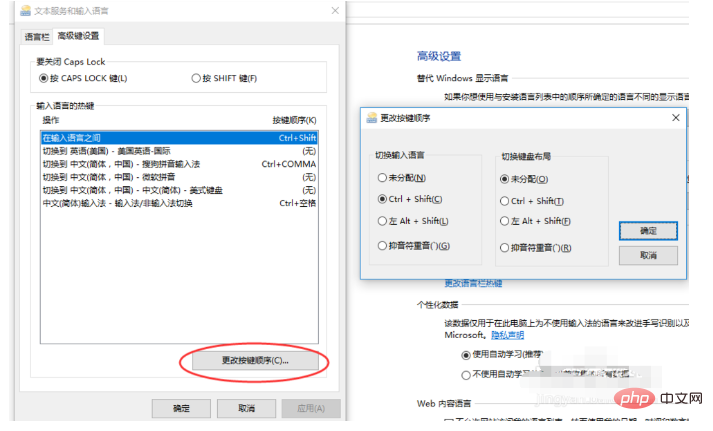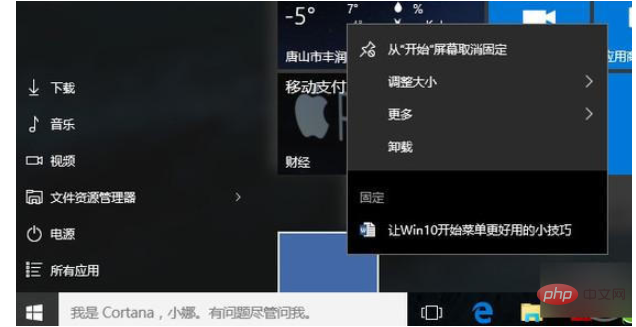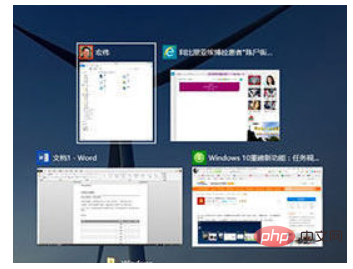window10 tutorial
Win10 is the last Windows independent operating system released by Microsoft. It has a novel, simple and easy interface. operate. It combines the advantages of win7 and win8 and is deeply loved by new and old users. Today, I will share with you some ways to use win10
Recently, many netizens have asked me if I have any basic tutorials on how to use the win10 system. As we all know, win10 has added many small functions, which have brought us It brings a lot of convenience. If you understand these usage skills, you can get twice the result with half the effort. In this regard, I have brought you common tips for using win10
1. After we upgrade the win10 system, there may be only a garbage bin on the desktop.
1. Right-click a blank space on the desktop and select Personalize

2. Click on Theme, click on Desktop Icon Settings, and check the system icons to select all of them. It is displayed on the desktop

#2. When you want to switch the input method, using ctrl shift doesn’t work? !
1. Open the Start menu and select Control Panel

2. Change the viewing mode to small icons and select the language

3. Click Advanced Settings

4. Change the language bar hotkey

5 . Check ctrl shift according to the steps in the figure

##3. Fixed daily documents
Win10 start menu has added a new function, which can "fix frequently used documents" Pin" to the Start menu. In other words, the new start menu can not only be used to pin daily applications, but also to pin daily documents.

4. Screen paging
Sometimes it is necessary to have two windows side by side, or four windows side by side to work together, such as watching a drama while working? For example Using a browser to compare and typing in Word at the same time?
If you want to adjust the angle to a suitable angle, it is quite difficult.
As long as you use the Windows arrow keys flexibly, you can quickly page and adapt to the screen.
Windows ↑ or ↓ can split the screen up and down
Windows ← or → can split the screen left and right

5. win10 shortcut keys
Ctrl Item
Ctrl Z —》Undo operation
Alt Tab —》Switch between open applications
Alt F4 —》Close active items, or exit active applications
Windows logo key L —》Lock the computer
Windows logo key D —》Show and hide the desktop
Win key Tab: Activate task view
Win key A : Activate Action Center
Win key E: Open the file manager
Win keyG: Open the Xbox game recording toolbar for users to record game videos or screenshots
Win key H: Activate the sharing function of Windows 10 apps
Win key I: Open Windows 10 settings
Win key K: Activate wireless display connection or audio device connection
Win key P : Project screen
Win key R: Open the "Run" dialog box
Win key S: Activate Microsoft Cortana
Win key X: Open advanced user features
The above are some tips for using win10. Have you learned it?
The above is the detailed content of Windows 10 usage tutorial. For more information, please follow other related articles on the PHP Chinese website!