

How to change the image format to jpg?
Open the folder where the picture is located on the computer, right-click the mouse to select the picture, and a dialog box will appear.
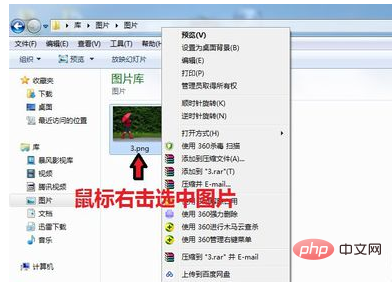
In the dialog box, click "Open with" and select [Paint]
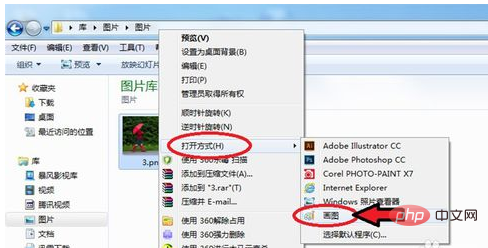
The picture enters the drawing tool, Click the icon in the upper left corner.
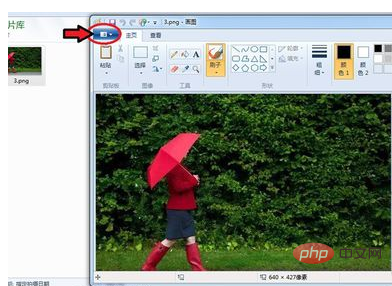
#A dialog box will appear, click [Save As] and select "JPEG Image".
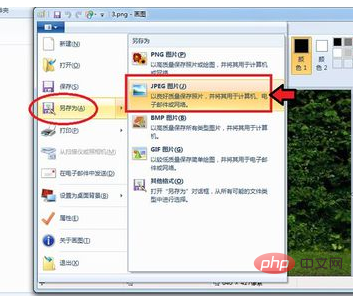
#A dialog box will appear, save it to the folder just now, name the picture, save the type as "JPEG", and then click [Save].
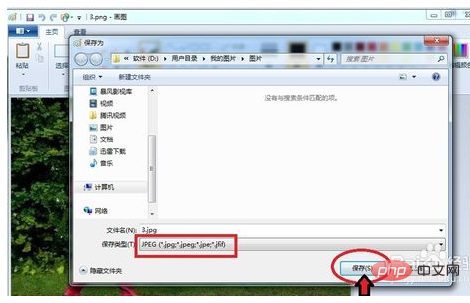
In the dialog box that appears, click [OK], and the picture will be automatically saved in jpg format.

After saving, we can see that there are pictures in jpg format in the folder.
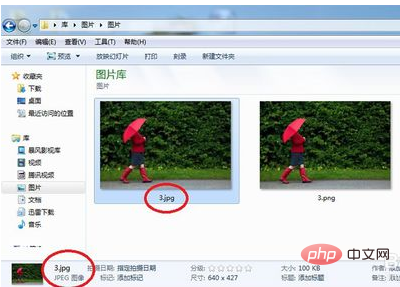
The above is the detailed content of How to change the image format to jpg. For more information, please follow other related articles on the PHP Chinese website!
 word to jpg
word to jpg
 c language printf function usage
c language printf function usage
 How to set up web page automatic refresh
How to set up web page automatic refresh
 lightning interface introduction
lightning interface introduction
 The difference between shingled disks and vertical disks
The difference between shingled disks and vertical disks
 How to refund Douyin recharged Doucoin
How to refund Douyin recharged Doucoin
 Will Sols inscription coins return to zero?
Will Sols inscription coins return to zero?
 Why is there no response when headphones are plugged into the computer?
Why is there no response when headphones are plugged into the computer?




