 Operation and Maintenance
Operation and Maintenance
 Windows Operation and Maintenance
Windows Operation and Maintenance
 LAN access prompt: 'Login failed: User account restriction'
LAN access prompt: 'Login failed: User account restriction'
LAN access prompt: 'Login failed: User account restriction'
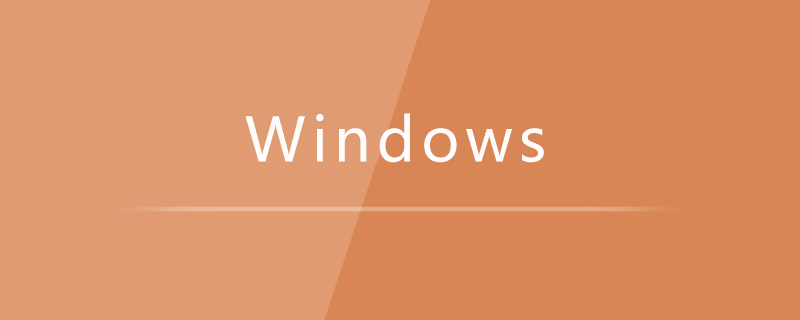
Problem restoration:
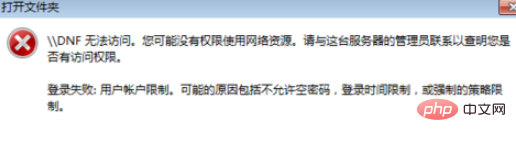
Cause:
does not allow empty password login.
Solution:
Click "Control Panel" → "Administrative Tools"
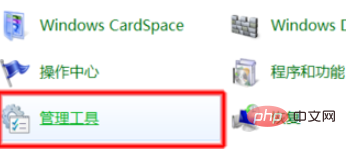
Select "Local Security" in the pop-up dialog box Policy"
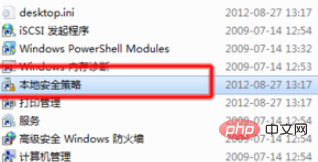
Select "Local Policy" → "Security Options"
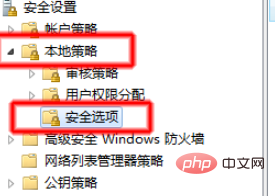
Select "Account: Use empty password Local accounts only allow console access"
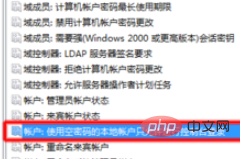
After opening the dialog box, select "Disabled"
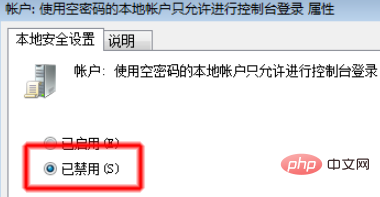
Recommended tutorial: windows tutorial
The above is the detailed content of LAN access prompt: 'Login failed: User account restriction'. For more information, please follow other related articles on the PHP Chinese website!

Hot AI Tools

Undresser.AI Undress
AI-powered app for creating realistic nude photos

AI Clothes Remover
Online AI tool for removing clothes from photos.

Undress AI Tool
Undress images for free

Clothoff.io
AI clothes remover

Video Face Swap
Swap faces in any video effortlessly with our completely free AI face swap tool!

Hot Article

Hot Tools

Notepad++7.3.1
Easy-to-use and free code editor

SublimeText3 Chinese version
Chinese version, very easy to use

Zend Studio 13.0.1
Powerful PHP integrated development environment

Dreamweaver CS6
Visual web development tools

SublimeText3 Mac version
God-level code editing software (SublimeText3)

Hot Topics
 1386
1386
 52
52
 Win11 cannot connect to LAN printer, how to solve it?
Jul 01, 2023 am 08:57 AM
Win11 cannot connect to LAN printer, how to solve it?
Jul 01, 2023 am 08:57 AM
What should I do if win11 cannot connect to the LAN printer? Many users' win11 systems cannot connect to the shared printer normally when using the LAN printer function. This problem may occur because the connection steps or a certain functional service are not turned on. Today, the editor has brought you a variety of solutions. Many friends do not know how to operate in detail. The editor below has compiled tips for solving the problem of Win11 computers not being able to connect to shared printers. If you are interested, follow the editor to read below. Look! Tips for solving the problem that win11 computer cannot connect to a shared printer 1. First, press the Win+X key combination on the keyboard, or right-click the Windows start icon on the taskbar, and select Run from the hidden menu item that opens; 2. Run window
 How to view all IP addresses in LAN using cmd
Feb 20, 2023 pm 02:22 PM
How to view all IP addresses in LAN using cmd
Feb 20, 2023 pm 02:22 PM
How to view all IP addresses on the LAN using cmd: 1. Press the "Win+R" shortcut key to open the "Run" window; 2. After entering "CMD" in the "Run" window, press the Enter key; 3. In the open "Command" In the "Prompt" interface, enter the command "arp -a" and press the Enter key; 4. From the returned results, you can see the IP addresses of all computers in the local LAN that communicate with the machine.
 Why do LAN IPs usually start with 192.168 instead of 1.2 or 193.169?
Aug 02, 2023 pm 03:42 PM
Why do LAN IPs usually start with 192.168 instead of 1.2 or 193.169?
Aug 02, 2023 pm 03:42 PM
People who configure routers often use the default IP address of the router as the gateway. Changing it to another IP address is both confusing and troublesome. Don’t believe it yet, people who often do network maintenance set IP addresses, and input “192.168” very smoothly. But this is not the root cause.
 How to use EasyTier remote networking
Jun 19, 2024 am 10:14 AM
How to use EasyTier remote networking
Jun 19, 2024 am 10:14 AM
EasyTier is an open source, free, decentralized intranet penetration remote networking tool. It is an easy-to-use and feature-rich remote networking solution, suitable for remote office collaboration, game connection and other scenarios. The following is a brief introduction to how to use EasyTier remote networking. Download the easytier-gui program and install it. Download address: https://github.com/EasyTier/EasyTier Just set it up as shown above on the computer that needs to be networked. Virtual IPv4 address: required. For example, computer A is 10.10.10.1, B is 10.10.10.2, and C is 10.10.10.3. It cannot be repeated. (Such IP segments are available: 10.
 How to change account name and avatar in Win10 - Detailed step-by-step guide
Jan 14, 2024 pm 01:45 PM
How to change account name and avatar in Win10 - Detailed step-by-step guide
Jan 14, 2024 pm 01:45 PM
After registering a win10 account, many friends feel that their default avatars are not very good-looking. For this reason, they want to change their avatars. Here is a tutorial on how to change their avatars. If you want to know, you can come and take a look. . How to change the win10 account name and avatar: 1. First click on the lower left corner to start. 2. Then click the avatar above in the pop-up menu. 3. After entering, click "Change Account Settings". 4. Then click "Browse" under the avatar. 5. Find the photo you want to use as your avatar and select it. 6. Finally, the modification is completed successfully.
 How to solve the network problem that Win11 cannot recognize other computers on the LAN?
Jan 30, 2024 am 10:51 AM
How to solve the network problem that Win11 cannot recognize other computers on the LAN?
Jan 30, 2024 am 10:51 AM
How to solve the problem that other computers in the LAN cannot be found in the Win11 network? The method is very simple. Users can go to Change Advanced Sharing Settings under Network and Internet Settings under the Control Panel, and then select Start Network Discovery to perform the operation. Let this site carefully introduce to users the solution to the problem that other computers on the LAN cannot be found in the Win11 network. Solution to the problem that other computers on the LAN cannot be found in the Win11 network 1. First, we open the control panel. 2. Then enter the network and internet settings. 3. Then open the Network and Sharing Center. 6. There is also a check mark in the guest options below to enable network discovery. It should be noted that both sides of the LAN must be turned on. If one side
 What should I do if I can't see other computers in Windows 10 LAN?
Jul 18, 2023 am 08:02 AM
What should I do if I can't see other computers in Windows 10 LAN?
Jul 18, 2023 am 08:02 AM
Many users share files with other computers through the LAN, but some Windows 10 users report that they cannot see other computers in the LAN. What should they do? You first open the advanced sharing settings and select "Enable network discovery" and "Turn on file and printer sharing." Later, open the service panel, find the Server service item, and right-click to start it. Then open the Programs and Functions panel, choose to turn on or off Windows features, and check "SMB1.0/CIFS shared file support". What to do if you can't see other computers in Windows 10 LAN: 1. First, right-click the "This PC" logo and select the "Properties" menu item in the pop-up menu; 2. Then, in the opened Network and Sharing Center window,
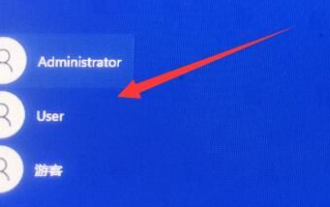 How to unlock and log in when the account referenced by win11 is locked and cannot log in
Jan 05, 2024 am 10:25 AM
How to unlock and log in when the account referenced by win11 is locked and cannot log in
Jan 05, 2024 am 10:25 AM
Sometimes when we open and log in to our computer, we find that we cannot log in. In this case, we need to enter the computer settings to make changes, otherwise there will be no way to log in. What should I do if the account referenced by win11 is currently locked and may not be able to log in? 1. Click the lower left corner and enter with another account that can log in. 2. After logging in, right-click the computer and select "Manage" 3. Find local users and groups and click Users. 4. Double-click the user you cannot log in to. 5. Cancel the account ban and then restart.



