matlab find function usage

matlab find function usage
In the first step, we first need to know that the find function in matlab can find non-0 The subscript and value of the element can also be found to meet the conditions. Enter help find in the command line window, and you can see the function usage, as shown in the following figure:
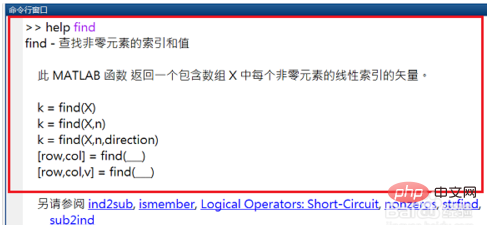
The second step is to enter a=[1 0 5 4 3 8 0 9] in the matlab command line window and press Enter to create an array a, as shown in the following figure:
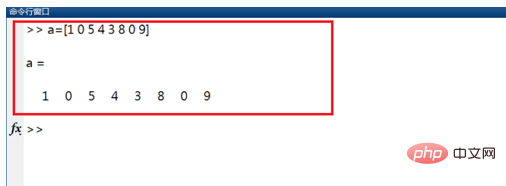
In the third step, enter find(a) and press the Enter key to find the subscripts of all non-0 elements in the a array, as shown in the following figure:
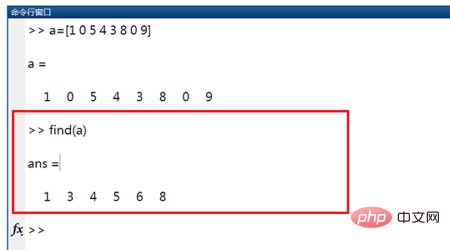
In the fourth step, enter find(a>4) to find the element subscripts of the a array greater than 4, as shown in the figure below:
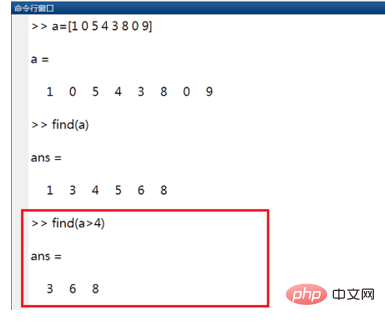
In the fifth step, enter [i ,j,k]=find(a), you can find the subscript position and value of the non-0 element of the matrix a. Use the find function as needed, mainly to find the element subscript or find the non-0 element according to the conditions, as shown in the figure below :
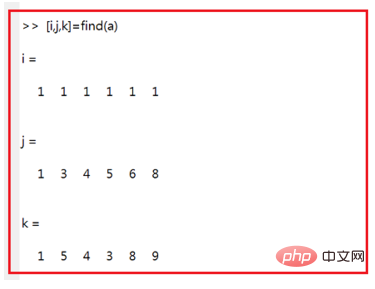 ##
##
The above is the detailed content of matlab find function usage. For more information, please follow other related articles on the PHP Chinese website!

Hot AI Tools

Undresser.AI Undress
AI-powered app for creating realistic nude photos

AI Clothes Remover
Online AI tool for removing clothes from photos.

Undress AI Tool
Undress images for free

Clothoff.io
AI clothes remover

AI Hentai Generator
Generate AI Hentai for free.

Hot Article

Hot Tools

Notepad++7.3.1
Easy-to-use and free code editor

SublimeText3 Chinese version
Chinese version, very easy to use

Zend Studio 13.0.1
Powerful PHP integrated development environment

Dreamweaver CS6
Visual web development tools

SublimeText3 Mac version
God-level code editing software (SublimeText3)

Hot Topics
 1378
1378
 52
52
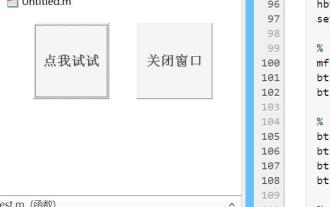 What are the Java operations that come with Matlab?
May 03, 2023 pm 04:07 PM
What are the Java operations that come with Matlab?
May 03, 2023 pm 04:07 PM
1. Get the full-screen position of the mouse. The upper left corner of the screen is the coordinate origin. To get the mouse position and get the mouse pixel color, it is recommended to use it in conjunction with a while loop or timer function: importjava.awt.MouseInfo;mousepoint=MouseInfo.getPointerInfo().getLocation();mousepoint =[mousepoint.x,mousepoint.y]2 Get the current clipboard content importjava.awt.Toolkitimportjava.awt.datatransfer.DataFlavorclip=
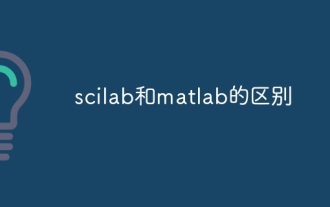 The difference between scilab and matlab
Dec 11, 2023 am 11:13 AM
The difference between scilab and matlab
Dec 11, 2023 am 11:13 AM
The difference between scilab and matlab: 1. Annotation symbols; 2. Representation of preset variables; 3. Usage of operators; 4. Definition and calling of matrices; 5. Editing and execution of programs; 6. Data types; 7. Functions Library; 8. Graphical interface; 9. Community support and ecosystem; 10. Cross-platform compatibility; 11. Price. Detailed introduction: 1. Comment symbols. In Scilab, comments are guided by "//", while in Matlab, comments are guided by "%"; 2. Representation of preset variables in Scilab, etc.
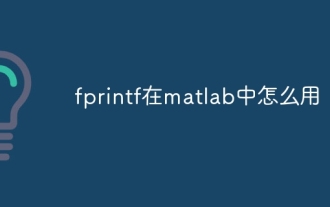 How to use fprintf in matlab
Sep 28, 2023 pm 04:28 PM
How to use fprintf in matlab
Sep 28, 2023 pm 04:28 PM
fprintf is a function in MATLAB used to format output. The basic syntax of fprintf is "fprintf(fileID, format, A)", where fileID is an identifier used to specify the file to be written. If you want to write data to the command window, you can use 1 as fileID The value of format is a string used to specify the output format, and A is the data to be output.
 How to modify coordinates in matlab
Dec 15, 2023 am 10:40 AM
How to modify coordinates in matlab
Dec 15, 2023 am 10:40 AM
In MATLAB, you can use the "set" function to modify the axis properties of a graph. Detailed introduction: 1. Modify the range of the coordinate axis: set(gca, 'XLim', [0 10], 'YLim', [0 10]); 2. Modify the label of the coordinate axis: set(gca, 'XLabel', 'My X-axis', 'YLabel', 'My Y-axis'); 3. Modify the scale of the coordinate axis, etc.
 How to run m-file in matlab - Tutorial on running m-file in matlab
Mar 04, 2024 pm 02:13 PM
How to run m-file in matlab - Tutorial on running m-file in matlab
Mar 04, 2024 pm 02:13 PM
Do you know how to run m files in matlab? Below, the editor will bring you a tutorial on how to run m files in matlab. I hope it will be helpful to you. Let’s learn with the editor! 1. First open the matlab software and select the upper left "Open" the corner, as shown in the picture below. 2. Then select the m file to be run and open it, as shown in the figure below. 3. Press F5 in the window to run the program, as shown in the figure below. 4. We can view the running results in the command line window and workspace, as shown in the figure below. 5. You can also run the file by clicking "Run" directly, as shown in the figure below. 6. Finally, you can view the running results of the m file in the command line window and workspace, as shown in the figure below. The above is the matlab method that the editor brought to you
 How to stop running commands in matlab
Jan 14, 2021 am 11:46 AM
How to stop running commands in matlab
Jan 14, 2021 am 11:46 AM
How to stop running commands in matlab: 1. Select a program and click the run icon; 2. Click the pause icon above to temporarily stop the program from running; 3. Click to exit debugging to force stop the busy program.
 How would you convert MATLAB code to Python code?
Aug 19, 2023 pm 10:53 PM
How would you convert MATLAB code to Python code?
Aug 19, 2023 pm 10:53 PM
MATLAB is a popular programming language widely used in engineering and scientific fields, but Python is quickly becoming the language of choice for many programmers due to its flexibility and adaptability. If you want to convert MATLAB code to Python code, it may feel very difficult at first. However, with the right knowledge and approach, you can make the process much easier. Here are some steps to help you convert MATLAB code to Python: Step 1: Familiarize yourself with Python syntax Python and MATLAB have unique syntax, so you need to be familiar with Python syntax before you start converting your code. Spend some time understanding the basics of Python syntax, including variables and data types
 How to use matlab griddata function
Dec 15, 2023 am 10:11 AM
How to use matlab griddata function
Dec 15, 2023 am 10:11 AM
The griddata function is used to interpolate the corresponding Z value at a given (X, Y) coordinate, thereby gridding a set of three-dimensional data (x, y, z). Its usage is "griddata(x, y, z, xi, yi, method)".



