How to show and hide files in MAC OS X system
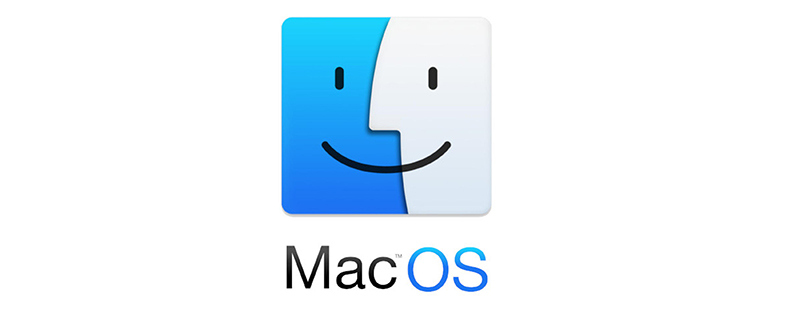
Showing and hiding files in MAC OS X system
Under the Apple Mac OS X operating system, there are many ways to set whether hidden files are displayed. The simplest is to enter commands in the Mac terminal.
Command to show hidden files on Mac:
defaults write com.apple.finder AppleShowAllFiles -bool true
Command to hide hidden files on Mac:
defaults write com.apple.finder AppleShowAllFiles -bool false
or
Command to show hidden files on Mac:
defaults write com.apple.finder AppleShowAllFiles YES
Command to hide Mac hidden files:
defaults write com.apple.finder AppleShowAllFiles NO
After typing, click the Enter key, exit the terminal, and restart Finder.
Restart Finder:
Click the Apple logo in the upper left corner of the window-->Force quit-->Finder-->Restart
But for familiar For Unix coders, just enter the following command directly.
$ ls -a
Related recommendations: "MacOS Tutorial"
The above is the detailed content of How to show and hide files in MAC OS X system. For more information, please follow other related articles on the PHP Chinese website!

Hot AI Tools

Undresser.AI Undress
AI-powered app for creating realistic nude photos

AI Clothes Remover
Online AI tool for removing clothes from photos.

Undress AI Tool
Undress images for free

Clothoff.io
AI clothes remover

AI Hentai Generator
Generate AI Hentai for free.

Hot Article

Hot Tools

Notepad++7.3.1
Easy-to-use and free code editor

SublimeText3 Chinese version
Chinese version, very easy to use

Zend Studio 13.0.1
Powerful PHP integrated development environment

Dreamweaver CS6
Visual web development tools

SublimeText3 Mac version
God-level code editing software (SublimeText3)

Hot Topics
 What are the commonly used apps for mac (operation and maintenance work)
Mar 05, 2025 am 11:22 AM
What are the commonly used apps for mac (operation and maintenance work)
Mar 05, 2025 am 11:22 AM
This article explores essential Mac applications for DevOps and system administration. It highlights key apps for terminal access (iTerm2, Royal TSX), code editing (VS Code, Atom), remote management (Royal TSX, Microsoft Remote Desktop), and monitor
 How to uninstall third-party software by macos
Mar 05, 2025 am 11:32 AM
How to uninstall third-party software by macos
Mar 05, 2025 am 11:32 AM
This article details methods for uninstalling third-party macOS software. It emphasizes that simply dragging apps to the Trash is insufficient, often leaving behind residual files. Safer options include using dedicated uninstallers, reputable third
 How to view port occupation by macos
Mar 05, 2025 am 11:34 AM
How to view port occupation by macos
Mar 05, 2025 am 11:34 AM
This article details how to identify and release blocked ports on macOS using the command-line. The lsof command identifies the process using a specific port, allowing users to terminate it via the kill command. Alternative methods and potential i
 Common tools for mac operation and maintenance What are the good tools for mac operation and maintenance?
Mar 05, 2025 am 11:21 AM
Common tools for mac operation and maintenance What are the good tools for mac operation and maintenance?
Mar 05, 2025 am 11:21 AM
This article details essential command-line and GUI tools for Mac system administration. It covers file manipulation, searching (find, grep, awk, sed), network diagnostics (netstat, ss, ping, traceroute), process management, disk usage monitoring, l
 What is mac operation and maintenance? What does mac os operation and maintenance mean?
Mar 05, 2025 am 11:24 AM
What is mac operation and maintenance? What does mac os operation and maintenance mean?
Mar 05, 2025 am 11:24 AM
This article details the key responsibilities and skills of a macOS system administrator. It covers user/system/network management, security, troubleshooting, and automation, highlighting differences from Windows and Linux administration, particular
 Three most worthy software for mac operation and maintenance
Mar 05, 2025 am 11:23 AM
Three most worthy software for mac operation and maintenance
Mar 05, 2025 am 11:23 AM
This article identifies three essential Mac applications for system administrators: iTerm2 (a powerful terminal emulator), a remote desktop client (for secure remote access), and Homebrew (a package manager for simplified software management). These
 The development history of MAC OS system
Mar 05, 2025 am 11:30 AM
The development history of MAC OS system
Mar 05, 2025 am 11:30 AM
This article traces macOS's evolution from its Mac OS origins to the modern macOS. It examines key technological advancements (Unix architecture, Core Animation), design philosophy (human interface design), and challenges (transition to Mac OS X, co
 What language is mac os developed in
Mar 05, 2025 am 11:31 AM
What language is mac os developed in
Mar 05, 2025 am 11:31 AM
macOS's development employs multiple languages, primarily C for kernel and core services, C for frameworks, and Swift for modern application development. Objective-C remains in legacy code, while assembly language optimizes performance-critical ar






