MacOS Shortcut Key List
There are four main modifier keys in Mac, namely Command, Control, Option and Shift.
These four keys each have their own patterns, and they often appear in the menu bar in Mac applications, making it easy for you to learn new shortcut keys at any time.
MAC keyboard shortcut symbol legend
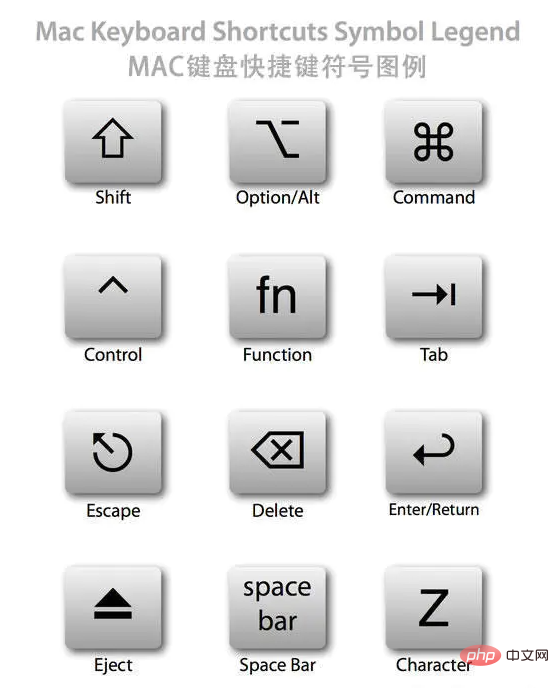
General
Command is the most important modifier key in Mac. Equivalent to Ctrl under Windows in most cases.
So the following basic operations are easy to understand:
Command Z Undo
Command X Cut
Command C Copy
Command V Paste
Command A Select All
Command S Save
Command F Find
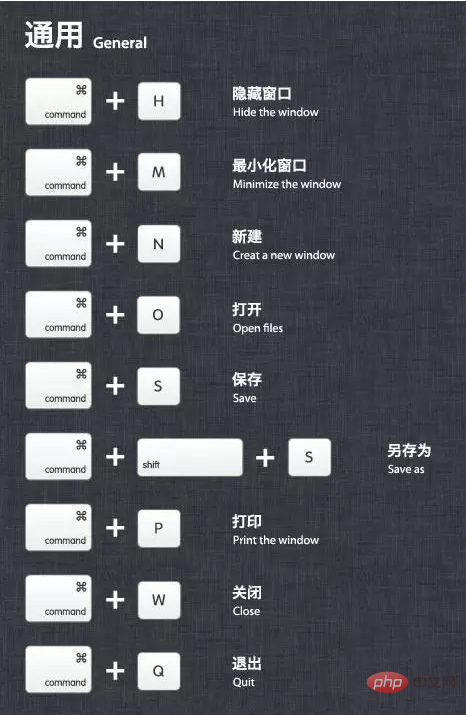
System
Option Press immediately after booting to display the startup manager.
If your Mac is equipped with dual systems or a boot USB disk is inserted, you can select the boot disk in the startup manager
Command R Press immediately after booting to open the recovery function of OS X ( Recovery)
Command Option P R Press immediately after booting to reset NVRAM.
Sometimes the computer will have some minor problems. Resetting NVRAM is your first choice to try to fix it besides restarting.
Command Option Control Power Quit all applications, allow you to save documents, and then shut down the machine
Press and hold the Power button for 5 seconds to force the Mac to shut down
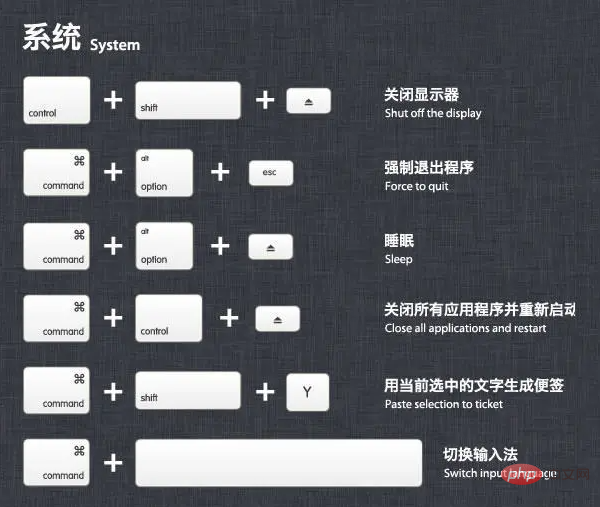
Screenshot
Command Shift 3 to capture the entire screen to the file
Command Shift Control 3 to capture the entire screen to the clipboard
Command Shift 4 to capture Select the screen area to a file, or press the space bar to capture only one window
Command Shift Control 4 Capture the selected screen area to the clipboard, or press the space bar to capture only one window
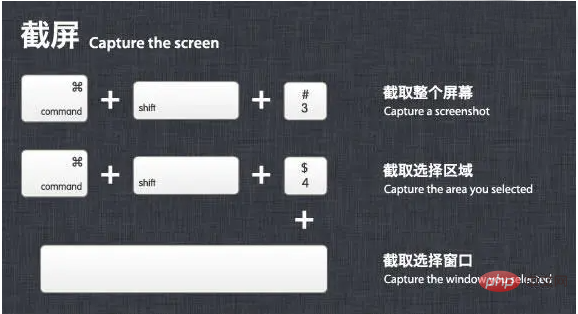
File Manager
Command Shift N Create a new folder (New)
Command Shift G Bring up the window, you can enter the absolute path directly Folder (Go)
return This is not actually a shortcut key. Click on the file and press to rename the file
Command O to open the selected item. Opening a file on Mac is not like pressing Enter
Command Option V directly in Windows, which is equivalent to cutting files in Windows.
Copy the file to another location (Command-C), press this shortcut key at the destination location, the file will be cut to this location
Command ↑ Open the file containing the current folder Folder, equivalent to "up" in Windows
Command Delete Move the file to the Trash
Command Shift Delete Empty the Trash
Space Quick View Select file, that is, the preview function
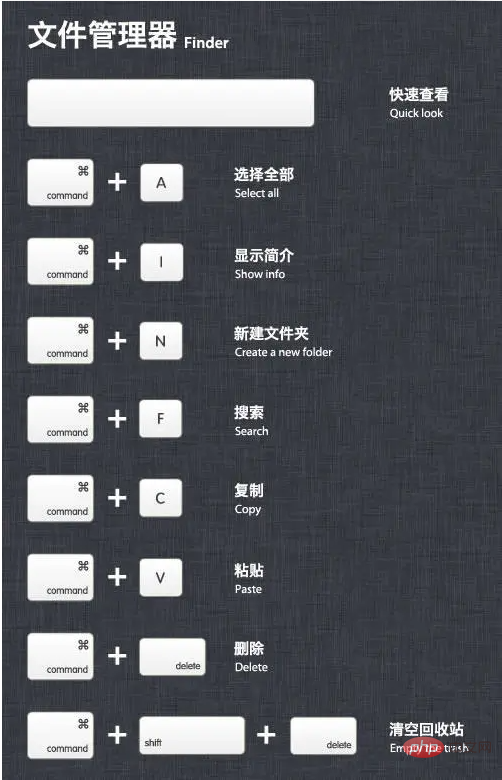
Switch
Command Tab Switch between applications
Command Shift Tab Switch between applications (reverse)
Command ~ Switch between windows in each application
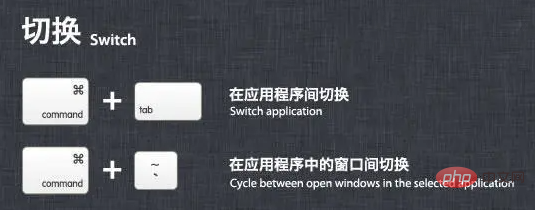
Browser
Command L The cursor jumps directly to the address bar
Control Tab Go to the next tab page
Control Shift Tab Go to the previous tab page
Command ' 'or '=' Enlarge the page
Command '-' Reduce the page
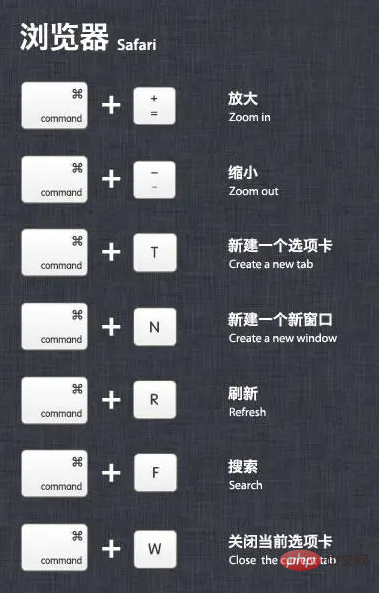
In the application
Command H Hide (Hide) The currently running application window
Command Option H Hide (Hide) other application windows
Command Q Quit (Quit) the front application
Command Shift Z Redo, which is the reverse operation of undo
Command Tab Go to the next recently used application in the list of open applications,
Equivalent to Windows (Alt Tab)
Command Option esc opens the "Force Quit" window. If an application is unresponsive, you can select Force Quit in the window list
Text Processing
Command B Switches the selected text to bold (Bold) display
fn Delete is equivalent to Delete on the PC full-size keyboard, that is, deletes backwards
fn ↑ Scroll up one page (Page Up)
fn ↓ Scroll down one page (Page Down)
fn ← Scroll to the beginning of the document (Home)
fn → Scroll to the end of the document (End)
Command → Move the cursor to the end of the current line
Recommended tutorial: "MacOS Tutorial"
Command ← Move the cursor to the beginning of the current line
Command ↓ Move the cursor to the end of the document
Command ↑ Move the cursor to the beginning of the document
Option → Move the cursor to the end of the next word
Option ← Move the cursor to the beginning of the previous word
Control A Move to the beginning of a line or paragraph
The above is the detailed content of MacOS Shortcut Key List. For more information, please follow other related articles on the PHP Chinese website!

Hot AI Tools

Undresser.AI Undress
AI-powered app for creating realistic nude photos

AI Clothes Remover
Online AI tool for removing clothes from photos.

Undress AI Tool
Undress images for free

Clothoff.io
AI clothes remover

AI Hentai Generator
Generate AI Hentai for free.

Hot Article

Hot Tools

Notepad++7.3.1
Easy-to-use and free code editor

SublimeText3 Chinese version
Chinese version, very easy to use

Zend Studio 13.0.1
Powerful PHP integrated development environment

Dreamweaver CS6
Visual web development tools

SublimeText3 Mac version
God-level code editing software (SublimeText3)

Hot Topics
 1377
1377
 52
52
 How to update the latest version of Bybit Exchange? Will there be any impact if it is not updated?
Feb 21, 2025 pm 10:54 PM
How to update the latest version of Bybit Exchange? Will there be any impact if it is not updated?
Feb 21, 2025 pm 10:54 PM
The way to update ByBit exchanges varies by platform and device: Mobile: Check for updates and install in the app store. Desktop Client: Check for updates in the Help menu and install automatically. Web page: You need to manually access the official website for updates. Failure to update the exchange can lead to security vulnerabilities, functional limitations, compatibility issues and reduced transaction execution efficiency.
 BITGet official website installation (2025 beginner's guide)
Feb 21, 2025 pm 08:42 PM
BITGet official website installation (2025 beginner's guide)
Feb 21, 2025 pm 08:42 PM
BITGet is a cryptocurrency exchange that provides a variety of trading services including spot trading, contract trading and derivatives. Founded in 2018, the exchange is headquartered in Singapore and is committed to providing users with a safe and reliable trading platform. BITGet offers a variety of trading pairs, including BTC/USDT, ETH/USDT and XRP/USDT. Additionally, the exchange has a reputation for security and liquidity and offers a variety of features such as premium order types, leveraged trading and 24/7 customer support.
 Coinsuper exchange software channel official website entrance
Feb 21, 2025 pm 10:39 PM
Coinsuper exchange software channel official website entrance
Feb 21, 2025 pm 10:39 PM
The official website entrance of the Coinsuper Exchange: https://www.coinsuper.com. The client download channels are: Windows client, macOS client, and mobile (iOS/Android). Registration requires an email, mobile phone number and password, and you need to complete real-name authentication before you can trade. The platform provides a variety of digital asset transactions, including Bitcoin, Ethereum, etc., with the transaction fee rate of 0.1% for both orders and acceptors. Security safeguards include cold wallet storage, dual-factor verification, anti-money laundering and anti-terrorism financing measures, and with security public
 Ouyi okx installation package is directly included
Feb 21, 2025 pm 08:00 PM
Ouyi okx installation package is directly included
Feb 21, 2025 pm 08:00 PM
Ouyi OKX, the world's leading digital asset exchange, has now launched an official installation package to provide a safe and convenient trading experience. The OKX installation package of Ouyi does not need to be accessed through a browser. It can directly install independent applications on the device, creating a stable and efficient trading platform for users. The installation process is simple and easy to understand. Users only need to download the latest version of the installation package and follow the prompts to complete the installation step by step.
 Ouyi Exchange Download Official Portal
Feb 21, 2025 pm 07:51 PM
Ouyi Exchange Download Official Portal
Feb 21, 2025 pm 07:51 PM
Ouyi, also known as OKX, is a world-leading cryptocurrency trading platform. The article provides a download portal for Ouyi's official installation package, which facilitates users to install Ouyi client on different devices. This installation package supports Windows, Mac, Android and iOS systems. Users can choose the corresponding version to download according to their device type. After the installation is completed, users can register or log in to the Ouyi account, start trading cryptocurrencies and enjoy other services provided by the platform.
 Four ways to implement multithreading in C language
Apr 03, 2025 pm 03:00 PM
Four ways to implement multithreading in C language
Apr 03, 2025 pm 03:00 PM
Multithreading in the language can greatly improve program efficiency. There are four main ways to implement multithreading in C language: Create independent processes: Create multiple independently running processes, each process has its own memory space. Pseudo-multithreading: Create multiple execution streams in a process that share the same memory space and execute alternately. Multi-threaded library: Use multi-threaded libraries such as pthreads to create and manage threads, providing rich thread operation functions. Coroutine: A lightweight multi-threaded implementation that divides tasks into small subtasks and executes them in turn.
 How to configure apscheduler timing task as a service on macOS?
Apr 01, 2025 pm 06:09 PM
How to configure apscheduler timing task as a service on macOS?
Apr 01, 2025 pm 06:09 PM
Configure the apscheduler timing task as a service on macOS platform, if you want to configure the apscheduler timing task as a service, similar to ngin...
 How to download okx trading platform
Mar 26, 2025 pm 05:18 PM
How to download okx trading platform
Mar 26, 2025 pm 05:18 PM
The OKX trading platform can be downloaded through mobile devices (Android and iOS) and computers (Windows and macOS). 1. Android users can download it from the official website or Google Play, and they need to pay attention to security settings. 2. iOS users can download it through the App Store or follow the official announcement to obtain other methods. 3. Computer users can download the client of the corresponding system from the official website. Always make sure to use official channels when downloading, and register, log in and security settings after installation.




