
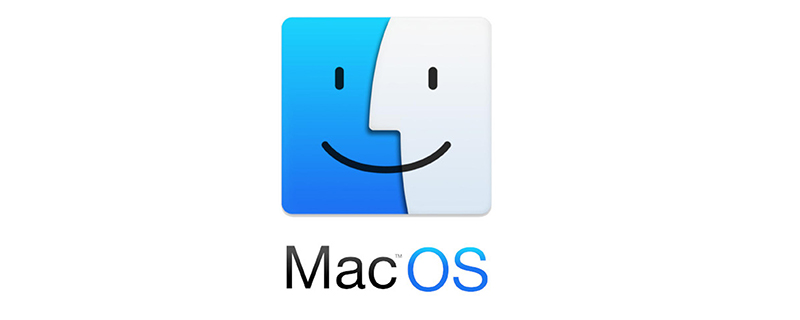
1. Turn off the rootless mechanism of MacOS
Rootless mechanism will become the last line of defense against malicious programs
Try to turn off Rootless , restart and hold Command R to enter recovery mode and open Terminal
Enter csrutil disable
If you want to restore csrutil enable
2. If the accessibility function of Mac cannot add other applications
It should be that the upgrade caused /Library/Application\ Support/com.apple.TCC to be damaged or the permissions were abnormal, and a problem occurred.
sudo chmod 777 /Library/Application\ Support/com.apple.TCC sudo rm -rf /Library/Application\ Support/com.apple.TCC/TCC.db
Restart the system
If the permissions are insufficient, perform the first step
3. To perfectly solve the vmware black screen step, you need to add vmware permissions to allow screen recording
After entering the system, open the terminal and enter the following command (you may be asked to enter a password halfway, just enter the local login password)
tccutil reset All com.vmware.fusion
sudo sqlite3 "/Library/Application Support/com.apple.TCC/TCC.db" 'insert into access values ("kTCCServiceScreenCapture", "com.vmware.fusion", 0, 1, 1, "", "", "" , "UNUSED", "", 0,1565595574)'
sudo sqlite3 "/Library/Application Support/com.apple.TCC/TCC.db" 'insert into access values ("kTCCServiceListenEvent", "com .vmware.fusion", 0, 1, 1, "", "", "", "UNUSED", "", 0,1565595574)'
sudo sqlite3 "/Library/Application Support/com. apple.TCC/TCC.db" 'insert into access values ("kTCCServicePostEvent", "com.vmware.fusion", 0, 1, 1, "", "", "", "UNUSED", "", 0, 1565595574)'
4. At this time, your vmware fusion should have solved the black screen. It is best to turn on the security mechanism again
Try to turn off Rootless and restart. Hold Command R to enter recovery mode and open Terminal
If you want to restore csrutil enable
Recommended: "MacOS Tutorial"
The above is the detailed content of Solving the problem of Vmware black screen after MacOS catalina upgrade. For more information, please follow other related articles on the PHP Chinese website!