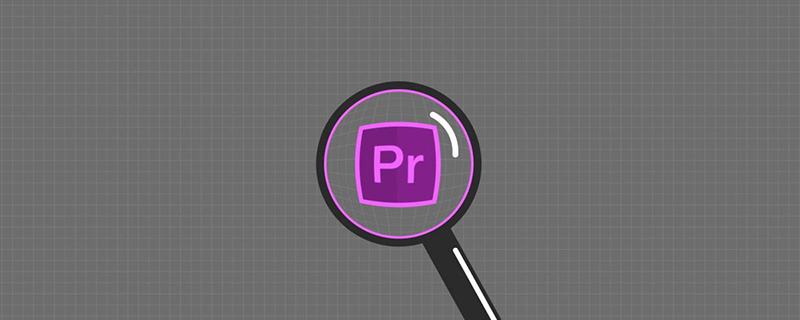
Adobe Premiere Pro is an innovative non-linear video editing application and a powerful real-time video and audio editing tool. It is one of the most used video editing software by video enthusiasts.
Compared with: iClip, QuickClip, and other video software PR functions are more powerful and the operation is relatively complicated.
So, for beginners, the language may not be modified during installation, or the installation package is originally in English, so how to modify it to Chinese becomes a problem!
Let’s take a look at how to modify the language used by Premiere:
Take Premiere Pro CC2018 as an example
After opening, the text is in English, which is not good for English For comrades, it will undoubtedly increase the difficulty of operating the software
1. First, we find the installation location of PR, find and open the language folder AMT, and see if there is a Chinese language.
Mac OS: /Library/Application Support/Adobe/Premiere Pro/13.0/AMT;
Windows: C:\Program Files\Adobe\Adobe Premiere Pro CC 2019\ AMT;
After confirmation, let’s modify the language
2. First, find the Painter.ini file in the Premiere Pro CC2018 installation folder. If the file name is hidden, it is: Painter
3. Right-click the mouse, select Open File, and open it in Notepad mode
4. Then modify the installation information
Write: ForceLanguage=1 /Language=zh_CN , after writing, save the document, (pay attention to the writing position)
5. Okay, open PR again, it will take a little longer because the language will be reloaded
Related recommendations: "premiere tutorial"
The above is the detailed content of How to change language in premiere. For more information, please follow other related articles on the PHP Chinese website!
 What software is premiere
What software is premiere
 Bitcoin trading website
Bitcoin trading website
 What software is ae
What software is ae
 Official download and installation of Euro-Italian Exchange app
Official download and installation of Euro-Italian Exchange app
 How to use question mark expression in C language
How to use question mark expression in C language
 What are the methods to prevent sql injection?
What are the methods to prevent sql injection?
 Introduction to the usage of rowid in oracle
Introduction to the usage of rowid in oracle
 How to cancel automatic renewal on Baidu Netdisk
How to cancel automatic renewal on Baidu Netdisk
 SQL 5120 error solution
SQL 5120 error solution