

windows2012 installation tutorial
1. Boot and load the system disk image
2. Click " Next”
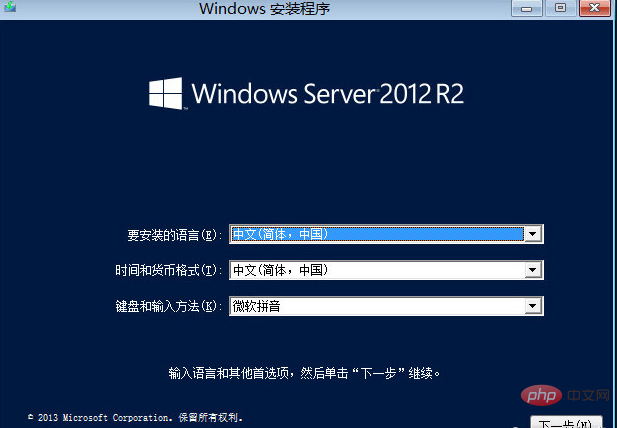
3. Click “Install Now”
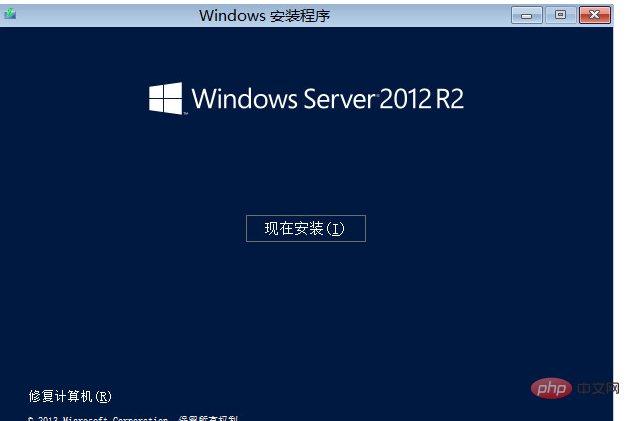
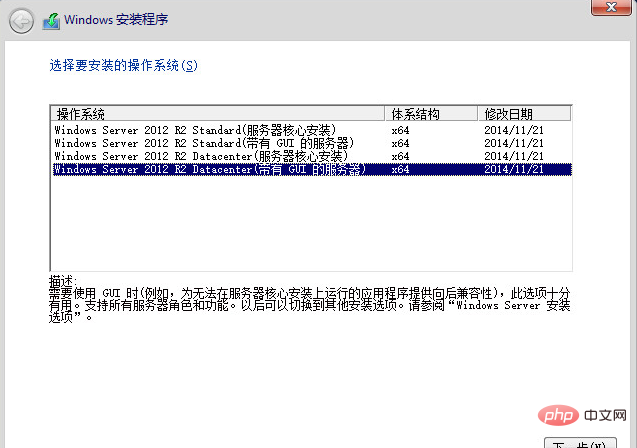
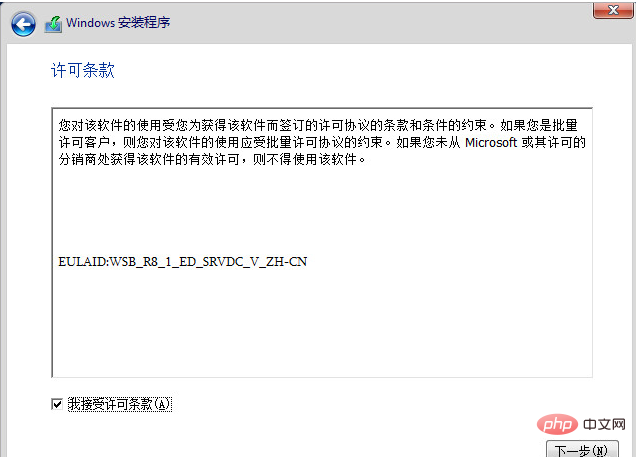
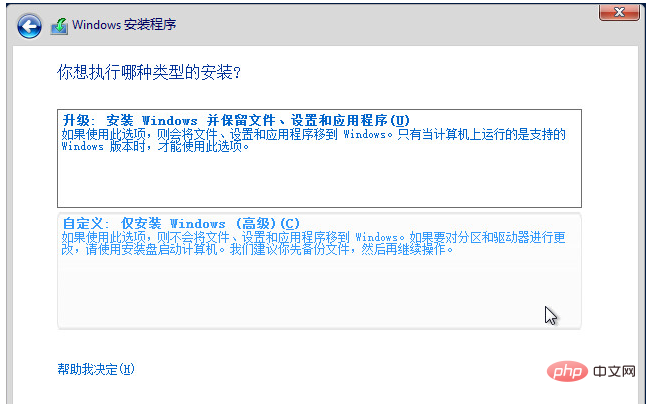
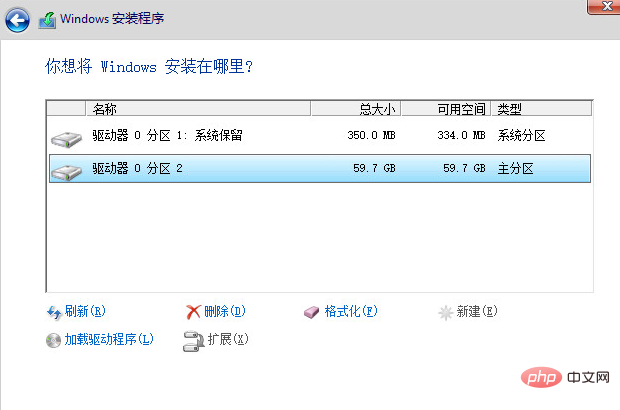 ##8. The system is being installed. #The waiting time is about 30 minutes , the time to configure the high server will be shorter
##8. The system is being installed. #The waiting time is about 30 minutes , the time to configure the high server will be shorter
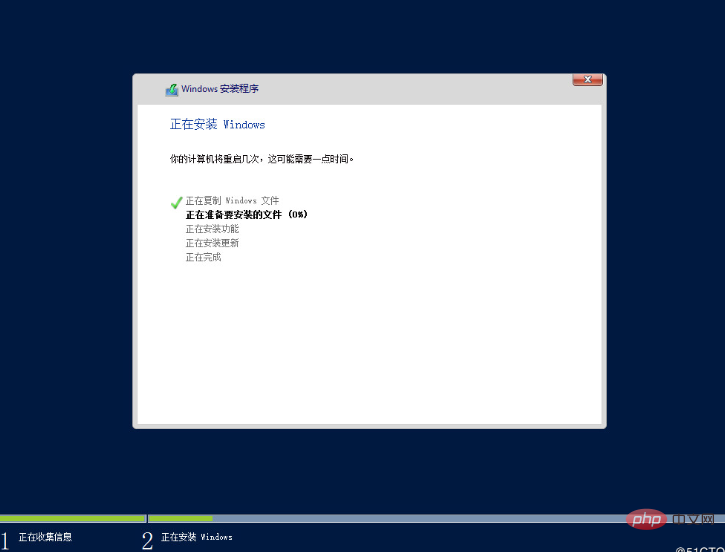 10. Complete. After the installation is completed, the system automatically restarts
10. Complete. After the installation is completed, the system automatically restarts
The above is the detailed content of windows2012 installation tutorial. For more information, please follow other related articles on the PHP Chinese website!
 What software is zoom?
What software is zoom?
 MySQL index
MySQL index
 Why is there no signal on the monitor after turning on the computer?
Why is there no signal on the monitor after turning on the computer?
 The role of base tag
The role of base tag
 Introduction to hard disk interface types
Introduction to hard disk interface types
 How to use googlevoice
How to use googlevoice
 The difference between JD.com's self-operated flagship store and its official flagship store
The difference between JD.com's self-operated flagship store and its official flagship store
 What does Matcha Exchange do?
What does Matcha Exchange do?




