How to reinstall the system on a desktop computer

Tutorial on how to reinstall the system on a desktop computer?
Back up important data on the desktop and C drive to other drives before reinstalling the system.

Select the system you want to install in the system list. You can choose to pre-install the software or cancel the installation.
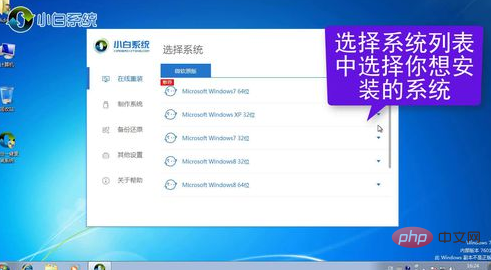
Click "Next" and the system software will be automatically downloaded. Wait for the download to complete and click "Restart Now".
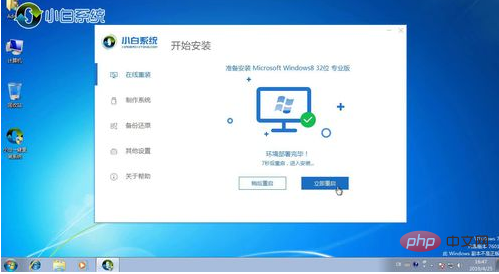
After restarting, use the direction keys to select the system and press Enter. Restart the computer, select the first one and press Enter. The system will be installed automatically.
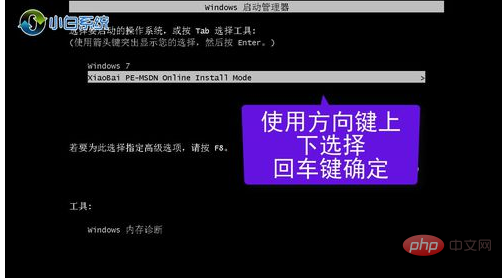
The above is the detailed content of How to reinstall the system on a desktop computer. For more information, please follow other related articles on the PHP Chinese website!

Hot AI Tools

Undresser.AI Undress
AI-powered app for creating realistic nude photos

AI Clothes Remover
Online AI tool for removing clothes from photos.

Undress AI Tool
Undress images for free

Clothoff.io
AI clothes remover

Video Face Swap
Swap faces in any video effortlessly with our completely free AI face swap tool!

Hot Article

Hot Tools

Notepad++7.3.1
Easy-to-use and free code editor

SublimeText3 Chinese version
Chinese version, very easy to use

Zend Studio 13.0.1
Powerful PHP integrated development environment

Dreamweaver CS6
Visual web development tools

SublimeText3 Mac version
God-level code editing software (SublimeText3)

Hot Topics
 1386
1386
 52
52
 Teach you how to adjust the screen brightness on desktop computer win7
Jul 13, 2023 pm 03:46 PM
Teach you how to adjust the screen brightness on desktop computer win7
Jul 13, 2023 pm 03:46 PM
Under Win7 system, when the brightness of our computer screen is too bright or too dark, it will always be very uncomfortable for our eyes. At this time, we need to adjust the screen brightness. This article will teach you how to adjust the brightness on a win7 desktop computer. 1. First open the Start menu, then select the Control Panel option to open the Control Panel. 2. Then select and click the "System and Security" option in the control panel that pops up. 3. Then continue to click the "Power Options" item in the system and security interface that pops up. 4. Then scroll down in the interface and you will see a screen brightness. Drag the button to adjust the screen brightness. The above is the method to adjust the screen brightness of Windows 7 computer shared with you. If you feel that your computer
 ASRock launches DESKMAX X600 ITX host: R5-7500F, single 2.5G network port, priced at 2,648 yuan
Mar 23, 2024 pm 10:26 PM
ASRock launches DESKMAX X600 ITX host: R5-7500F, single 2.5G network port, priced at 2,648 yuan
Mar 23, 2024 pm 10:26 PM
According to news from this website on March 22, ASRock recently launched a DESKMAXX600ITX host on JD.com, which uses an R5-7500F processor. The barebone system sells for 2,648 yuan, and there is also a CPU-less version, which sells for 1,598 yuan. According to reports, this ITX host has an optional 6-core 12-thread AMDR5-7500F processor, a built-in 500WATX power supply, and a standard ASRock X600ITX motherboard. It supports the installation of up to 4 DDR57200 RAM and 4 hard drives (2 M.2+2 2.5-inch SATA) and independent graphics cards within 200mm in length. In addition, this ITX host has 1 USB-C interface (unspecified version), 4 USB-A3.2 interfaces, and 4 USB-A2
 A quick way to adjust the brightness of your desktop computer screen
Jan 03, 2024 pm 08:10 PM
A quick way to adjust the brightness of your desktop computer screen
Jan 03, 2024 pm 08:10 PM
Nowadays, friends spend more and more time using computers. Using computers for a long time is very harmful to our eyes. It is recommended that everyone should stop and rest for 10 minutes after using the computer for one or two hours and look into the distance. In addition, it is also necessary to control the brightness of the computer screen. But how to set the desktop computer screen brightness shortcut keys? The following brings solutions. Let’s take a look at the details. How to use desktop computer screen brightness shortcut keys Method 1: Adjust desktop computer screen brightness on the monitor panel Step 1: In the lower right corner or right side of the desktop computer there is a row of function keys that come with the computer monitor. Among these function keys are A "MENU" key, this key is used to adjust the brightness of the desktop computer screen (as shown below): Step 2: Press "MEN
 How to solve the problem of unable to enter letters on desktop computer keyboard
Feb 26, 2024 am 11:12 AM
How to solve the problem of unable to enter letters on desktop computer keyboard
Feb 26, 2024 am 11:12 AM
Desktop computer keyboard cannot type, which key to press to recover. With the advancement of technology, computers have become one of the indispensable tools in our daily lives. Whether for work, study or entertainment, the keyboard is an important tool for us to communicate with the computer. However, sometimes we may encounter a situation where the keyboard does not work properly, which causes great troubles to our work and life. So, when our desktop computer keyboard cannot type, which key should we press to restore its normal operation? First, we need to confirm whether the keyboard is connected correctly. have
 Desktop computer turns on black screen
Feb 11, 2024 pm 09:40 PM
Desktop computer turns on black screen
Feb 11, 2024 pm 09:40 PM
The computer host is turned on, but the monitor screen is black and there is no signal. It can be said to be a very common computer failure. Of course, it may also include two possibilities. The first is that after the computer host is turned on, there is no response, no power, and no operation can be heard. In working condition, I opened the side panel of the case and found that the CPU radiator also did not rotate. The other is that after the computer host is turned on and powered on, you can hear the computer host running. For example, after opening the side panel of the chassis, you can also see that the CPU radiator is also rotating. Regarding this kind of problem, I believe many users think it is a problem with the monitor. In fact, it is not. If the monitor displays a black screen with no signal ((Nosignal)), most of the problems occur on the computer host. The computer cannot be turned on (installation house Xiao
 Lenovo's Savior Blade 7000K Super Edition Desktop Host Warming Up: Equipped with 14th Generation Core HX Notebook Processor
May 06, 2024 pm 09:30 PM
Lenovo's Savior Blade 7000K Super Edition Desktop Host Warming Up: Equipped with 14th Generation Core HX Notebook Processor
May 06, 2024 pm 09:30 PM
According to news from this site on May 6, Lenovo’s Savior today warmed up the Blade 7000K Super Edition desktop host, equipped with the 14th generation Intel Core HX55 laptop processor. The warm-up image shows that the new Blade 7000K Super Edition desktop computer will use the same chassis design as the current Blade 7000K, equipped with a 3DMesh front mesh, ARGB Savior Logo lights, glass side transparent panels, and an air-cooled CPU radiator. When commenting on the new product warm-up news, blogger @金 Pig Upgrade Package revealed the power consumption settings of the new product: i9-14900HX processor: PL1190W, PL2253W Note from this site: The MoDT (MobileonDeskTop) platform applies mobile processors to desktop motherboards , Intel 13th and 14th generations
 Lenovo's Savior Blade 7000K Super Edition desktop computer configuration announced: up to i9-14900HX + RTX 4070 Ti Super
Jun 03, 2024 am 09:22 AM
Lenovo's Savior Blade 7000K Super Edition desktop computer configuration announced: up to i9-14900HX + RTX 4070 Ti Super
Jun 03, 2024 am 09:22 AM
According to news from this website on May 13, Lenovo Savior today announced three configurations of the Blade 7000K Super Edition desktop computer host, with the highest optional Core i9-14900HX processor and RTX4070TiSuper independent graphics card. i7-13650HX (6P+8E)/RTX4060i7-14650HX (8P+8E)/RTX4060Tii9-14900HX (8P+16E)/RTX4070TiSuper Lenovo compared the three similar configurations of the new Blade 7000K Super Edition desktop computer with the current Blade 7000K. It implies that models using MoDT platform notebook processors will have more competitive prices. The Blade 7000K Super Edition adopts the same design as the current Blade
 ASUS launches 2024 Tianxuan X desktop computer: i5-14400F + RTX4060Ti + 16GB + 1TB starting price 6,499 yuan
Jan 31, 2024 pm 03:06 PM
ASUS launches 2024 Tianxuan X desktop computer: i5-14400F + RTX4060Ti + 16GB + 1TB starting price 6,499 yuan
Jan 31, 2024 pm 03:06 PM
According to news from this site on January 30, ASUS launched the Tianxuan X2024 desktop computer on JD.com today, which mainly upgrades the i5-14400F processor and RTX4060Ti graphics card, equipped with 16GRAM + 1TBSSD, and the initial price is 6,499 yuan, and a deposit of 50 yuan is required. In terms of appearance, the new Tianxuan X adopts the same chassis as the previous generation. The front continues the angular design, supports Ultron center-adjustable breathing lights, and is equipped with a "triple cooling system" with four heat pipes. In terms of performance, this site noticed that the new Tianxuan



