About using shortcut keys to organize Sublime Text2 (non-Mac)
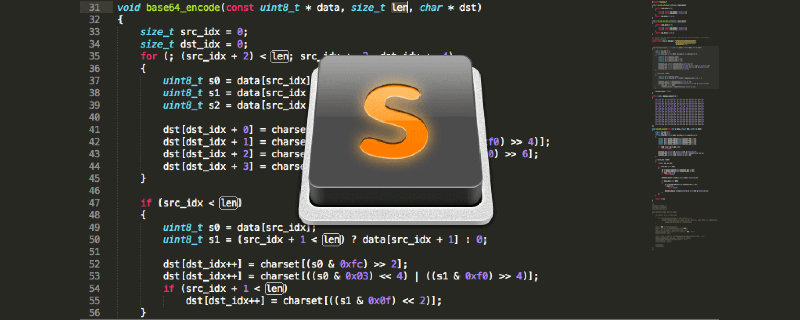
Sublime Text2 is a very awesome and sexy code editor and has always been my favorite editor.
Sublime Text’s main features include: spell check, bookmarks, complete Python API, Goto function, instant project switching, multi-selection, multi-window and more.
It has a beautiful user interface and extraordinary features, such as mini-map, multiple selections, Python plug-ins, code snippets, and more. Fully customizable key bindings, menus and toolbars.
废话不多说了,详情查看其官网:http://www.sublimetext.com/
Lucifr translated the Mac version of Sublime Text2 shortcut keys. Based on its translation, I have compiled a list of the main shortcut keys for the Windows version:
Open/Go:
Ctrl P Goto Anything
Ctrl R Goto method
Ctrl Shift P Command prompt
Ctrl G Go to a certain line
Ctrl K B Switch sidebar
Ctrl ` python console
Ctrl N New window
Ctrl Shift ↑ Swap with the upstream
Ctrl Shift ↓ Swap with the downstream row
Edit:
Ctrl L Select the entire line (hold down - continue to select the next line)
Ctrl D Select words (hold down - continue to select the next same string)
Ctrl Shift D Copy the cursor location Whole line, insert before the line
Ctrl Shift K Delete the whole line
Ctrl KK Delete from the cursor to the end of the line
Ctrl K Backspace Delete from the cursor to the line First
Ctrl J Merge (multiple) lines (when multiple lines to be merged have been selected)
Ctrl KU Change to uppercase
Ctrl KL Change to lowercase
Ctrl / Comment (if the content has been selected, the same effect as "Ctrl Shift /")
Ctrl Shift / Block comment (comment the selected content)
Ctrl Y Undo
Tab indentation is automatically completed
Shift Tab removes indentation
Ctrl Enter inserts a line after the line where the cursor is
Ctrl Shift Enter inserts a line before the line where the cursor is
Alt . Close the current label
Ctrl Shift A Select the parent label pair at the cursor position
Ctrl Shift [Collapse code
Ctrl Shift] Expand code
Split windows/tabs - this one is cool:
Alt Shift 1 Single Column
Alt Shift 2 Dual Column
Alt Shift 5 Net Grid (4 groups)
Ctrl [1,2,3,4] Move the focus to the corresponding group
Ctrl Shift [1,2,3,4] Move the current file to the corresponding group
Alt [1,2,3…] Select the corresponding tab page
Bookmark:
Ctrl F2 Set/Clear Bookmark
F2 Next bookmark
Shift F2 Previous bookmark
For more technical articles related to sublime text, please visit the sublime tutorial column!
The above is the detailed content of About using shortcut keys to organize Sublime Text2 (non-Mac). For more information, please follow other related articles on the PHP Chinese website!

Hot AI Tools

Undresser.AI Undress
AI-powered app for creating realistic nude photos

AI Clothes Remover
Online AI tool for removing clothes from photos.

Undress AI Tool
Undress images for free

Clothoff.io
AI clothes remover

Video Face Swap
Swap faces in any video effortlessly with our completely free AI face swap tool!

Hot Article

Hot Tools

Notepad++7.3.1
Easy-to-use and free code editor

SublimeText3 Chinese version
Chinese version, very easy to use

Zend Studio 13.0.1
Powerful PHP integrated development environment

Dreamweaver CS6
Visual web development tools

SublimeText3 Mac version
God-level code editing software (SublimeText3)

Hot Topics
 Sublime Text Productivity Hacks: Speed Up Your Coding Workflow
Apr 03, 2025 am 12:20 AM
Sublime Text Productivity Hacks: Speed Up Your Coding Workflow
Apr 03, 2025 am 12:20 AM
Methods to improve programming efficiency using SublimeText include: 1) Proficient in using shortcut keys, such as Ctrl Shift D to copy lines; 2) Use multi-line editing functions, such as Ctrl mouse click to select multiple positions; 3) Install plug-ins, such as Emmet to generate HTML/CSS code; 4) Custom configuration files, such as setting font size and color theme. Mastering these techniques can greatly improve your coding speed and work efficiency.
 Advanced Sublime Text Customization: Themes, Key Bindings, and Packages
Apr 04, 2025 am 12:05 AM
Advanced Sublime Text Customization: Themes, Key Bindings, and Packages
Apr 04, 2025 am 12:05 AM
The methods to customize SublimeText include: 1. Create and modify theme files, such as MyTheme.sublime-theme, and adjust the editor's appearance; 2. Customize key bindings, set shortcut keys through the Default (Windows).sublime-keymap file; 3. Install PackageControl and manage plug-ins through it, such as Emmet and SublimeLinter, and expand editor functions.
 Sublime Text Project Management: Organizing and Navigating Codebases
Apr 08, 2025 am 12:05 AM
Sublime Text Project Management: Organizing and Navigating Codebases
Apr 08, 2025 am 12:05 AM
SublimeText's project management function can efficiently organize and navigate the code base through the following steps: 1. Create a project file and save the .sublime-project file using SaveProjectAs in the Project menu.... 2. Configure project files, specify the included folders and settings, such as excluding specific files or setting up the build system. 3. Open the project file and quickly load the project environment through OpenProject in the Project menu. 4. Optimize project files to avoid including too many folders, and use the exclusion mode to improve navigation speed. Through these steps, you can use SublimeText's project management capabilities to improve development efficiency and code quality.
 Sublime Text Regular Expressions: Mastering Search and Replace
Apr 06, 2025 am 12:15 AM
Sublime Text Regular Expressions: Mastering Search and Replace
Apr 06, 2025 am 12:15 AM
Search and replace using regular expressions in SublimeText can be achieved through the following steps: 1. Turn on the search and replace function, using the shortcut keys Ctrl H (Windows/Linux) or Cmd Opt F (Mac). 2. Check the "regular expression" option and enter the regular expression mode to search and replace. 3. Use the capture group to extract matching content, for example, use https?://(1) to extract the domain name in the URL. 4. Test and debug regular expressions to ensure that the required content is correctly matched. 5. Optimize regular expressions to avoid over-match and use non-greedy matching to improve performance. /↩
 Sublime Text vs. VS Code: Plugin Ecosystems and Extensibility
Apr 14, 2025 am 12:10 AM
Sublime Text vs. VS Code: Plugin Ecosystems and Extensibility
Apr 14, 2025 am 12:10 AM
SublimeText and VSCode have their own advantages in plug-in ecology and scalability. SublimeText manages plug-ins through PackageControl, which have a small number of plug-ins but high quality, and mainly uses Python script extensions. VSCode has a huge Marketplace, with a large number of plug-ins and frequent updates. It uses TypeScript and JavaScript to expand, and its API is more comprehensive.
 Sublime Text Command Palette: Unleash the Power of Sublime
Apr 07, 2025 am 12:17 AM
Sublime Text Command Palette: Unleash the Power of Sublime
Apr 07, 2025 am 12:17 AM
Using the CommandPalette of SublimeText can improve productivity. 1) Open CommandPalette (Ctrl Shift P/Windows/Linux, Cmd Shift P/Mac). 2) Enter the command keyword, such as "InstallPackage" or "DarkTheme". 3) Select and execute commands, such as installing plug-ins or switching themes. Through these steps, CommandPalette can help you perform various tasks quickly and improve the editing experience.
 How to generate html by sublime
Apr 16, 2025 am 09:03 AM
How to generate html by sublime
Apr 16, 2025 am 09:03 AM
There are two ways to generate HTML code in Sublime Text: Using the Emmet plugin, you can generate HTML elements by entering an abbreviation and pressing the Tab key, or use a predefined HTML file template that provides basic HTML structure and other features such as code snippets, autocomplete functionality, and Emmet Snippets.
 Sublime Text Build Systems: Compiling and Running Code Directly
Apr 05, 2025 am 12:12 AM
Sublime Text Build Systems: Compiling and Running Code Directly
Apr 05, 2025 am 12:12 AM
SublimeText's BuildSystems can automatically compile and run code through configuration files. 1) Create a JSON configuration file and define the compilation and running commands. 2) Use shortcut keys to trigger BuildSystems to execute the command. 3) Optimize configuration to improve performance, such as using cache and parallel compilation. This allows developers to focus on writing code and improve development efficiency.






