How to disconnect the ai pen tool

How to disconnect the ai pen tool?
We open AI, create a new drawing board, and then select the pen tool on the left;
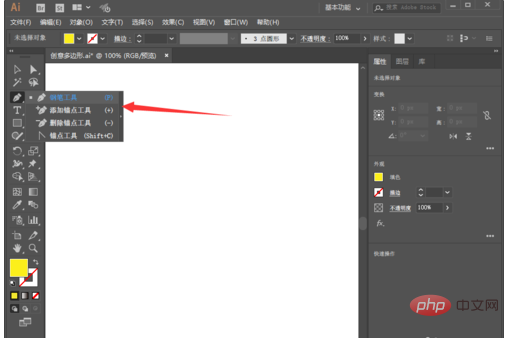
Then we use the pen tool to draw randomly on the drawing board Output a graph, as shown in the figure below;
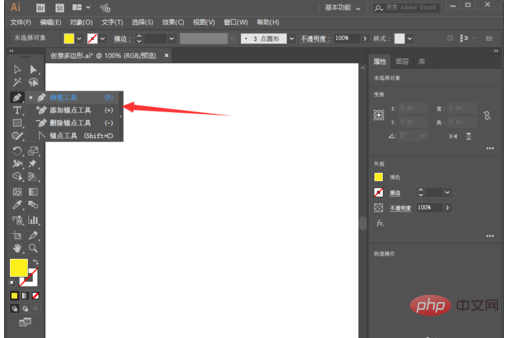
If we want to disconnect, we can hold down the ctrl key to disconnect, as shown in the figure below;
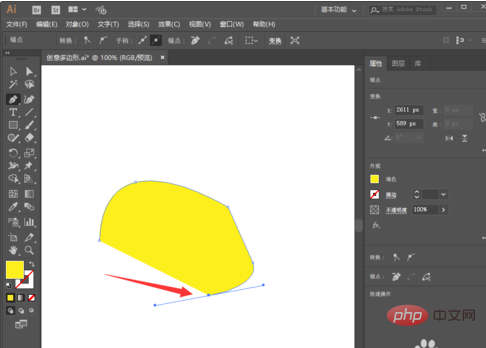
Similarly, we continue to select the pen tool, and then draw another closed layer on the artboard, as shown below;
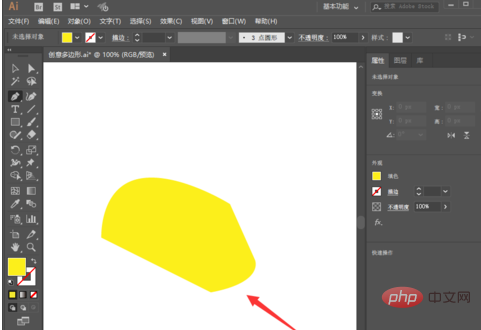
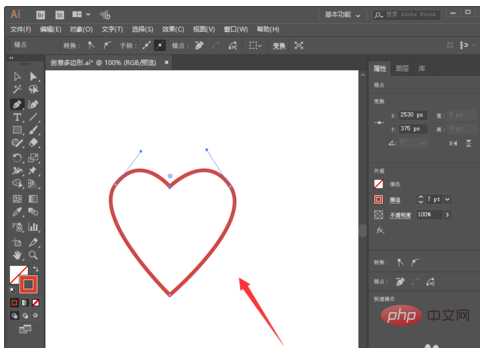
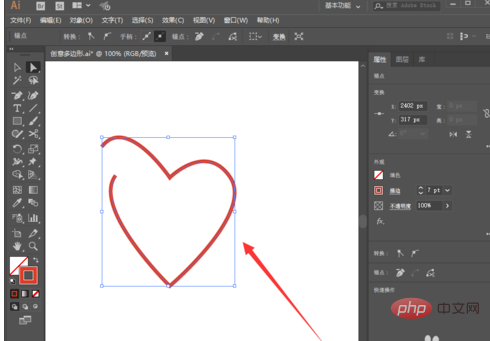
The above is the detailed content of How to disconnect the ai pen tool. For more information, please follow other related articles on the PHP Chinese website!

Hot AI Tools

Undresser.AI Undress
AI-powered app for creating realistic nude photos

AI Clothes Remover
Online AI tool for removing clothes from photos.

Undress AI Tool
Undress images for free

Clothoff.io
AI clothes remover

Video Face Swap
Swap faces in any video effortlessly with our completely free AI face swap tool!

Hot Article

Hot Tools

Notepad++7.3.1
Easy-to-use and free code editor

SublimeText3 Chinese version
Chinese version, very easy to use

Zend Studio 13.0.1
Powerful PHP integrated development environment

Dreamweaver CS6
Visual web development tools

SublimeText3 Mac version
God-level code editing software (SublimeText3)

Hot Topics
 1393
1393
 52
52
 1207
1207
 24
24
 Web3 trading platform ranking_Web3 global exchanges top ten summary
Apr 21, 2025 am 10:45 AM
Web3 trading platform ranking_Web3 global exchanges top ten summary
Apr 21, 2025 am 10:45 AM
Binance is the overlord of the global digital asset trading ecosystem, and its characteristics include: 1. The average daily trading volume exceeds $150 billion, supports 500 trading pairs, covering 98% of mainstream currencies; 2. The innovation matrix covers the derivatives market, Web3 layout and education system; 3. The technical advantages are millisecond matching engines, with peak processing volumes of 1.4 million transactions per second; 4. Compliance progress holds 15-country licenses and establishes compliant entities in Europe and the United States.
 WorldCoin (WLD) price forecast 2025-2031: Will WLD reach USD 4 by 2031?
Apr 21, 2025 pm 02:42 PM
WorldCoin (WLD) price forecast 2025-2031: Will WLD reach USD 4 by 2031?
Apr 21, 2025 pm 02:42 PM
WorldCoin (WLD) stands out in the cryptocurrency market with its unique biometric verification and privacy protection mechanisms, attracting the attention of many investors. WLD has performed outstandingly among altcoins with its innovative technologies, especially in combination with OpenAI artificial intelligence technology. But how will the digital assets behave in the next few years? Let's predict the future price of WLD together. The 2025 WLD price forecast is expected to achieve significant growth in WLD in 2025. Market analysis shows that the average WLD price may reach $1.31, with a maximum of $1.36. However, in a bear market, the price may fall to around $0.55. This growth expectation is mainly due to WorldCoin2.
 Top 10 cryptocurrency exchange platforms The world's largest digital currency exchange list
Apr 21, 2025 pm 07:15 PM
Top 10 cryptocurrency exchange platforms The world's largest digital currency exchange list
Apr 21, 2025 pm 07:15 PM
Exchanges play a vital role in today's cryptocurrency market. They are not only platforms for investors to trade, but also important sources of market liquidity and price discovery. The world's largest virtual currency exchanges rank among the top ten, and these exchanges are not only far ahead in trading volume, but also have their own advantages in user experience, security and innovative services. Exchanges that top the list usually have a large user base and extensive market influence, and their trading volume and asset types are often difficult to reach by other exchanges.
 What does cross-chain transaction mean? What are the cross-chain transactions?
Apr 21, 2025 pm 11:39 PM
What does cross-chain transaction mean? What are the cross-chain transactions?
Apr 21, 2025 pm 11:39 PM
Exchanges that support cross-chain transactions: 1. Binance, 2. Uniswap, 3. SushiSwap, 4. Curve Finance, 5. Thorchain, 6. 1inch Exchange, 7. DLN Trade, these platforms support multi-chain asset transactions through various technologies.
 Why is the rise or fall of virtual currency prices? Why is the rise or fall of virtual currency prices?
Apr 21, 2025 am 08:57 AM
Why is the rise or fall of virtual currency prices? Why is the rise or fall of virtual currency prices?
Apr 21, 2025 am 08:57 AM
Factors of rising virtual currency prices include: 1. Increased market demand, 2. Decreased supply, 3. Stimulated positive news, 4. Optimistic market sentiment, 5. Macroeconomic environment; Decline factors include: 1. Decreased market demand, 2. Increased supply, 3. Strike of negative news, 4. Pessimistic market sentiment, 5. Macroeconomic environment.
 Ranking of leveraged exchanges in the currency circle The latest recommendations of the top ten leveraged exchanges in the currency circle
Apr 21, 2025 pm 11:24 PM
Ranking of leveraged exchanges in the currency circle The latest recommendations of the top ten leveraged exchanges in the currency circle
Apr 21, 2025 pm 11:24 PM
The platforms that have outstanding performance in leveraged trading, security and user experience in 2025 are: 1. OKX, suitable for high-frequency traders, providing up to 100 times leverage; 2. Binance, suitable for multi-currency traders around the world, providing 125 times high leverage; 3. Gate.io, suitable for professional derivatives players, providing 100 times leverage; 4. Bitget, suitable for novices and social traders, providing up to 100 times leverage; 5. Kraken, suitable for steady investors, providing 5 times leverage; 6. Bybit, suitable for altcoin explorers, providing 20 times leverage; 7. KuCoin, suitable for low-cost traders, providing 10 times leverage; 8. Bitfinex, suitable for senior play
 How to win KERNEL airdrop rewards on Binance Full process strategy
Apr 21, 2025 pm 01:03 PM
How to win KERNEL airdrop rewards on Binance Full process strategy
Apr 21, 2025 pm 01:03 PM
In the bustling world of cryptocurrencies, new opportunities always emerge. At present, KernelDAO (KERNEL) airdrop activity is attracting much attention and attracting the attention of many investors. So, what is the origin of this project? What benefits can BNB Holder get from it? Don't worry, the following will reveal it one by one for you.
 'Black Monday Sell' is a tough day for the cryptocurrency industry
Apr 21, 2025 pm 02:48 PM
'Black Monday Sell' is a tough day for the cryptocurrency industry
Apr 21, 2025 pm 02:48 PM
The plunge in the cryptocurrency market has caused panic among investors, and Dogecoin (Doge) has become one of the hardest hit areas. Its price fell sharply, and the total value lock-in of decentralized finance (DeFi) (TVL) also saw a significant decline. The selling wave of "Black Monday" swept the cryptocurrency market, and Dogecoin was the first to be hit. Its DeFiTVL fell to 2023 levels, and the currency price fell 23.78% in the past month. Dogecoin's DeFiTVL fell to a low of $2.72 million, mainly due to a 26.37% decline in the SOSO value index. Other major DeFi platforms, such as the boring Dao and Thorchain, TVL also dropped by 24.04% and 20, respectively.



