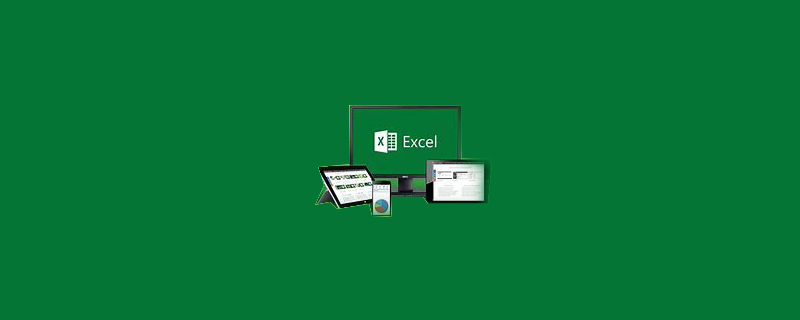
How to set excel drop-down options
Goal
We create a new personnel annual leave statistics table , add the company's department to the department column for selection. The company's department can be said to be a value that will not change for a long time, so it can be processed using a drop-down menu.
Recommended: "Excel Tutorial"
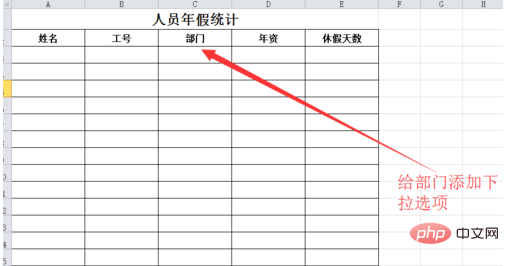
We save the company's department details in a column for later use. Use later. Note here that a cell stores a name.
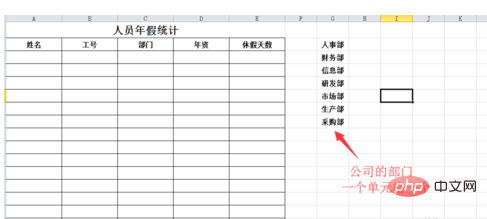
Select one of the cells in the department column of the table. Generally, select the first cell for formatting. After selecting the cell, click Data in the menu bar, find the data validity and click to expand.
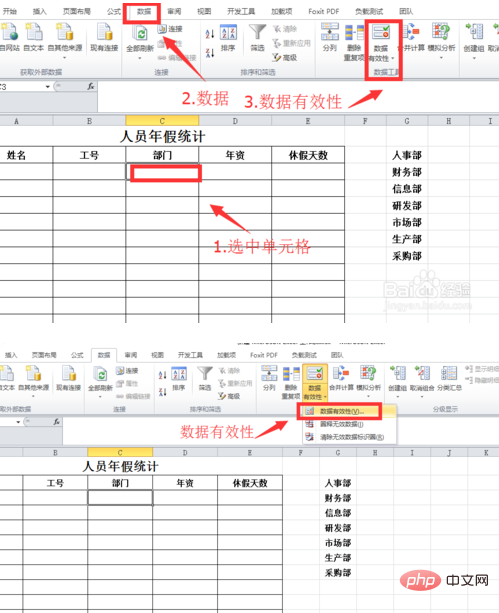
In the pop-up data validity, click the Allow drop-down menu and click to select the sequence.
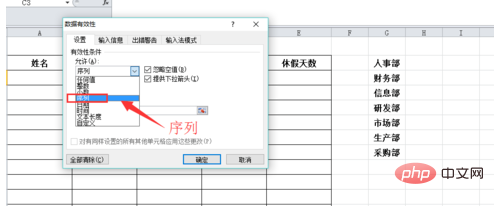
Click the source icon, select the department information column we added earlier, and click OK after the selection is completed.
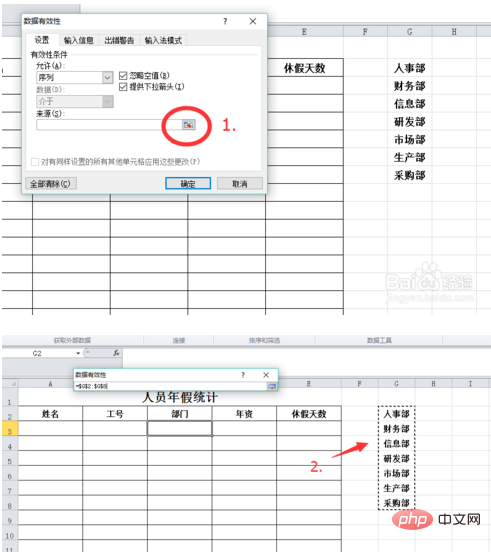
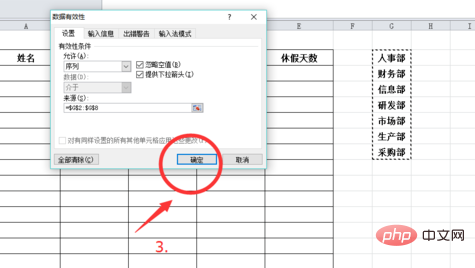
Place the mouse on the lower right corner of the set cell and drag it down so that the entire column of cells can be selected for drop-down selection.
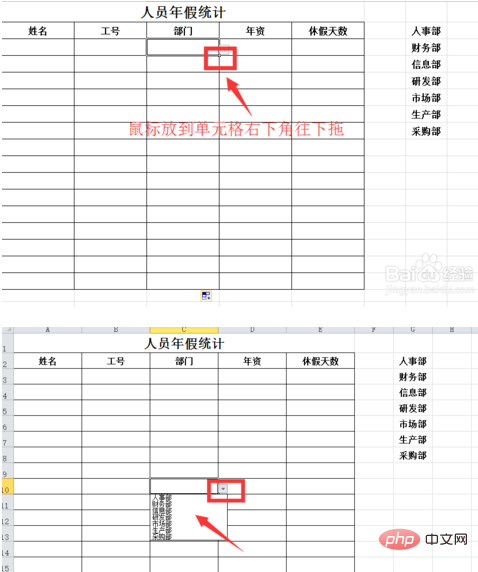
#Hide our basic data columns to make the table neat and beautiful, and the entire operation is completed.
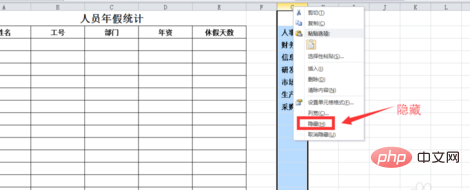
The above is the detailed content of How to set drop-down options in excel. For more information, please follow other related articles on the PHP Chinese website!
 Compare the similarities and differences between two columns of data in excel
Compare the similarities and differences between two columns of data in excel
 excel duplicate item filter color
excel duplicate item filter color
 How to copy an Excel table to make it the same size as the original
How to copy an Excel table to make it the same size as the original
 Excel table slash divided into two
Excel table slash divided into two
 Excel diagonal header is divided into two
Excel diagonal header is divided into two
 Absolute reference input method
Absolute reference input method
 java export excel
java export excel
 Excel input value is illegal
Excel input value is illegal




