How to set the screen not to sleep in centos7

1. Click the [applications], [syetem tools], and [settings] options in sequence;
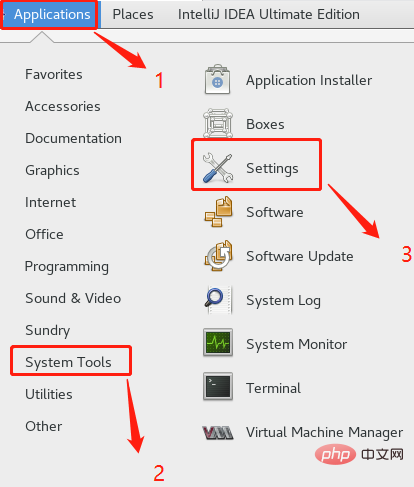
2. Enter [privacy] 】Option
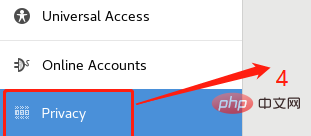
#3. Find the [screen lock] option


The above is the detailed content of How to set the screen not to sleep in centos7. For more information, please follow other related articles on the PHP Chinese website!

Hot AI Tools

Undresser.AI Undress
AI-powered app for creating realistic nude photos

AI Clothes Remover
Online AI tool for removing clothes from photos.

Undress AI Tool
Undress images for free

Clothoff.io
AI clothes remover

AI Hentai Generator
Generate AI Hentai for free.

Hot Article

Hot Tools

Notepad++7.3.1
Easy-to-use and free code editor

SublimeText3 Chinese version
Chinese version, very easy to use

Zend Studio 13.0.1
Powerful PHP integrated development environment

Dreamweaver CS6
Visual web development tools

SublimeText3 Mac version
God-level code editing software (SublimeText3)

Hot Topics
 1377
1377
 52
52
 CentOS7 various version image download addresses and version descriptions (including Everything version)
Feb 29, 2024 am 09:20 AM
CentOS7 various version image download addresses and version descriptions (including Everything version)
Feb 29, 2024 am 09:20 AM
When loading CentOS-7.0-1406, there are many optional versions. For ordinary users, they don’t know which one to choose. Here is a brief introduction: (1) CentOS-xxxx-LiveCD.ios and CentOS-xxxx- What is the difference between bin-DVD.iso? The former only has 700M, and the latter has 3.8G. The difference is not only in size, but the more essential difference is that CentOS-xxxx-LiveCD.ios can only be loaded into the memory and run, and cannot be installed. Only CentOS-xxx-bin-DVD1.iso can be installed on the hard disk. (2) CentOS-xxx-bin-DVD1.iso, Ce
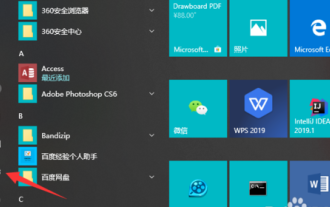 Will win10 computer be disconnected from the Internet after hibernation?
Feb 11, 2024 pm 07:09 PM
Will win10 computer be disconnected from the Internet after hibernation?
Feb 11, 2024 pm 07:09 PM
[Minnan Network] When the win10 system is not used for a long time, the computer will automatically hibernate. After hibernation, it will usually automatically disconnect from the Internet. When you are using the computer, you will not be able to connect to the Internet. How should we solve this phenomenon? Next, let’s take a look at the 2019 tutorial on how to set the computer to hibernate and continuously connect to the Internet in Win10. I hope you will like it. Win10 setting computer hibernation continuous network tutorial 2019 After we enter the computer desktop, click the win button in the lower left corner and click Settings. After entering the control panel, we click "System". In the left menu, we will see that there is a "Power and Sleep", we click on it. At this time we see that there is a "screen" and "power" module, because the editor is demonstrating the laptop. We only need to combine these modules
 How to solve the problem that win10 cannot wake up after hibernation
Jun 29, 2023 pm 12:26 PM
How to solve the problem that win10 cannot wake up after hibernation
Jun 29, 2023 pm 12:26 PM
How to solve the problem that win10 cannot wake up after hibernation? When we do not use the computer, the computer will automatically enter sleep mode, thus protecting our equipment. However, some friends reported that when using the win10 system recently, they entered sleep but could not wake up, and there was no way to operate it. How to solve this situation? The editor below has compiled a tutorial on how to solve the problem of Win10 not being able to wake up after hibernation. If you are interested, follow the editor and take a look below! There are generally three reasons why the computer cannot wake up after hibernation: First: the system hardware is incompatible and unsupported. Second: It is caused by system settings. Third: It is caused by not setting hybrid wake-up. Solution 1: Enter cmd in the Start menu [Run] dialog box to enter the command prompt
 Steps to enter CentOS 7 emergency repair mode
Jan 13, 2024 am 09:36 AM
Steps to enter CentOS 7 emergency repair mode
Jan 13, 2024 am 09:36 AM
Open the centos7 page and appear: welcome to emergency mode! afterloggingin, type "journalctl -xb" to viewsystemlogs, "systemctlreboot" toreboot, "systemctldefault" to tryagaintobootintodefaultmode. giverootpasswordformaintenance(??Control-D???): Solution: execute r
 How to access and clean junk files in /tmp directory in CentOS 7?
Dec 27, 2023 pm 09:10 PM
How to access and clean junk files in /tmp directory in CentOS 7?
Dec 27, 2023 pm 09:10 PM
There is a lot of garbage in the tmp directory in the centos7 system. If you want to clear the garbage, how should you do it? Let’s take a look at the detailed tutorial below. To view the list of files in the tmp file directory, execute the command cdtmp/ to switch to the current file directory of tmp, and execute the ll command to view the list of files in the current directory. As shown below. Use the rm command to delete files. It should be noted that the rm command deletes files from the system forever. Therefore, it is recommended that when using the rm command, it is best to give a prompt before deleting the file. Use the command rm-i file name, wait for the user to confirm deletion (y) or skip deletion (n), and the system will perform corresponding operations. As shown below.
 How to enable sleep mode in Win11
Jan 08, 2024 pm 02:45 PM
How to enable sleep mode in Win11
Jan 08, 2024 pm 02:45 PM
When we leave the computer for a long time but don’t want to shut it down, we can put the computer into sleep mode. However, after updating win11, we can’t find how to turn on the win11 sleep mode. In fact, we only need to turn it on in the control panel. How to enable hibernation mode in win11 Method 1: Use the start menu to click the bottom start menu, then click the power button to hibernate in it. Method 2: Use the Advanced User Menu 1. Search and open "Control Panel" in the search box on the desktop, click on the "Hardware and Sound" option, and click "Change what the power button does" under Power Options. 2. After entering, click "Change currently unavailable settings", and finally check "Hibernate" and save to execute the hibernation function. Method 3: Instructions
 How to set password rules in centos7? How to set password rules in centos7
Jan 07, 2024 pm 01:17 PM
How to set password rules in centos7? How to set password rules in centos7
Jan 07, 2024 pm 01:17 PM
Set password rules for security reasons Set the number of days after which passwords expire. User must change password within days. This setting only affects created users, not existing users. If setting to an existing user, run the command "chage -M (days) (user)". PASS_MAX_DAYS60#Password expiration time PASS_MIN_DAYS3#Initial password change time PASS_MIN_LEN8#Minimum password length PASS_WARN_AGE7#Password expiration prompt time Repeat password restriction use [root@linuxprobe~]#vi/etc/pam.d/system-auth#nearline15:
 How to install mbstring extension under CENTOS7?
Jan 06, 2024 pm 09:59 PM
How to install mbstring extension under CENTOS7?
Jan 06, 2024 pm 09:59 PM
1.UncaughtError:Calltoundefinedfunctionmb_strlen(); When the above error occurs, it means that we have not installed the mbstring extension; 2. Enter the PHP installation directory cd/temp001/php-7.1.0/ext/mbstring 3. Start phpize(/usr/local/bin /phpize or /usr/local/php7-abel001/bin/phpize) command to install php extension 4../configure--with-php-config=/usr/local/php7-abel




