Solve the problem of failure to start the Redis container using redis.conf
The functions implemented in this article
Resolve the startup and failure of the redis container when starting redis.conf
Brief understanding of some configurations of redis.conf
Understanding Parameters of the docker run command
Understand the configuration file of redis.conf
You will see a lot of useless information after opening redis.conf
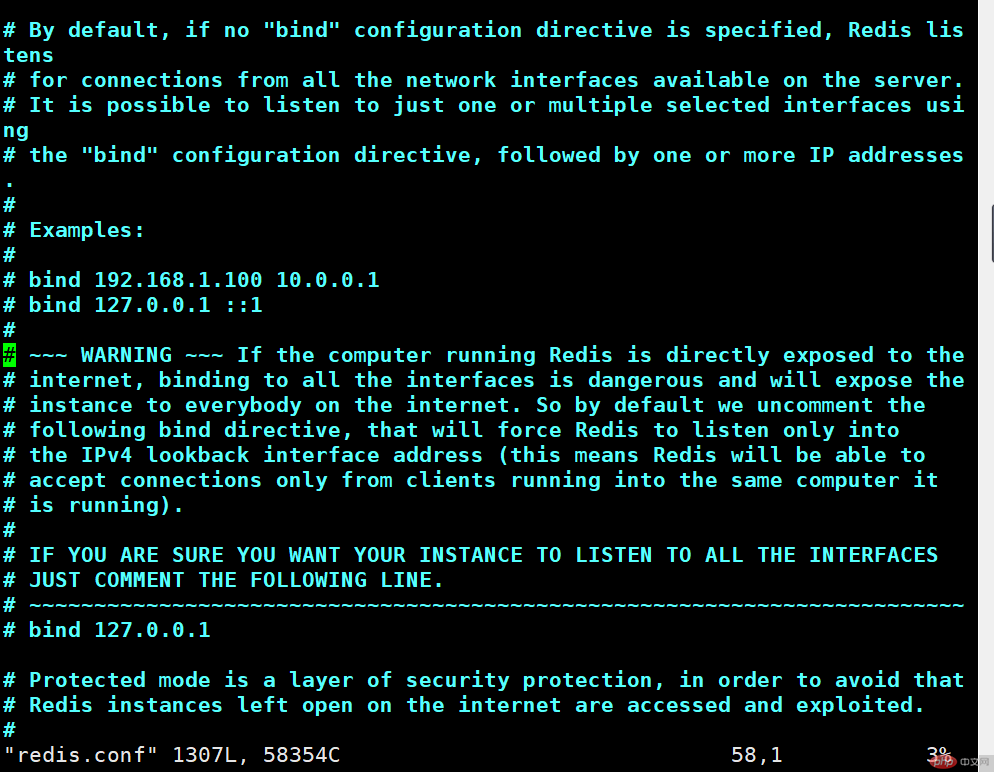
We use the grep command to simply process it, and then you can see all the configuration information of redis.conf, but the command entered now cannot be edited
Execute the command: cat redis.conf | grep -v "#" | grep -v "^$"
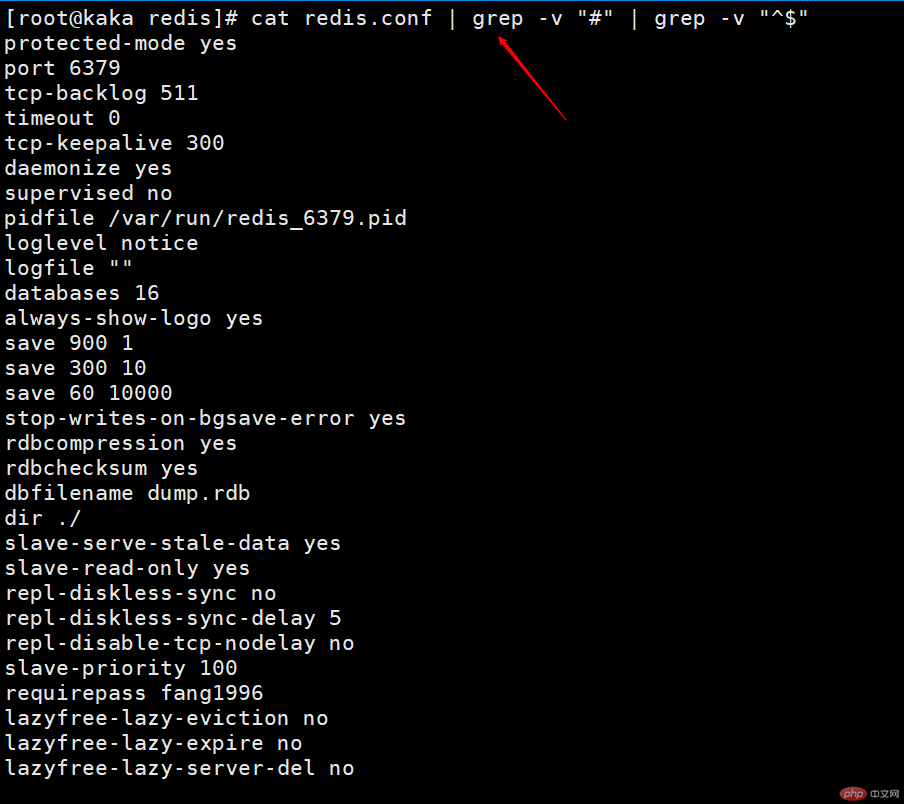
Although the above will get all the configuration information of redis.conf It comes out, but it cannot be modified. We can output this content to another file. At this time, you can see a redis-test.conf file under redis.
Execute the command: cat redis. conf | grep -v "#" | grep -v "^$" ->redis-test.conf
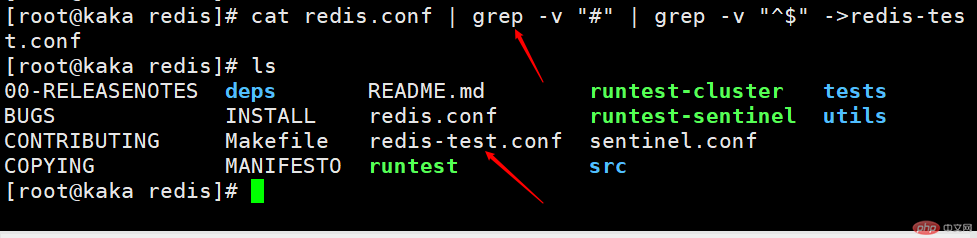
At this time, it can be in redis-test.conf Modify some configuration information

#Here we first understand a few configurations, and the subsequent configurations will be written out sequentially in subsequent files
daemonize no: redis is not used as a daemon process by default, which is why if you use redis-server /redis/redis.conf directly without modifying the configuration file, starting redis will directly display a service. There is no way to operate this terminal. You can only open a new terminal to connect to redis
requirepass foobared: redis does not have a password to connect by default, but the password still needs to be set for security
bind 127.0.0.1: This configuration item is usually commented out directly. After this configuration is turned on, only the local machine can connect to redis
The above The configuration information is the three configuration information you need to know in this article
Understand the docker run command parameter information
The docker run command is to create a new container
The following It is a command I use to create a container `docker run -itd --restart="always" --name redis -v /usr/local/docker/data:/data -v /usr/local/docker/redis.conf: /etc/redis.conf --net mynetwork -p 6380:6379 --ip 172.10.0.2 redis:4.0 redis-server /etc/redis.conf`
i : Open STDIN , used for console interaction
t: Allocate tty devices, which can support terminal login, the default is false
d: Specify the container to run Whether in the foreground or the background, the default is false
v: Mount the storage volume to the container and mount it to a directory in the container
- -net: The container uses its own customized network
-p: It is the port number
--restart: Specifies the restart after the container is stopped. Policy no: Do not restart when the container exits on-failure: Restart when the container fails to exit (return value is non-zero) always: Always restart when the container exits
Solution to redis container startup redis.conf Time-based startup and failure
After we know several parameters of redis.conf and several common parameters of docker run, we will solve the problem of direct failure when using redis.conf to start.
Then start creating the container. Some partners will find an error `WARNING: IPv4 forwarding is disabled. Networking will not work.`

Let’s solve it first This problem
Execute the command `vim /usr/lib/sysctl.d/00-system.conf`
Add the following code `net.ipv4.ip_forward=1`
Restart the network command `systemctl restart network`
There will be no problem if you execute it

Then enter the container and you will find our problem , exited directly after creating the container

Are you very depressed at this time, why did you exit directly. This is why in the above, we proposed some configuration information of redis.conf and docker run command parameters.
At this time, we are reviewing whether there is a `daemonize no` in redis.conf. This parameter is whether to execute as a daemon process. During the development process, we will turn on this configuration and configure it to yes.
Then let’s review that there is a parameter `-d` in the docker run command. This parameter is also executed as a daemon process.
It should be clear now that redis.conf conflicts with docker configuration
Open the configuration file and change the daemon process to no
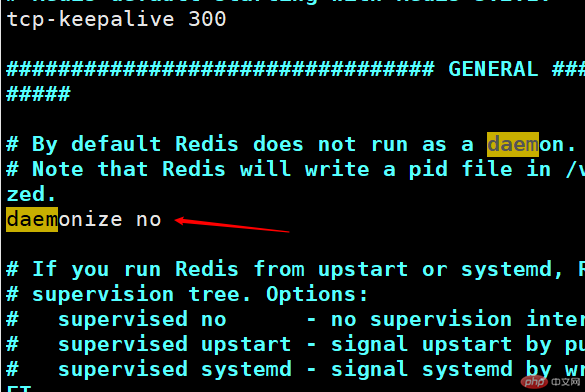
#Then delete the redis container just created, execute the above command here, you can see that the container has now been created Successful and in the open state
 At this time, when entering the container `docker exec -it redis /bin/bash`, you can see that we need to enter a password when connecting to redis-cli, which is also It is configured in redis.conf.
At this time, when entering the container `docker exec -it redis /bin/bash`, you can see that we need to enter a password when connecting to redis-cli, which is also It is configured in redis.conf.
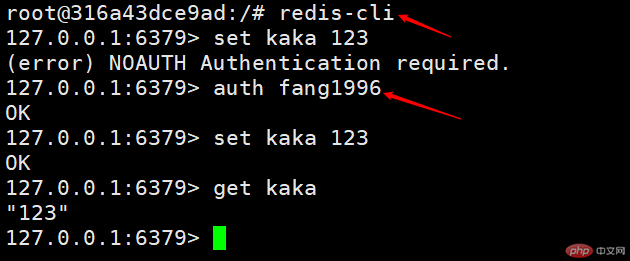
The above is Kaka’s solution to solve the problem of failure to start the Redis container using redis.conf
The above is the detailed content of Solve the problem of failure to start the Redis container using redis.conf. For more information, please follow other related articles on the PHP Chinese website!

Hot AI Tools

Undresser.AI Undress
AI-powered app for creating realistic nude photos

AI Clothes Remover
Online AI tool for removing clothes from photos.

Undress AI Tool
Undress images for free

Clothoff.io
AI clothes remover

AI Hentai Generator
Generate AI Hentai for free.

Hot Article

Hot Tools

Notepad++7.3.1
Easy-to-use and free code editor

SublimeText3 Chinese version
Chinese version, very easy to use

Zend Studio 13.0.1
Powerful PHP integrated development environment

Dreamweaver CS6
Visual web development tools

SublimeText3 Mac version
God-level code editing software (SublimeText3)

Hot Topics
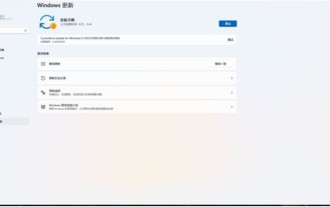 Solution to 0x80242008 error when installing Windows 11 10.0.22000.100
May 08, 2024 pm 03:50 PM
Solution to 0x80242008 error when installing Windows 11 10.0.22000.100
May 08, 2024 pm 03:50 PM
1. Start the [Start] menu, enter [cmd], right-click [Command Prompt], and select Run as [Administrator]. 2. Enter the following commands in sequence (copy and paste carefully): SCconfigwuauservstart=auto, press Enter SCconfigbitsstart=auto, press Enter SCconfigcryptsvcstart=auto, press Enter SCconfigtrustedinstallerstart=auto, press Enter SCconfigwuauservtype=share, press Enter netstopwuauserv , press enter netstopcryptS
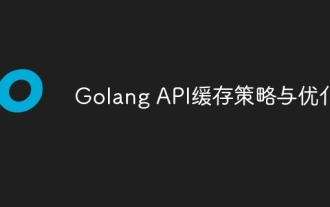 Golang API caching strategy and optimization
May 07, 2024 pm 02:12 PM
Golang API caching strategy and optimization
May 07, 2024 pm 02:12 PM
The caching strategy in GolangAPI can improve performance and reduce server load. Commonly used strategies are: LRU, LFU, FIFO and TTL. Optimization techniques include selecting appropriate cache storage, hierarchical caching, invalidation management, and monitoring and tuning. In the practical case, the LRU cache is used to optimize the API for obtaining user information from the database. The data can be quickly retrieved from the cache. Otherwise, the cache can be updated after obtaining it from the database.
 Caching mechanism and application practice in PHP development
May 09, 2024 pm 01:30 PM
Caching mechanism and application practice in PHP development
May 09, 2024 pm 01:30 PM
In PHP development, the caching mechanism improves performance by temporarily storing frequently accessed data in memory or disk, thereby reducing the number of database accesses. Cache types mainly include memory, file and database cache. Caching can be implemented in PHP using built-in functions or third-party libraries, such as cache_get() and Memcache. Common practical applications include caching database query results to optimize query performance and caching page output to speed up rendering. The caching mechanism effectively improves website response speed, enhances user experience and reduces server load.
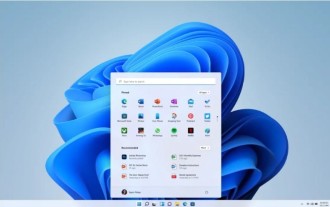 How to upgrade Win11 English 21996 to Simplified Chinese 22000_How to upgrade Win11 English 21996 to Simplified Chinese 22000
May 08, 2024 pm 05:10 PM
How to upgrade Win11 English 21996 to Simplified Chinese 22000_How to upgrade Win11 English 21996 to Simplified Chinese 22000
May 08, 2024 pm 05:10 PM
First you need to set the system language to Simplified Chinese display and restart. Of course, if you have changed the display language to Simplified Chinese before, you can just skip this step. Next, start operating the registry, regedit.exe, directly navigate to HKEY_LOCAL_MACHINESYSTEMCurrentControlSetControlNlsLanguage in the left navigation bar or the upper address bar, and then modify the InstallLanguage key value and Default key value to 0804 (if you want to change it to English en-us, you need First set the system display language to en-us, restart the system and then change everything to 0409) You must restart the system at this point.
 How to use Redis cache in PHP array pagination?
May 01, 2024 am 10:48 AM
How to use Redis cache in PHP array pagination?
May 01, 2024 am 10:48 AM
Using Redis cache can greatly optimize the performance of PHP array paging. This can be achieved through the following steps: Install the Redis client. Connect to the Redis server. Create cache data and store each page of data into a Redis hash with the key "page:{page_number}". Get data from cache and avoid expensive operations on large arrays.
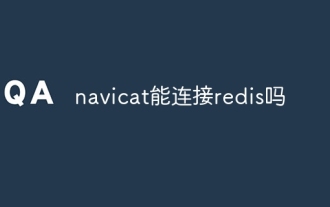 Can navicat connect to redis?
Apr 23, 2024 pm 05:12 PM
Can navicat connect to redis?
Apr 23, 2024 pm 05:12 PM
Yes, Navicat can connect to Redis, which allows users to manage keys, view values, execute commands, monitor activity, and diagnose problems. To connect to Redis, select the "Redis" connection type in Navicat and enter the server details.
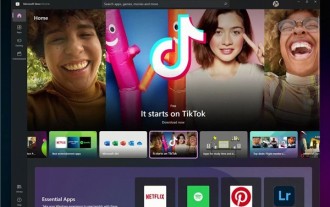 How to find the update file downloaded by Win11_Share the location of the update file downloaded by Win11
May 08, 2024 am 10:34 AM
How to find the update file downloaded by Win11_Share the location of the update file downloaded by Win11
May 08, 2024 am 10:34 AM
1. First, double-click the [This PC] icon on the desktop to open it. 2. Then double-click the left mouse button to enter [C drive]. System files will generally be automatically stored in C drive. 3. Then find the [windows] folder in the C drive and double-click to enter. 4. After entering the [windows] folder, find the [SoftwareDistribution] folder. 5. After entering, find the [download] folder, which contains all win11 download and update files. 6. If we want to delete these files, just delete them directly in this folder.
 PHP Redis caching applications and best practices
May 04, 2024 am 08:33 AM
PHP Redis caching applications and best practices
May 04, 2024 am 08:33 AM
Redis is a high-performance key-value cache. The PHPRedis extension provides an API to interact with the Redis server. Use the following steps to connect to Redis, store and retrieve data: Connect: Use the Redis classes to connect to the server. Storage: Use the set method to set key-value pairs. Retrieval: Use the get method to obtain the value of the key.






