Record a server CPU full event
事情经过
昨天早上,打开电脑发现自己的博客网站打开不了,准备远程登录服务器查看问题,发现服务器远程不上。没办法,登录阿里云后台,重启服务器。重启完成后,网站能正常打开,所以当时就不以为然,以为阿里云那边是不是出了什么毛病。
到了下午的时候,发现网站又打不开了,而且又远程连接不了服务器。进入阿里云控制台,查看监控发现cpu跑满了。只能再重启服务器,等重启完成后再远程连接上去,这次需要好好排查问题。
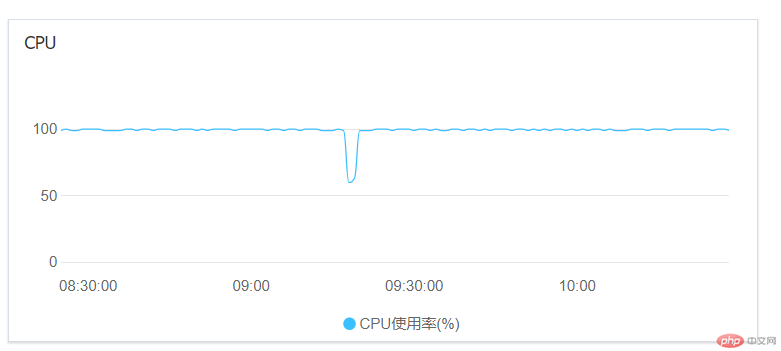
解决问题
当时首先想到的是中病毒了,先不管那么多,第一步是找到那些耗cpu的进程杀死。使用top命令,查看耗cpu的进程有哪些。一看就明白了,都是bzip2搞得鬼。
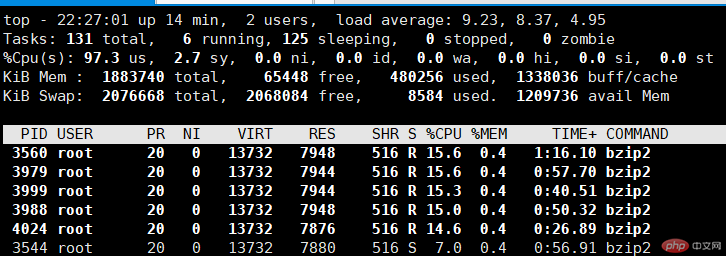
杀进程的过程发现一个问题,就是这些进程杀死了,过一会又出现了。这种现象,我知道肯定要找到他们的父进程,擒贼先擒王。
# ps -lA | grep bzip2 0 R 0 1965 1964 44 80 0 - 3435 - ? 00:01:43 bzip2 0 S 0 1981 1980 33 80 0 - 3435 pipe_w ? 00:00:56 bzip2 0 R 0 1997 1996 30 80 0 - 3435 - ? 00:00:31 bzip2 0 R 0 2013 2012 27 80 0 - 3435 - ? 00:00:07 bzip2 0 R 0 2024 2023 15 80 0 - 3435 - ? 00:00:00 bzip2
但是发现他们的ppid不是同一个,这就让我很疑惑了。我打算用进程树看看
pstree -up

这时候,我就知道了,原来是自己的定时脚本有问题。那么我需要做以下几件事:
关闭crond服务
crontab -e 将weekly.sh去掉
杀掉那些耗cpu的进程
# 关闭
[root@iz8vb626ci0aehwsivxaydz ~]# kill 1622
[root@iz8vb626ci0aehwsivxaydz ~]# systemctl status crond
● crond.service - Command Scheduler
Loaded: loaded (/usr/lib/systemd/system/crond.service; enabled; vendor preset: enabled)
Active: inactive (dead) since Tue 2019-11-12 10:44:32 CST; 10s ago
Main PID: 1622 (code=exited, status=0/SUCCESS)
# 修改crontab -e
# 杀掉耗cpu进程,下面的命令执行了好几遍,才将所有耗cpu进程全部杀掉了
ps -lA | grep bzip2 | awk '{print $4}' | xargs -n 10 kill -9问题原因与思考
刚开始,我以为是自己的shell脚本有问题,出现死循环导致问题出现。但是查看脚本,发现没有问题,没有死循环的情况出现。一时间,百思不得姐。
#!/bin/bash
# 每周备份脚本
export PATH=/usr/local/sbin:/usr/local/bin:/sbin:/bin:/usr/sbin:/usr/bin:/root/bin
export
backdir=/backup/weekly # 备份目录
[ -z "$backdir" ] || mkdir -p $backdir
dirs=(/etc /home /root /usr /var/spool/cron /var/spool/at) # 需要备份的目录
for dir in ${dirs[@]}
do
if [ ! -d $dir ];then
continue
fi
cd $backdir
tar -jcpf $(basename $dir)_$(date +%Y%m%d).tar.bz2 $dir
done
# 删除mtime大于30天的文件
find $backdir -mtime +30 -name *.tar.bz2 -exec rm -f {} \;过了很长时间,终于找到了原因所在,原来是自己的定时任务写法有问题
* 3 * * 1 /root/bin/weekly.sh 1>/dev/null 2>&1
我原本的想法是每周1凌晨3点执行一次备份脚本,但是这样写的结果是每周一凌晨3点的每分钟都会执行该脚本一次。正确的写法应该如下:
# 每周一凌晨三点零一分执行该脚本 1 3 * * 1 /root/bin/weekly.sh 1>/dev/null 2>&1
问题解决了,原因也找到了。自己该写一个服务器资源监控脚本了。
The above is the detailed content of Record a server CPU full event. For more information, please follow other related articles on the PHP Chinese website!

Hot AI Tools

Undresser.AI Undress
AI-powered app for creating realistic nude photos

AI Clothes Remover
Online AI tool for removing clothes from photos.

Undress AI Tool
Undress images for free

Clothoff.io
AI clothes remover

AI Hentai Generator
Generate AI Hentai for free.

Hot Article

Hot Tools

Notepad++7.3.1
Easy-to-use and free code editor

SublimeText3 Chinese version
Chinese version, very easy to use

Zend Studio 13.0.1
Powerful PHP integrated development environment

Dreamweaver CS6
Visual web development tools

SublimeText3 Mac version
God-level code editing software (SublimeText3)

Hot Topics
 What should the CPU utilization be when gaming?
Feb 19, 2024 am 11:21 AM
What should the CPU utilization be when gaming?
Feb 19, 2024 am 11:21 AM
It's common for games to slow down your computer because they consume a lot of resources. It's crucial to understand your CPU usage when gaming so you can avoid overloading it. Therefore, keeping track of appropriate CPU usage is key to keeping your gaming experience smooth. In this article, we'll look at the appropriate CPU usage you should achieve while your game is running. CPU utilization during gaming CPU utilization is an important indicator of processor workload and depends on the performance specifications of the CPU. More powerful CPUs generally have higher usage. A CPU with more cores and threads can improve the overall performance of your system. Multi-threading support helps unleash the full potential of your CPU. In games, CPU usage depends on processor utilization, which can affect the game
 How to set CPU performance to full in Win11
Feb 19, 2024 pm 07:42 PM
How to set CPU performance to full in Win11
Feb 19, 2024 pm 07:42 PM
Many users find that the computer is not running smoothly enough when using the Win11 system. They want to improve CPU performance, but they don't know how to do it. The following will introduce in detail how to set the CPU performance to the highest level in Win11 system to make your computer more efficient. Setting method: 1. Right-click "This PC" on the desktop and select "Properties" in the option list. 2. After entering the new interface, click "Advanced System Settings" in "Related Links". 3. In the window that opens, click the "Advanced" tab at the top, then click the & at the bottom of "Performance"
 How to undervolt and overclock your CPU using Intel XTU
Feb 19, 2024 am 11:06 AM
How to undervolt and overclock your CPU using Intel XTU
Feb 19, 2024 am 11:06 AM
Intel XTU is a powerful application that allows you to easily manage your computer's performance. You can fix overheating issues by adjusting the CPU voltage, or boost performance by overclocking. In this article, we'll look at how you can take advantage of Intel XTU to optimize your computer's performance, whether that's adjusting voltage or overclocking. What effect do undervolting and overclocking have on the CPU? Before we move on to learning how to undervolt and overclock a CPU, we first have to understand what they are. Undervolting refers to gradually reducing the voltage required by the CPU. This process helps reduce heat emissions, as high voltage results in higher temperatures. By reducing the voltage supply to the CPU, the temperature can be effectively reduced. If your laptop starts to slow down after getting hot, you should solve the problem promptly.
 The difference between boxed and bulk cpu
Jan 23, 2024 am 09:46 AM
The difference between boxed and bulk cpu
Jan 23, 2024 am 09:46 AM
The differences between boxed and bulk CPUs: 1. Quality; 2. Warranty period; 3. Fan; 4. Price; 5. Packaging; 6. Sales channels. Detailed introduction: 1. Quality, whether it is boxed or bulk, there is no difference in the quality of the CPU itself. They are all manufactured by the same manufacturer and undergo the same quality testing and quality control process; 2. Warranty period, boxed CPU A longer warranty period is usually provided, usually three years, while bulk CPUs usually only have a one-year warranty, this is because boxed CPUs are usually sold by official or authorized dealers, etc.
 The operation process of WIN10 service host occupying too much CPU
Mar 27, 2024 pm 02:41 PM
The operation process of WIN10 service host occupying too much CPU
Mar 27, 2024 pm 02:41 PM
1. First, we right-click the blank space of the taskbar and select the [Task Manager] option, or right-click the start logo, and then select the [Task Manager] option. 2. In the opened Task Manager interface, we click the [Services] tab on the far right. 3. In the opened [Service] tab, click the [Open Service] option below. 4. In the [Services] window that opens, right-click the [InternetConnectionSharing(ICS)] service, and then select the [Properties] option. 5. In the properties window that opens, change [Open with] to [Disabled], click [Apply] and then click [OK]. 6. Click the start logo, then click the shutdown button, select [Restart], and complete the computer restart.
 144-core, 3D-stacked SRAM: Fujitsu details next-generation data center processor MONAKA
Jul 29, 2024 am 11:40 AM
144-core, 3D-stacked SRAM: Fujitsu details next-generation data center processor MONAKA
Jul 29, 2024 am 11:40 AM
According to news from this website on July 28, foreign media TechRader reported that Fujitsu introduced in detail the FUJITSU-MONAKA (hereinafter referred to as MONAKA) processor planned to be shipped in 2027. MONAKACPU is based on the "cloud native 3D many-core" architecture and adopts the Arm instruction set. It is oriented to the data center, edge and telecommunications fields. It is suitable for AI computing and can realize mainframe-level RAS1. Fujitsu said that MONAKA will achieve a leap in energy efficiency and performance: thanks to technologies such as ultra-low voltage (ULV) technology, the CPU can achieve 2 times the energy efficiency of competing products in 2027, and cooling does not require water cooling; in addition, the application performance of the processor It can also reach twice as much as your opponent. In terms of instructions, MONAKA is equipped with vector
 How to increase the clock frequency of your computer's CPU
Feb 20, 2024 am 09:54 AM
How to increase the clock frequency of your computer's CPU
Feb 20, 2024 am 09:54 AM
How to Overclock Computer CPUs With the continuous advancement of technology, people's demand for computer performance is also getting higher and higher. An effective way to improve computer performance is to increase the CPU's operating frequency through overclocking. Overclocking allows the CPU to process data faster, providing higher computing power. So, how to overclock a computer CPU? The following will introduce you to the basic principles and specific operation methods of overclocking. First, let's understand how overclocking works. The operating frequency of the CPU is determined by the crystal oscillator on the motherboard
 Leak reveals key specs of Intel Arrow Lake-U, -H, -HX and -S
Jun 15, 2024 pm 09:49 PM
Leak reveals key specs of Intel Arrow Lake-U, -H, -HX and -S
Jun 15, 2024 pm 09:49 PM
IntelArrowLakeisexpectedtobebasedonthesameprocessorarchitectureasLunarLake,meaningthatIntel'sbrandnewLionCoveperformancecoreswillbecombinedwiththeeconomicalSkymontefficiencycores.WhileLunarLakeisonlyavailableasava






