How to set pr sequence to 1080p
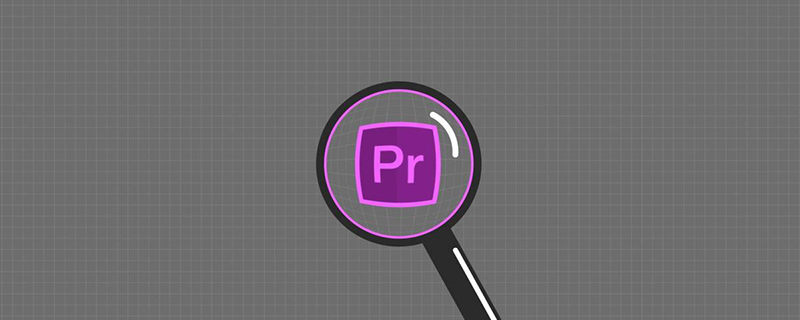
#How to set 1080p for pr sequence?
The sequence is equivalent to the PSD file in PS, which is a unique file format type of Pr. Open Premiere, which is PR, and create a new sequence. Enter the name of the sequence here and select the save path.
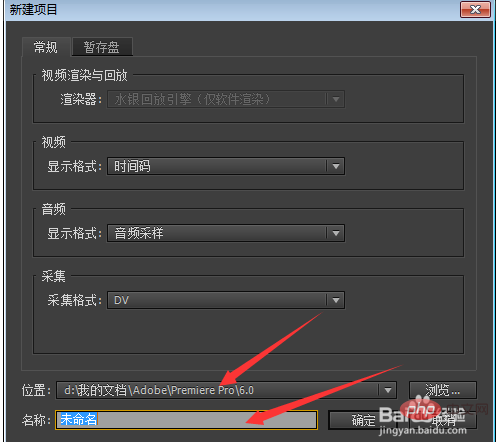
The first thing you enter is this interface. There are many preset sequences in the sequence settings. The commonly used sequence settings are DV-PAL standard 48KHz
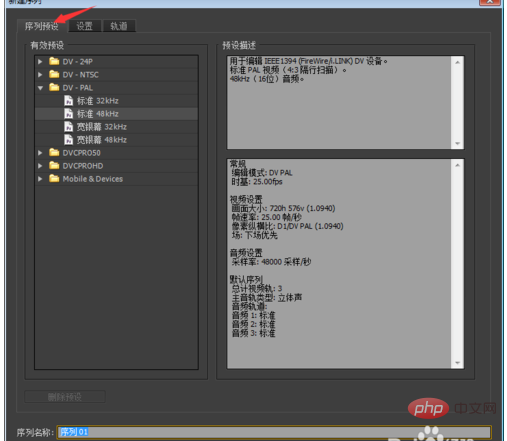
. Switch to the settings page, change the edit mode to custom, and you can set Set up your own sequence.
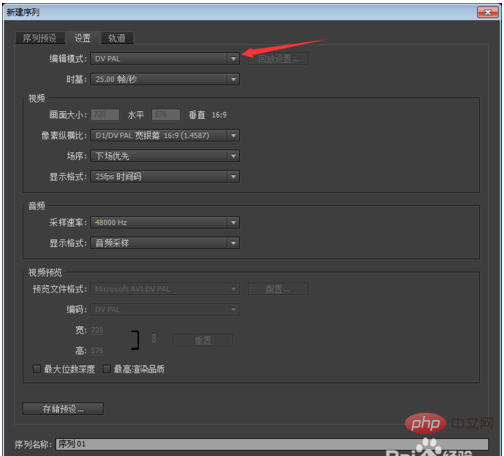
#The time base is set to the number of frames. The higher the number of frames, the better the pre-rendering effect in PR editing. It is the screen that automatically plays when you press the Enter key during editing.
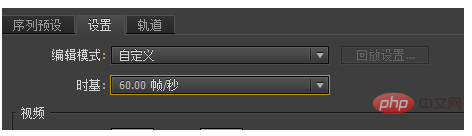
The video interface screen size is to set the width and height of the screen. For example, if you want 1080p, you need to set the width of 1920 and the height of 1080; the aspect ratio controls the screen. The ratio is generally set to 4:3 or 16:9; when producing a program, the field sequence should generally be set to no field, otherwise scanning lines from top to bottom or bottom to top will appear.
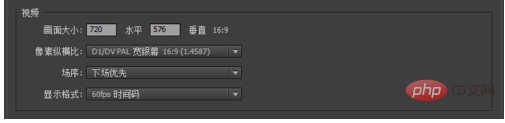
#The audio interface sets the audio sampling rate. The higher the value, the clearer the sound. The display format selects audio samples by default.

Video preview mode: Set the picture parameters of the video preview during the editing process, including rendering mode, rendering encoding, etc. This should be set according to the computer configuration, because it is pre-rendered and is just for your convenience in editing. The preview mode display position is shown in the figure below.
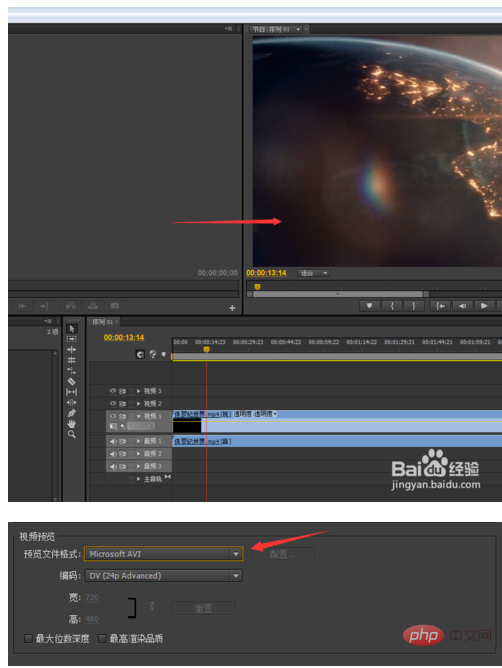
After clicking Confirm, you can enter the pr editing screen. Click on the sequence you just created to see the sequence file composed of the video layer and audio layer.
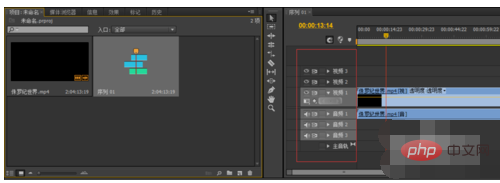
When your preset sequence width and height are inconsistent with your material, you will be asked if you want to change the sequence settings when you drag the material into the sequence. It depends on the situation. If you don't know how big the material is, you can directly use the preset sequence, and then select "Yes" in "Whether to change the sequence settings", and the sequence will be automatically set to the width and height of the material size. If you choose No, you will have to adjust the material yourself to make it meet your requirements.
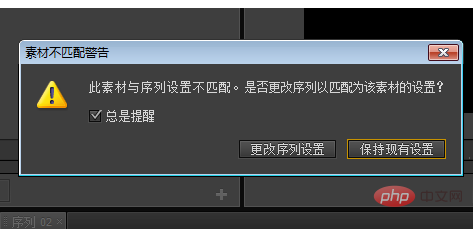
In the PR editing process, multiple sequences may also be used. As long as you right-click on a blank position and create a new sequence, the sequence settings page will appear. You can create a completely different sequence to meet your video editing requirements.
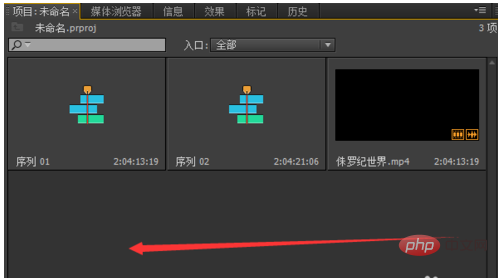
Finally, the sequence is just a project file similar to PSD, not the actual export effect. The actual export effect is set in File-Export-Media. The sequence only affects your editing experience, not the final effect. The export page below is where you set the format, bitrate, and audio of the final exported video.
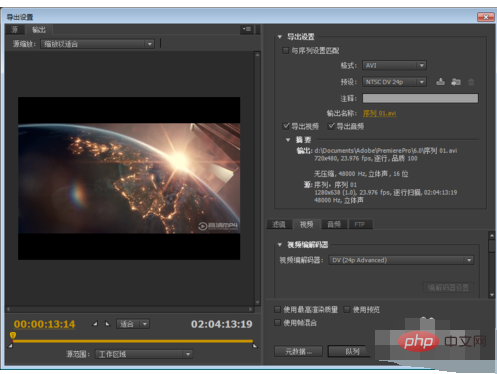
The above is the detailed content of How to set pr sequence to 1080p. For more information, please follow other related articles on the PHP Chinese website!

Hot AI Tools

Undresser.AI Undress
AI-powered app for creating realistic nude photos

AI Clothes Remover
Online AI tool for removing clothes from photos.

Undress AI Tool
Undress images for free

Clothoff.io
AI clothes remover

AI Hentai Generator
Generate AI Hentai for free.

Hot Article

Hot Tools

Notepad++7.3.1
Easy-to-use and free code editor

SublimeText3 Chinese version
Chinese version, very easy to use

Zend Studio 13.0.1
Powerful PHP integrated development environment

Dreamweaver CS6
Visual web development tools

SublimeText3 Mac version
God-level code editing software (SublimeText3)

Hot Topics
 1386
1386
 52
52
 What is the full name of PR?
Aug 22, 2022 pm 03:53 PM
What is the full name of PR?
Aug 22, 2022 pm 03:53 PM
The full name of PR is "Adobe Premiere Pro"; PR is a video editing software developed by Adobe. It has good compatibility and can cooperate with other software launched by Adobe. It is widely used in advertising production and TV programs. making.
 How to solve the problem when pr has audio track but no sound
Jun 26, 2023 am 11:07 AM
How to solve the problem when pr has audio track but no sound
Jun 26, 2023 am 11:07 AM
PR has an audio track but no sound. Solution: 1. In the PR application, drag the material into the timeline; 2. In the edit menu, open the preferences; 3. In the preferences window, open the audio hardware item bar and find Default output option box; 4. In the option box, find the speaker option and click the OK button; 5. Return to the PR application, play it in the video preview window, and the sound will be broadcast.
 What should I do if the compression type of the pr file is not supported?
Mar 23, 2023 pm 03:12 PM
What should I do if the compression type of the pr file is not supported?
Mar 23, 2023 pm 03:12 PM
Reasons and solutions for the unsupported compression type of PR files: 1. The streamlined version of PR has streamlined many video encoders. Reinstall and use the full version of Premiere; 2. Caused by irregular video encoding, you can use the format factory to Convert the video to WMV format.
 How do PR subtitles appear word for word?
Aug 11, 2023 am 10:04 AM
How do PR subtitles appear word for word?
Aug 11, 2023 am 10:04 AM
Methods for pr subtitles to appear verbatim: 1. Create a subtitle track; 2. Add subtitle text; 3. Adjust the duration; 4. Appear verbatim effect; 5. Adjust animation effects; 6. Adjust the position and transparency of subtitles; 7. Preview and export videos.
 What to do if there is an error when compiling a video in PR
Mar 22, 2023 pm 01:59 PM
What to do if there is an error when compiling a video in PR
Mar 22, 2023 pm 01:59 PM
Solution to the error when compiling a video in PR: 1. Open the Premiere post-editing software on your computer, and then select "General" in the right menu bar of the project settings; 2. Enter the general settings window of Premiere and select "Mercury only" Playback Engine Software"; 3. Click "Confirm" to solve the error when compiling the video in PR.
 What does PR mean?
Aug 03, 2023 am 10:15 AM
What does PR mean?
Aug 03, 2023 am 10:15 AM
PR, short for Public Relations, is an important organizational management tool designed to improve an organization's reputation and trust by establishing and maintaining good relationships. It requires transparency, authenticity and consistency, while being tightly integrated with new and social media. Through effective PR practices, organizations can gain wider recognition and support, improving their competitiveness and sustainable development capabilities.
 What should I do if the PR material cannot be dragged onto the timeline?
Aug 10, 2023 pm 03:41 PM
What should I do if the PR material cannot be dragged onto the timeline?
Aug 10, 2023 pm 03:41 PM
Solution to why the PR material cannot be dragged onto the timeline: 1. The format is incompatible. You need to confirm the format supported by the PR material and convert it to a format supported by the software; 2. For copyright issues, use authorized materials or contact the copyright holder. If someone has obtained the license; 3. Software problem, update the software or use other supported software to try to drag and drop the material onto the timeline; 4. The file is damaged, check whether the material file is complete, and try to re-download or restore the lost file. document.
 What is the PR external sliding tool for?
Jun 30, 2023 am 11:47 AM
What is the PR external sliding tool for?
Jun 30, 2023 am 11:47 AM
The PR external sliding tool is used to help public relations practitioners perform PR work better. Its specific functions are: 1. Help public relations practitioners conduct media monitoring and analysis; 2. Help public relations practitioners conduct public opinion monitoring and analysis; 3. Help public relations practitioners Practitioners conduct media relationship management; 4. Help public relations practitioners write and publish press releases; 5. Help public relations practitioners perform data analysis and report generation.




