

First run cmd as administrator
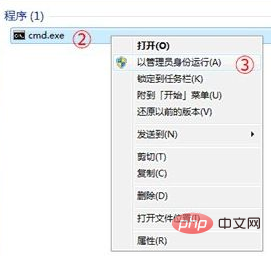
Enter "reagentc /info" in the command prompt window that opens, and then Press Enter, and then Windows RE related information will appear. As shown in the figure below, we can see that the current value of "Windows RE Enabled" is "0", indicating that Windows RE is disabled;

After confirming that windows RE is disabled, enter the "reagentc /enable" command and press Enter. This will restart windows RE. If the command is executed successfully, there will be a prompt indicating that the operation is successful;

After the settings are completed, restart the Windows 7 operating system and press F8 during startup. You will be able to see the "Repair Computer" option in the advanced startup options interface.

The above is the detailed content of What should I do if there is no Repair Computer option when pressing the F8 key in Windows 7?. For more information, please follow other related articles on the PHP Chinese website!
 How to create virtual wifi in win7
How to create virtual wifi in win7
 How to change file type in win7
How to change file type in win7
 How to set up hibernation in Win7 system
How to set up hibernation in Win7 system
 How to open Windows 7 Explorer
How to open Windows 7 Explorer
 How to solve the problem of not being able to create a new folder in Win7
How to solve the problem of not being able to create a new folder in Win7
 Solution to Win7 folder properties not sharing tab page
Solution to Win7 folder properties not sharing tab page
 Win7 prompts that application data cannot be accessed. Solution
Win7 prompts that application data cannot be accessed. Solution
 The difference between win7 32-bit and 64-bit
The difference between win7 32-bit and 64-bit




