 Topics
Topics
 word
word
 What should I do if I cannot delete the blank page at the end of the table of contents?
What should I do if I cannot delete the blank page at the end of the table of contents?
What should I do if I cannot delete the blank page at the end of the table of contents?

What should I do if I cannot delete the blank page at the end of the directory?
Method 1: Press Delete. When you encounter a blank page in Word, generally speaking, the Delete key can solve the problem.
Method 2: Delete page breaks: Normally, you can see the page breaks by going to normal view or opening the edit mark. Just go to the top of the blank page and press the Backspace key (press it twice if it doesn't work once). You can delete page breaks.
If there are many page breaks, you can use Edit-Replace-Advanced-Special Characters-Manual Page Breaks-Replace All
Recommendation: "Word Tutorial 》
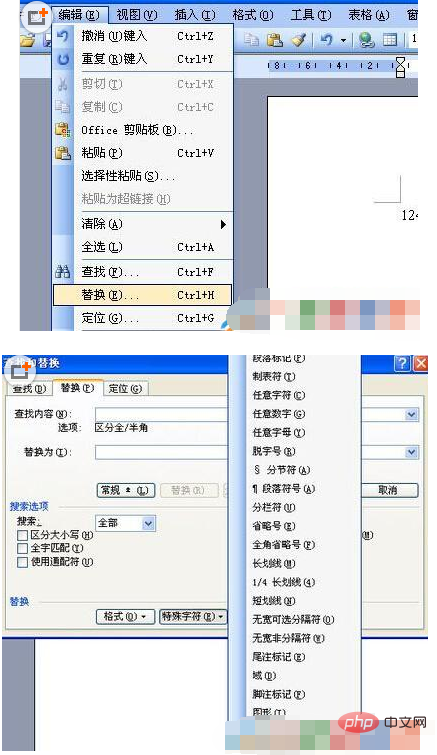
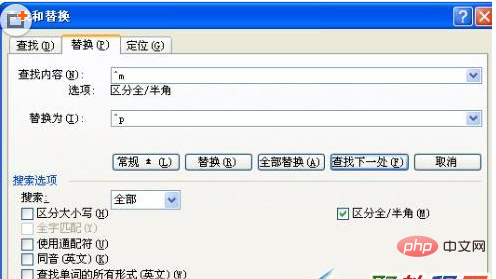
The above is the detailed content of What should I do if I cannot delete the blank page at the end of the table of contents?. For more information, please follow other related articles on the PHP Chinese website!

Hot AI Tools

Undresser.AI Undress
AI-powered app for creating realistic nude photos

AI Clothes Remover
Online AI tool for removing clothes from photos.

Undress AI Tool
Undress images for free

Clothoff.io
AI clothes remover

Video Face Swap
Swap faces in any video effortlessly with our completely free AI face swap tool!

Hot Article

Hot Tools

Notepad++7.3.1
Easy-to-use and free code editor

SublimeText3 Chinese version
Chinese version, very easy to use

Zend Studio 13.0.1
Powerful PHP integrated development environment

Dreamweaver CS6
Visual web development tools

SublimeText3 Mac version
God-level code editing software (SublimeText3)

Hot Topics
 What should I do if the last blank page of wps cannot be deleted?
Mar 14, 2024 am 08:00 AM
What should I do if the last blank page of wps cannot be deleted?
Mar 14, 2024 am 08:00 AM
Nowadays, many users use wps software when editing documents. However, after editing, they find that the last page has always been blank. They have used many methods to delete this blank page. So what should be done? To solve this problem, the editor of today's software tutorial will bring you the solution steps, hoping to help more people. Solution to the problem that the last blank page of WPS cannot be deleted 1. First enter WPS to open the document, and then press the shortcut key "crtl+f". 2. Then click "Replace" in the taskbar. 3. Then select “Paragraph Mark” under Special Formatting. 4. Finally
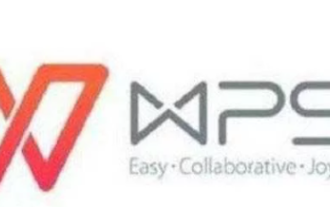 How to delete blank page word document in mobile wps
Mar 19, 2024 pm 03:22 PM
How to delete blank page word document in mobile wps
Mar 19, 2024 pm 03:22 PM
Mobile phones, a necessity in our daily lives, are not only used for communication and entertainment, but they can also be a good helper for our work. Just download a WPS mobile version software and you can edit documents just like using a computer. However, because the operation interface of the mobile version is different from that of the computer version, many users do not know how to do it when they need to delete blank pages. So this tutorial guide will provide you with a detailed introduction. Users who want to know more should follow this article to find out! Step 1: First, we need to find the wps application in the menu bar of the mobile phone, and then click the wps icon to enter the main interface. Once the wps software is started, we can retrieve the Word document from which we want to delete the blank pages. find target
 How to delete blank pages in word
Mar 11, 2024 pm 05:31 PM
How to delete blank pages in word
Mar 11, 2024 pm 05:31 PM
[Use the delete command] 1. Open the Word document and move the cursor to the page before the extra blank page. 2. In the Word menu, select the "Start" option. 3. In "Edit", select the "Find and Replace" option. 4. In "Find and Replace", select the "Special" button and then select the "Page Break" option. 5. Click the "Find Next" button to find the extra blank page. 6. Click the "Delete" button to delete excess blank pages. [Use section breaks] 1. Open the Word document and move the cursor to the page before the extra blank page.
 How to delete blank pages in word
Sep 07, 2023 am 10:33 AM
How to delete blank pages in word
Sep 07, 2023 am 10:33 AM
To delete blank pages in word, you can use the Backspace or Delete key, Shift to select the entire page and delete it, delete Word page breaks, delete blank pages in Word using the substitution method, adjust paragraph spacing to delete blank pages in Word, and delete blank pages in batches. Detailed introduction: 1. Backspace or Delete key to delete, press and hold the [Backspace] key or [Delete] key to delete; 2. Shift to select the entire page and then delete it, etc.
 There is an extra blank page in Word and I cannot delete it.
Mar 07, 2024 pm 03:38 PM
There is an extra blank page in Word and I cannot delete it.
Mar 07, 2024 pm 03:38 PM
Solutions to the problem of an extra blank page in Word that cannot be deleted: 1. Check page breaks; 2. Check tables or text boxes; 3. Check page margins and page size; 4. Check paragraph settings; 5. Check footnotes or tailnotes. Note; 6. Try other methods.
 How to delete blank pages in word
Jan 31, 2024 pm 02:30 PM
How to delete blank pages in word
Jan 31, 2024 pm 02:30 PM
How to delete blank pages in Word: 1. Use the Delete key or Backspace key; 2. Use the find and replace function; 3. Reduce the line spacing to delete blank pages; 4. Use the navigation pane to delete blank pages; 5. Make the table smaller; 6. , Adjust the paragraph format to delete blank pages; 7. Use delimiters to delete blank pages; 8. Use the autocorrect function to delete blank pages; 9. Use table paging to delete blank pages; 10. Use the format painter to delete blank pages.
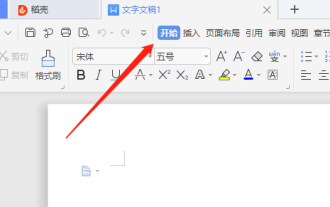 WPS cannot delete the blank page at the end? Solution to the problem of not deleting the blank page at the end of WPS
Mar 15, 2024 am 08:43 AM
WPS cannot delete the blank page at the end? Solution to the problem of not deleting the blank page at the end of WPS
Mar 15, 2024 am 08:43 AM
WPS is a commonly used software for our office and study. When many users use documents to edit content, they find that the blank page at the end cannot be deleted, and they have used different methods to delete it successfully. So how should this problem be solved? , the editor of today’s software tutorial will introduce the solution to everyone, let’s learn about it together. Solution to the problem that the blank page at the end of WPS cannot be deleted: 1. Enter the software, open the document that needs to be modified, and click the "Start" tab in the toolbar at the top of the page. 2. Then click the “Paragraph Mark” button in the menu bar. 3. Select "Show/Hide Paragraph Marks" in the drop-down option list.
 How to delete the blank page of the last page in WORD
Feb 24, 2024 am 10:48 AM
How to delete the blank page of the last page in WORD
Feb 24, 2024 am 10:48 AM
How to delete the last blank page in WORD is a phenomenon that occurs at the end of a Word document. It often makes the document look unrefined and wastes paper when printing. So, to remove the last blank page, there are several methods you can try. Method 1: Directly use the delete key to delete. The simplest way is to directly move the cursor to the beginning of the last page and press the delete key on the keyboard (i.e. Backspace key or Delete key) until the cursor moves to the end of the last page. and until the blank page disappears





