How to use CSS display: contents?
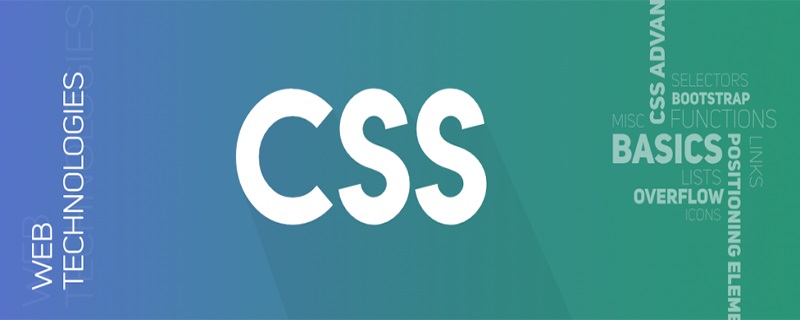
display: contents is a relatively unfamiliar property. Although display is basically the most common CSS property, the value of contents is rarely used. But it has been supported by Firefox since 2016.
This article will take a closer look at this interesting attribute value.
Basic usage
According to W3C’s definition of display: contents.
The element itself does not generate any boxes, but its children and pseudo-elements still generate boxes and text runs as normal. For the purposes of box generation and layout, the element must be treated as if it had been replaced in the element tree by its contents (including both its source-document children and its pseudo-elements, such as ::before and ::after pseudo-elements, which are generated before/after the element's children as normal) .
A simple translation means that the element itself with this attribute value set will not generate any boxes, but it will retain the normal display of its descendant elements.
Look at a simple example. There is a simple three-layer structure as follows:
<div class="container">
<div class="wrap">
<div class="inner"></div>
</div>
</div>The simple CSS is as follows:
.container {
width: 200px;
height: 200px;
background: #bbb;
}
.wrap {
border: 2px solid red;
padding: 20px;
box-sizing: border-box;
}
.inner {
border: 2px solid green;
padding: 20px;
box-sizing: border-box;
}The performance is as follows:
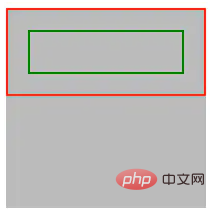
<div class="container">
<div class="wrap" style="display: contents">
<div class="inner"></div>
</div>
</div>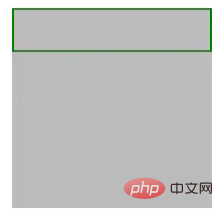
Acts as a semantic-less wrapping box
When I was writing React and Vue recently, I found that this attribute can play a very good role when writing JSX, and it is also very useful. In line with the positioning of this attribute itself. When we write React and RN, we often need to output a template.return (
<div class="wrap">
<h2 id="Title">Title</h2>
<div>...</div>
</div>
)return (
<div class="wrap" style="display: contents">
<h2 id="Title">Title</h2>
<div>...</div>
</div>
)Make the code more semantic
Consider this very practical Scenario, now our pages are filled with a large number of clickable buttons, or text and other elements that trigger corresponding functions. However, semantically speaking, they should be
Hot AI Tools

Undresser.AI Undress
AI-powered app for creating realistic nude photos

AI Clothes Remover
Online AI tool for removing clothes from photos.

Undress AI Tool
Undress images for free

Clothoff.io
AI clothes remover

AI Hentai Generator
Generate AI Hentai for free.

Hot Article

Hot Tools

Notepad++7.3.1
Easy-to-use and free code editor

SublimeText3 Chinese version
Chinese version, very easy to use

Zend Studio 13.0.1
Powerful PHP integrated development environment

Dreamweaver CS6
Visual web development tools

SublimeText3 Mac version
God-level code editing software (SublimeText3)

Hot Topics
 What does placeholder mean in vue
May 07, 2024 am 09:57 AM
What does placeholder mean in vue
May 07, 2024 am 09:57 AM
In Vue.js, the placeholder attribute specifies the placeholder text of the input element, which is displayed when the user has not entered content, provides input tips or examples, and improves form accessibility. Its usage is to set the placeholder attribute on the input element and customize the appearance using CSS. Best practices include being relevant to the input, being short and clear, avoiding default text, and considering accessibility.
 What does span mean in js
May 06, 2024 am 11:42 AM
What does span mean in js
May 06, 2024 am 11:42 AM
The span tag can add styles, attributes, or behaviors to text. It is used to: add styles, such as color and font size. Set attributes such as id, class, etc. Associated behaviors such as clicks, hovers, etc. Mark text for further processing or citation.
 What does rem mean in js
May 06, 2024 am 11:30 AM
What does rem mean in js
May 06, 2024 am 11:30 AM
REM in CSS is a relative unit relative to the font size of the root element (html). It has the following characteristics: relative to the root element font size, not affected by the parent element. When the root element's font size changes, elements using REM will adjust accordingly. Can be used with any CSS property. Advantages of using REM include: Responsiveness: Keep text readable on different devices and screen sizes. Consistency: Make sure font sizes are consistent throughout your website. Scalability: Easily change the global font size by adjusting the root element font size.
 How to introduce images into vue
May 02, 2024 pm 10:48 PM
How to introduce images into vue
May 02, 2024 pm 10:48 PM
There are five ways to introduce images in Vue: through URL, require function, static file, v-bind directive and CSS background image. Dynamic images can be handled in Vue's computed properties or listeners, and bundled tools can be used to optimize image loading. Make sure the path is correct otherwise a loading error will appear.
 What is the function of span tag
Apr 30, 2024 pm 01:54 PM
What is the function of span tag
Apr 30, 2024 pm 01:54 PM
The SPAN tag is an inline HTML tag that is used to highlight text by applying attributes such as style, color, and font size. This includes emphasizing text, grouping text, adding hover effects, and dynamically updating content. It is used by placing <span> and </span> tags around the text you want to emphasize, and is manipulated via CSS styling or JavaScript. The benefits of SPAN tags include semantic clarity, styling flexibility, and ease of maintenance.
 How to wrap prompt in js
May 01, 2024 am 06:24 AM
How to wrap prompt in js
May 01, 2024 am 06:24 AM
When using the prompt() method in JavaScript, you can achieve line breaks through the following three methods: 1. Insert the "\n" character at the position where you want to break the line; 2. Use the line break character in the prompt text; 3. Use CSS's "white" -space: pre" style forces line breaks.
 What is node in js
May 07, 2024 pm 09:06 PM
What is node in js
May 07, 2024 pm 09:06 PM
Nodes are entities in the JavaScript DOM that represent HTML elements. They represent a specific element in the page and can be used to access and manipulate that element. Common node types include element nodes, text nodes, comment nodes, and document nodes. Through DOM methods such as getElementById(), you can access nodes and operate on them, including modifying properties, adding/removing child nodes, inserting/replacing nodes, and cloning nodes. Node traversal helps navigate within the DOM structure. Nodes are useful for dynamically creating page content, event handling, animation, and data binding.
 What language is the browser plug-in written in?
May 08, 2024 pm 09:36 PM
What language is the browser plug-in written in?
May 08, 2024 pm 09:36 PM
Browser plug-ins are usually written in the following languages: Front-end languages: JavaScript, HTML, CSS Back-end languages: C++, Rust, WebAssembly Other languages: Python, Java






