 Web Front-end
Web Front-end
 CSS Tutorial
CSS Tutorial
 How to set the element to be displayed horizontally, vertically, and centered in css
How to set the element to be displayed horizontally, vertically, and centered in css
How to set the element to be displayed horizontally, vertically, and centered in css
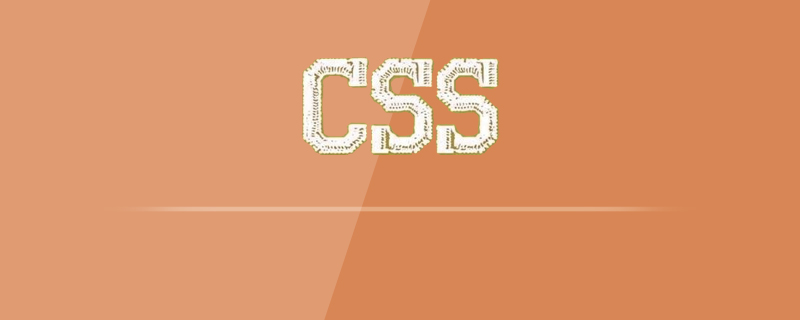
First of all, let’s introduce the following two attributes:
1. Text-align is to set the horizontal alignment of text in the element.
It works on text, controlling text, and has no effect on block elements. It can only make the content in the block element (such as the text in the p tag: center the text in the p tag) relatively Block elements are centered.
2. Vertical-align is to set the vertical alignment of elements.
It works on elements; it can only work on inline or inline block elements. This attribute is aligned relative to the baseline. Let’s introduce the baseline.
How to set an element to be displayed horizontally and vertically centered in the parent element?
1. Write the text-align attribute to its parent element;
2. Convert the type of the element to be centered to inline-block;
3 , add the vertical-align attribute to the element to be centered;
4. Add a "ruler", which is a sibling element (span, etc.), and the element to be centered is vertically centered with each other.
(Video tutorial recommended: css video tutorial)
Note:
The ruler must add the following attributes:
display: inline-block;
width: 0; (the purpose is to hide the ruler)
height: 100% (the same height as the parent element, the midline position is the center position);
vertical-align: middle;
For example: let div1-1 be horizontally and vertically aligned in div1, and add a background color for distinction.
<div class="div1">div1
<div class="div1-1">div2</div><span></span>
</div>CSS part:
*{
margin: 0;
padding: 0;
}
.div1{
width: 200px;
height: 150px;
background: blue;
margin: 20px 20px;
text-align: center;
}
.div1-1{
width: 100px;
height: 100px;
background: red;
display: inline-block;
vertical-align: middle;
}
.div1 span{
display: inline-block;
width: 0px;
height: 100%;
background: #0681D0;
vertical-align: middle;
}Rendering:
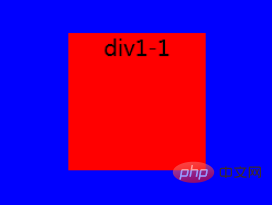
The above is the detailed content of How to set the element to be displayed horizontally, vertically, and centered in css. For more information, please follow other related articles on the PHP Chinese website!

Hot AI Tools

Undresser.AI Undress
AI-powered app for creating realistic nude photos

AI Clothes Remover
Online AI tool for removing clothes from photos.

Undress AI Tool
Undress images for free

Clothoff.io
AI clothes remover

Video Face Swap
Swap faces in any video effortlessly with our completely free AI face swap tool!

Hot Article

Hot Tools

Notepad++7.3.1
Easy-to-use and free code editor

SublimeText3 Chinese version
Chinese version, very easy to use

Zend Studio 13.0.1
Powerful PHP integrated development environment

Dreamweaver CS6
Visual web development tools

SublimeText3 Mac version
God-level code editing software (SublimeText3)

Hot Topics
 1387
1387
 52
52
 How to use bootstrap in vue
Apr 07, 2025 pm 11:33 PM
How to use bootstrap in vue
Apr 07, 2025 pm 11:33 PM
Using Bootstrap in Vue.js is divided into five steps: Install Bootstrap. Import Bootstrap in main.js. Use the Bootstrap component directly in the template. Optional: Custom style. Optional: Use plug-ins.
 The Roles of HTML, CSS, and JavaScript: Core Responsibilities
Apr 08, 2025 pm 07:05 PM
The Roles of HTML, CSS, and JavaScript: Core Responsibilities
Apr 08, 2025 pm 07:05 PM
HTML defines the web structure, CSS is responsible for style and layout, and JavaScript gives dynamic interaction. The three perform their duties in web development and jointly build a colorful website.
 How to write split lines on bootstrap
Apr 07, 2025 pm 03:12 PM
How to write split lines on bootstrap
Apr 07, 2025 pm 03:12 PM
There are two ways to create a Bootstrap split line: using the tag, which creates a horizontal split line. Use the CSS border property to create custom style split lines.
 Understanding HTML, CSS, and JavaScript: A Beginner's Guide
Apr 12, 2025 am 12:02 AM
Understanding HTML, CSS, and JavaScript: A Beginner's Guide
Apr 12, 2025 am 12:02 AM
WebdevelopmentreliesonHTML,CSS,andJavaScript:1)HTMLstructurescontent,2)CSSstylesit,and3)JavaScriptaddsinteractivity,formingthebasisofmodernwebexperiences.
 How to resize bootstrap
Apr 07, 2025 pm 03:18 PM
How to resize bootstrap
Apr 07, 2025 pm 03:18 PM
To adjust the size of elements in Bootstrap, you can use the dimension class, which includes: adjusting width: .col-, .w-, .mw-adjust height: .h-, .min-h-, .max-h-
 How to use bootstrap button
Apr 07, 2025 pm 03:09 PM
How to use bootstrap button
Apr 07, 2025 pm 03:09 PM
How to use the Bootstrap button? Introduce Bootstrap CSS to create button elements and add Bootstrap button class to add button text
 How to set up the framework for bootstrap
Apr 07, 2025 pm 03:27 PM
How to set up the framework for bootstrap
Apr 07, 2025 pm 03:27 PM
To set up the Bootstrap framework, you need to follow these steps: 1. Reference the Bootstrap file via CDN; 2. Download and host the file on your own server; 3. Include the Bootstrap file in HTML; 4. Compile Sass/Less as needed; 5. Import a custom file (optional). Once setup is complete, you can use Bootstrap's grid systems, components, and styles to create responsive websites and applications.
 How to insert pictures on bootstrap
Apr 07, 2025 pm 03:30 PM
How to insert pictures on bootstrap
Apr 07, 2025 pm 03:30 PM
There are several ways to insert images in Bootstrap: insert images directly, using the HTML img tag. With the Bootstrap image component, you can provide responsive images and more styles. Set the image size, use the img-fluid class to make the image adaptable. Set the border, using the img-bordered class. Set the rounded corners and use the img-rounded class. Set the shadow, use the shadow class. Resize and position the image, using CSS style. Using the background image, use the background-image CSS property.



