What should I do if I right-click and run without administrator identity?

What should I do if I right-click and run without administrator identity?
Operation steps:
1. Right-click the computer icon and select Manage, as shown in the figure:
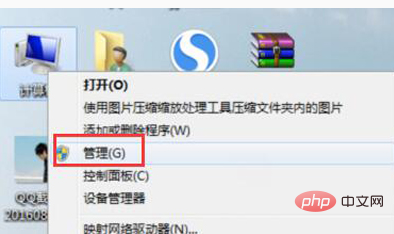
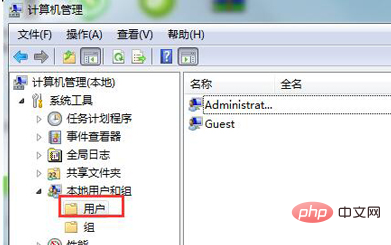
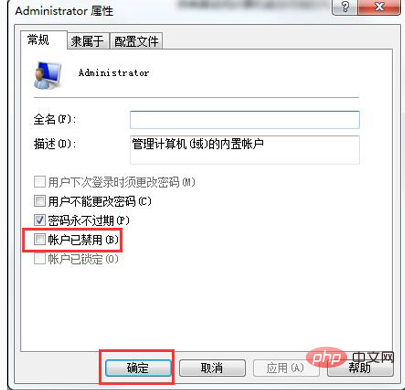
The above is the detailed content of What should I do if I right-click and run without administrator identity?. For more information, please follow other related articles on the PHP Chinese website!

Hot AI Tools

Undresser.AI Undress
AI-powered app for creating realistic nude photos

AI Clothes Remover
Online AI tool for removing clothes from photos.

Undress AI Tool
Undress images for free

Clothoff.io
AI clothes remover

AI Hentai Generator
Generate AI Hentai for free.

Hot Article

Hot Tools

Notepad++7.3.1
Easy-to-use and free code editor

SublimeText3 Chinese version
Chinese version, very easy to use

Zend Studio 13.0.1
Powerful PHP integrated development environment

Dreamweaver CS6
Visual web development tools

SublimeText3 Mac version
God-level code editing software (SublimeText3)

Hot Topics
 How to solve the problem that Windows 11 prompts you to enter the administrator username and password to continue?
Apr 11, 2024 am 09:10 AM
How to solve the problem that Windows 11 prompts you to enter the administrator username and password to continue?
Apr 11, 2024 am 09:10 AM
When using Win11 system, sometimes you will encounter a prompt that requires you to enter the administrator username and password. This article will discuss how to deal with this situation. Method 1: 1. Click [Windows Logo], then press [Shift+Restart] to enter safe mode; or enter safe mode this way: click the Start menu and select Settings. Select "Update and Security"; select "Restart Now" in "Recovery"; after restarting and entering the options, select - Troubleshoot - Advanced Options - Startup Settings -&mdash
 Win11 administrator blocks you from executing this application
Jan 30, 2024 pm 05:18 PM
Win11 administrator blocks you from executing this application
Jan 30, 2024 pm 05:18 PM
The Win11 system administrator has blocked you from running this application. When using the Windows 11 operating system, you may encounter a common problem, that is, the system administrator has blocked you from running an application. This can be confusing and frustrating because you may need to run this application to get work done or enjoy entertainment. However, don't worry, there is usually a solution to this problem. First, we need to understand why this problem occurs. The Windows 11 operating system has higher security and privacy protection measures. In order to prevent malware or viruses from running, system administrators may restrict the running permissions of certain applications. This is to protect the security of your computer and personal information. However, sometimes system administrators may
 Summary of methods to obtain administrator rights in Win11
Mar 09, 2024 am 08:45 AM
Summary of methods to obtain administrator rights in Win11
Mar 09, 2024 am 08:45 AM
A summary of how to obtain Win11 administrator rights. In the Windows 11 operating system, administrator rights are one of the very important permissions that allow users to perform various operations on the system. Sometimes, we may need to obtain administrator rights to complete some operations, such as installing software, modifying system settings, etc. The following summarizes some methods for obtaining Win11 administrator rights, I hope it can help you. 1. Use shortcut keys. In Windows 11 system, you can quickly open the command prompt through shortcut keys.
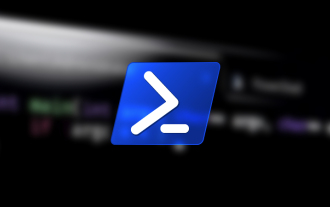 How to run PowerShell as an administrator in Win10.
Jul 18, 2023 pm 02:05 PM
How to run PowerShell as an administrator in Win10.
Jul 18, 2023 pm 02:05 PM
WindowsPowerShell is a Windows command line shell designed for system administrators. Windows PowerShell includes interactive prompts and scripting environments that can be used individually or in combination. However, many PowerShell commands require elevated or administrator rights, and you need to launch a PowerShell prompt to execute them. How to run PowerShell as an administrator in Win10. Method 1: Use the Windows 10 Start Menu context menu. When you right-click on the Windows 10 Start menu, a context menu appears, allowing you to quickly launch commonly used management programs. The context menu contains a window called Windo
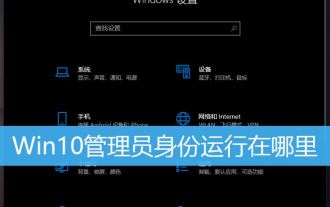 How to open software as administrator? Multiple ways to run programs as administrator in Win10
Feb 29, 2024 am 11:00 AM
How to open software as administrator? Multiple ways to run programs as administrator in Win10
Feb 29, 2024 am 11:00 AM
Where does Win10 run as administrator? In Win10, some programs need to be run as an administrator, but some users don't know how to run programs as an administrator. This article is a tutorial on how to run programs as an administrator in Win10. In Win10 system, the default account is an account with ordinary administrator privileges. When running some software, you have to right-click and select Run as administrator in the menu to run it normally. The following operations can be performed without changing the account. Let the software run using the administrator account by default and just double-click to run. Right-click the program that needs to be run as administrator, and in the menu item that opens, select Run as administrator. Method 1. 1) First, set the
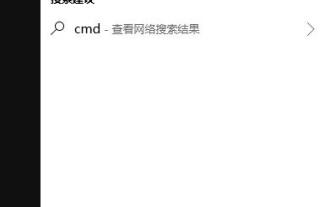 Win10 administrator account modification tutorial, the editor will guide you through the operation
Jan 15, 2024 pm 08:33 PM
Win10 administrator account modification tutorial, the editor will guide you through the operation
Jan 15, 2024 pm 08:33 PM
By default, the win10 accounts we use are just ordinary accounts, and the administrator accounts are closed, because we are afraid that criminals will make money, so if we need to use some permissions of the administrator account ,what can we do about it? For this reason, the editor will share with you how to change Win10 to an administrator account. When most users use Win10, they use ordinary accounts by default, although ordinary accounts can also meet their daily needs. But if you want to make some changes to the system settings, you need to use administrator rights. However, some Win10 users are still not familiar with how to change it to an administrator account. The editor will teach you how to log in to a Win10 administrator account. W
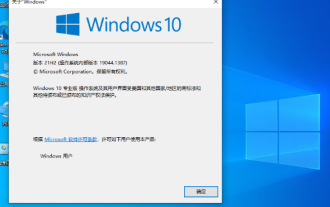 Unable to change Win10 Home Edition standard user to administrator privileges
Jan 16, 2024 pm 06:33 PM
Unable to change Win10 Home Edition standard user to administrator privileges
Jan 16, 2024 pm 06:33 PM
Many friends will find that we cannot change the administrator when using the home version, which makes us very passive in use. However, the solution is also very simple. Let’s take a look at it below. Standard users of Win10 Home Edition cannot change the administrator: 1. Please first turn on your computer and enter the desktop, then click on the search bar in the lower left corner and enter in the search bar to open the program. 2. In the main window, navigate to the User Accounts section and click Options. 3. A new window will pop up. Please select the standard user to be converted to administrator status here. 4. Next, please click the option on the left menu. 5. In the new expanded page, check the option, and finally click the button at the bottom on the right to complete the operation. 6. At this point, just selected
 How to run cmd as administrator
Aug 28, 2023 pm 12:00 PM
How to run cmd as administrator
Aug 28, 2023 pm 12:00 PM
cmd is run as administrator by using shortcut keys, using the search function, using the run dialog box, using the task manager, and using the system menu. Detailed introduction: 1. Use shortcut keys to open the start menu, find cmd or command prompt, right-click cmd, and select "Run as administrator"; 2. Use the search function to open the start menu and enter cmd in the search box. , in the search results, find cmd, right-click, and select "Run as administrator"; 3. Use the run dialog box, etc.





