
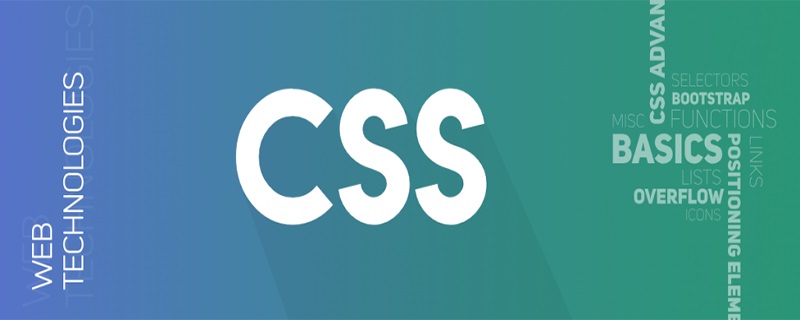
Application of CSS flexible box model flex in layout
Element centering
【1】Use main-axis alignment justify-content and cross-axis alignment align-items on the scalable container
<style>.parent{
display: flex;
justify-content: center;
align-items: center;}</style>
<div class="parent" style="background-color: lightgrey; height: 100px; width: 200px;">
<div class="in" style="background-color: lightblue;">DEMO</div> </div>【2】Use margin:auto
<style>.parent{
display: flex;}.in{
margin: auto;}</style>
<div class="parent" style="background-color: lightgrey;height: 100px;width: 200px;">
<div class="in" style="background-color: lightblue;">DEMO</div> </div>## on the scalable item #Align both ends
<style>.parent{
display: flex;
justify-content:space-between
}
</style>
<div class="parent" style="background-color: lightgrey;height: 100px;width: 200px;">
<div class="in" style="background-color: lightblue;">DEMO</div>
<div class="in" style="background-color: lightgreen;">DEMO</div>
<div class="in" style="background-color: lightcyan;">DEMO</div>
<div class="in" style="background-color: lightseagreen;">DEMO</div>
</div>Align bottom
<style>.parent{
display: flex;
align-items: flex-end;
}
</style>
<div class="parent" style="background-color: lightgrey;height: 100px;width: 200px;">
<div class="in" style="background-color: lightblue; height:20px;">DEMO</div>
<div class="in" style="background-color: lightgreen; height:30px;">DEMO</div>
<div class="in" style="background-color: lightcyan; height:40px;">DEMO</div>
<div class="in" style="background-color: lightseagreen; height:50px;">DEMO</div>
</div>Input box button
<style>.inputBox{
display: flex;
width: 250px;}.inputBox-ipt{
flex: 1;}
</style>
<div class="inputBox">
<input class="inputBox-ipt">
<button class="inputBox-btn">按钮</button>
</div>etc. Sub-layout
<style>body,p{margin: 0;}.parent{
display: flex;}.child{
flex:1;
height: 100px;}.child + .child{
margin-left: 20px;}
</style>
<div class="parent" style="background-color: lightgrey;">
<div class="child" style="background-color: lightblue;">1</div>
<div class="child" style="background-color: lightgreen;">2</div>
<div class="child" style="background-color: lightsalmon;">3</div>
<div class="child" style="background-color: pink;">4</div>
</div>Multi-column adaptive layout
<style>p{margin: 0;}.parent{display: flex;}.left,.center{margin-right: 20px;}.right{flex: 1;}</style>
<div class="parent" style="background-color: lightgrey;">
<div class="left" style="background-color: lightblue;">
<p>left</p>
<p>left</p>
</div>
<div class="center" style="background-color: pink;">
<p>center</p>
<p>center</p>
</div>
<div class="right" style="background-color: lightgreen;">
<p>right</p>
<p>right</p>
</div>
</div>Hanging layout
<style>
.box{
display: flex;
background-color: lightgrey;
width: 300px;}.left{
margin-right: 20px;
background-color: lightblue;
height: 30px;}.main{
flex:1;}
</style>
<div class="box">
<div class="left">左侧悬挂</div>
<div class="main">主要内容主要内容主要内容主要内容主要内容主要内容主要内容主要内容主要内容主要内容主要内容主要内容主要内容</div>
</div>Full screen layout
<style>body,p{margin: 0;}body,html,.parent{height: 100%;}.parent{
display: flex;
flex-direction: column;}.top,.bottom{
height: 50px;}.middle{
display: flex;
flex: 1;}.left{
width: 100px;
margin-right: 20px;}.right{
flex: 1;
overflow: auto;}.right-in{
height: 1000px;}</style>
<div class="parent" id="parent" style="background-color: lightgrey;">
<div class="top" style="background-color: lightblue;">
<p>top</p>
</div>
<div class="middle" style="background-color: pink;">
<div class="left" style="background-color: orange;">
<p>left</p>
</div>
<div class="right" style="background-color: lightsalmon;">
<div class="right-in">
<p>right</p>
</div>
</div>
</div>
<div class="bottom" style="background-color: lightgreen;">
<p>bottom</p>
</div>
</div>##
The above is the detailed content of How to use CSS flexible box model flex in layout. For more information, please follow other related articles on the PHP Chinese website!