Summary of docker features
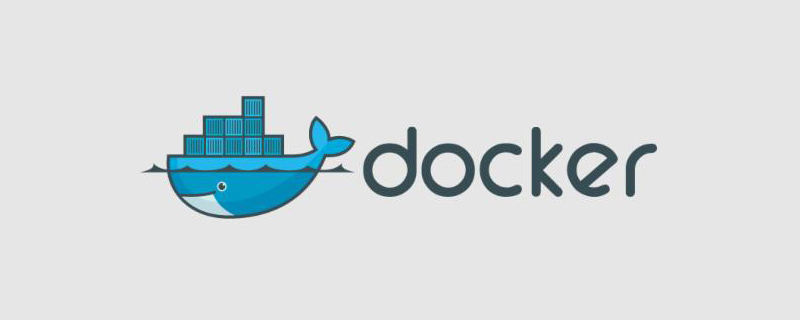
Docker has the following characteristics:
1. Quick to get started
Users can "Dockerize" their own programs in just a few minutes. Docker relies on the "copy-on-write" model, which makes it very fast to modify the application. It can be said that it reaches the realm of "the code is changed as you please".
Afterwards, you can create a container to run the application. Most Docker containers start in less than 1 second. Since the overhead of the hypervisor is removed, Docker containers have high performance. At the same time, more containers can be run on the same host, allowing users to make full use of system resources as much as possible.
2. Logical classification of responsibilities
Using Docker, developers only need to care about the applications running in the containers, while operation and maintenance personnel only need to care about how to manage the containers. The purpose of Docker's design is to enhance the consistency between the development environment where developers write code and the production environment where applications are deployed. Thereby reducing the kind of "everything is normal during development, it must be an operation and maintenance problem (the test environment is normal, if there is a problem after going online, it must be an operation and maintenance problem)"
3. Fast and efficient The development life cycle
One of the goals of Docker is to shorten the cycle of code from development and testing to deployment and online operation, making your application portable, easy to build, and easy to collaborate. (In layman’s terms, Docker is like a box that can contain many objects. If you need these objects, you can directly take them away from the big box without taking them one by one from the box.)
4. Encourage the use of service-oriented architecture
Docker also encourages service-oriented architecture and microservice architecture. Docker recommends that a single container only runs one application or process, thus forming a distributed application model. Under this model, applications or services can be represented as a series of internally interconnected containers, thus enabling distributed deployment Application, extension or debugging of the application becomes very simple, while also improving the introspection of the program. (Of course, it is possible to run multiple applications in a container).
Recommended tutorial: docker
The above is the detailed content of Summary of docker features. For more information, please follow other related articles on the PHP Chinese website!

Hot AI Tools

Undresser.AI Undress
AI-powered app for creating realistic nude photos

AI Clothes Remover
Online AI tool for removing clothes from photos.

Undress AI Tool
Undress images for free

Clothoff.io
AI clothes remover

Video Face Swap
Swap faces in any video effortlessly with our completely free AI face swap tool!

Hot Article

Hot Tools

Notepad++7.3.1
Easy-to-use and free code editor

SublimeText3 Chinese version
Chinese version, very easy to use

Zend Studio 13.0.1
Powerful PHP integrated development environment

Dreamweaver CS6
Visual web development tools

SublimeText3 Mac version
God-level code editing software (SublimeText3)

Hot Topics
 1390
1390
 52
52
 How to update the image of docker
Apr 15, 2025 pm 12:03 PM
How to update the image of docker
Apr 15, 2025 pm 12:03 PM
The steps to update a Docker image are as follows: Pull the latest image tag New image Delete the old image for a specific tag (optional) Restart the container (if needed)
 How to exit the container by docker
Apr 15, 2025 pm 12:15 PM
How to exit the container by docker
Apr 15, 2025 pm 12:15 PM
Four ways to exit Docker container: Use Ctrl D in the container terminal Enter exit command in the container terminal Use docker stop <container_name> Command Use docker kill <container_name> command in the host terminal (force exit)
 How to restart docker
Apr 15, 2025 pm 12:06 PM
How to restart docker
Apr 15, 2025 pm 12:06 PM
How to restart the Docker container: get the container ID (docker ps); stop the container (docker stop <container_id>); start the container (docker start <container_id>); verify that the restart is successful (docker ps). Other methods: Docker Compose (docker-compose restart) or Docker API (see Docker documentation).
 How to copy files in docker to outside
Apr 15, 2025 pm 12:12 PM
How to copy files in docker to outside
Apr 15, 2025 pm 12:12 PM
Methods for copying files to external hosts in Docker: Use the docker cp command: Execute docker cp [Options] <Container Path> <Host Path>. Using data volumes: Create a directory on the host, and use the -v parameter to mount the directory into the container when creating the container to achieve bidirectional file synchronization.
 How to use docker desktop
Apr 15, 2025 am 11:45 AM
How to use docker desktop
Apr 15, 2025 am 11:45 AM
How to use Docker Desktop? Docker Desktop is a tool for running Docker containers on local machines. The steps to use include: 1. Install Docker Desktop; 2. Start Docker Desktop; 3. Create Docker image (using Dockerfile); 4. Build Docker image (using docker build); 5. Run Docker container (using docker run).
 How to view the docker process
Apr 15, 2025 am 11:48 AM
How to view the docker process
Apr 15, 2025 am 11:48 AM
Docker process viewing method: 1. Docker CLI command: docker ps; 2. Systemd CLI command: systemctl status docker; 3. Docker Compose CLI command: docker-compose ps; 4. Process Explorer (Windows); 5. /proc directory (Linux).
 What to do if the docker image fails
Apr 15, 2025 am 11:21 AM
What to do if the docker image fails
Apr 15, 2025 am 11:21 AM
Troubleshooting steps for failed Docker image build: Check Dockerfile syntax and dependency version. Check if the build context contains the required source code and dependencies. View the build log for error details. Use the --target option to build a hierarchical phase to identify failure points. Make sure to use the latest version of Docker engine. Build the image with --t [image-name]:debug mode to debug the problem. Check disk space and make sure it is sufficient. Disable SELinux to prevent interference with the build process. Ask community platforms for help, provide Dockerfiles and build log descriptions for more specific suggestions.
 How to check the name of the docker container
Apr 15, 2025 pm 12:21 PM
How to check the name of the docker container
Apr 15, 2025 pm 12:21 PM
You can query the Docker container name by following the steps: List all containers (docker ps). Filter the container list (using the grep command). Gets the container name (located in the "NAMES" column).




