

How to add a pdf virtual printer in win7?
Here we use Adobe AcrobatX as an example to explain!
1. First download the Adobe AcrobatX software from the Internet. After downloading, you can unzip it anywhere! I unzipped it on D drive. You can also click Unzip to decompress with one click;
2. After decompression, an AdobeAcrobatX folder will appear, with a file setup.exe in it (some computers do not display the extension, click: setup). Keep clicking NEXT until the installation is complete. The installation process will be a little slow and takes about 5-10 minutes, depending on the computer configuration;
3. After the installation is completed, click "Devices and Printers" in "Start";
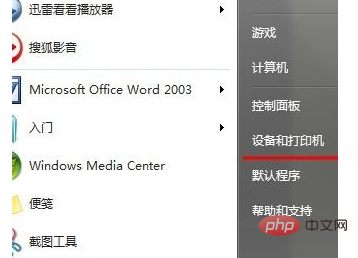
4. If you see Adobe pdf, the installation is successful;

5. Now let’s test it. Create a new txt file on the desktop, click File-Print-select Adobe PDF printer to print. (Note that some computers have multiple printers installed, and you need to slide the scroll bar to see them!)
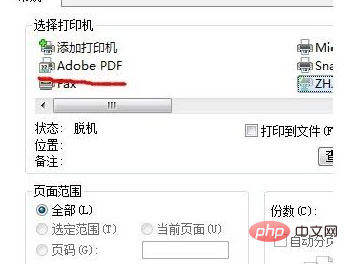
The above is the detailed content of How to add pdf virtual printer in win7. For more information, please follow other related articles on the PHP Chinese website!
 How to create virtual wifi in win7
How to create virtual wifi in win7
 How to change file type in win7
How to change file type in win7
 How to set up hibernation in Win7 system
How to set up hibernation in Win7 system
 How to open Windows 7 Explorer
How to open Windows 7 Explorer
 How to solve the problem of not being able to create a new folder in Win7
How to solve the problem of not being able to create a new folder in Win7
 Solution to Win7 folder properties not sharing tab page
Solution to Win7 folder properties not sharing tab page
 Win7 prompts that application data cannot be accessed. Solution
Win7 prompts that application data cannot be accessed. Solution
 The difference between win7 32-bit and 64-bit
The difference between win7 32-bit and 64-bit




