

The method to set up a shared folder in win7 is:
1. Right-click to select the folder to be shared and select "Properties" ” and go to the next step. Find the folder you want to share, right-click and select Properties.
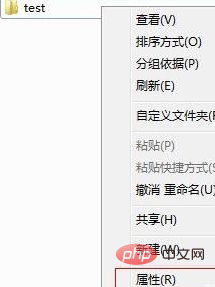
#2. In the "Open Folder Properties" interface, switch to the "Sharing" option to enter the next step.
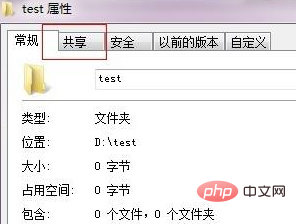
3. Click the "Share" button under "Options" to go to the next step.
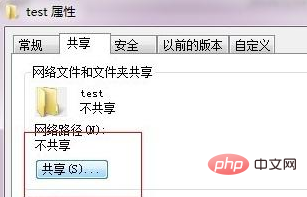
#4. Add accessible user information in the pop-up interface. If you don't know, you can select everyone.
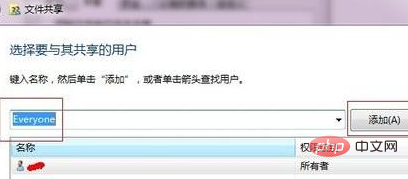
#5. Then click the drop-down box next to the user on the right to set permissions.
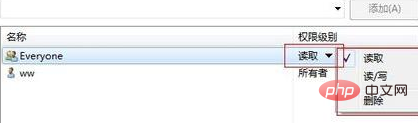
#6. After completing the above operations, click "OK" to complete the folder sharing.
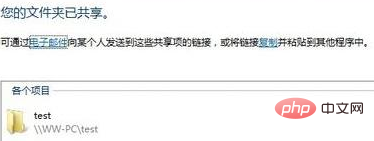
Recommended tutorial: windows tutorial
The above is the detailed content of How to set up shared folders in win7. For more information, please follow other related articles on the PHP Chinese website!
 How to create virtual wifi in win7
How to create virtual wifi in win7
 How to change file type in win7
How to change file type in win7
 How to set up hibernation in Win7 system
How to set up hibernation in Win7 system
 How to open Windows 7 Explorer
How to open Windows 7 Explorer
 How to solve the problem of not being able to create a new folder in Win7
How to solve the problem of not being able to create a new folder in Win7
 Solution to Win7 folder properties not sharing tab page
Solution to Win7 folder properties not sharing tab page
 Win7 prompts that application data cannot be accessed. Solution
Win7 prompts that application data cannot be accessed. Solution
 The difference between win7 32-bit and 64-bit
The difference between win7 32-bit and 64-bit




